Where can I view close rate plan restrictions applied to specific OTAs?
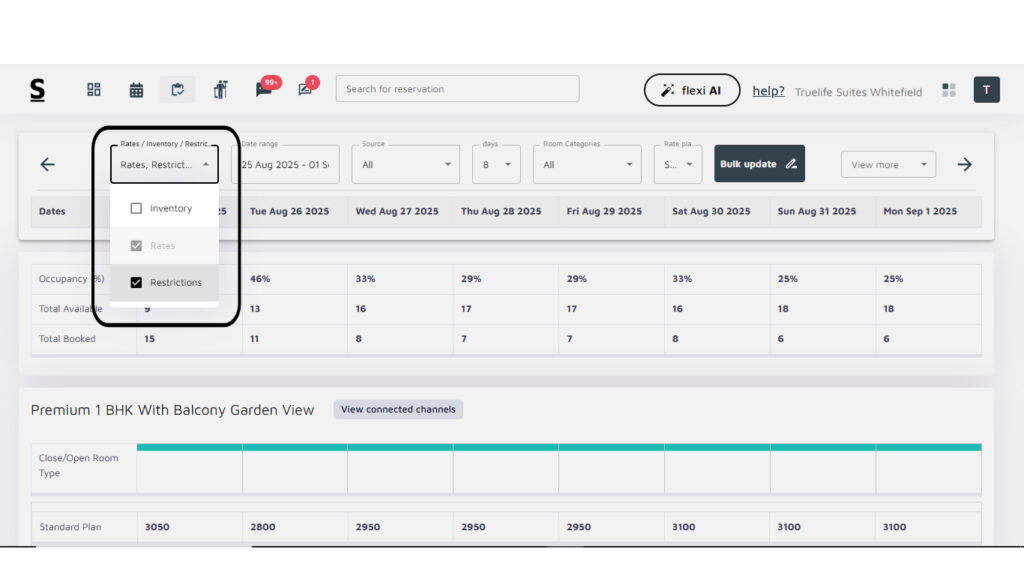
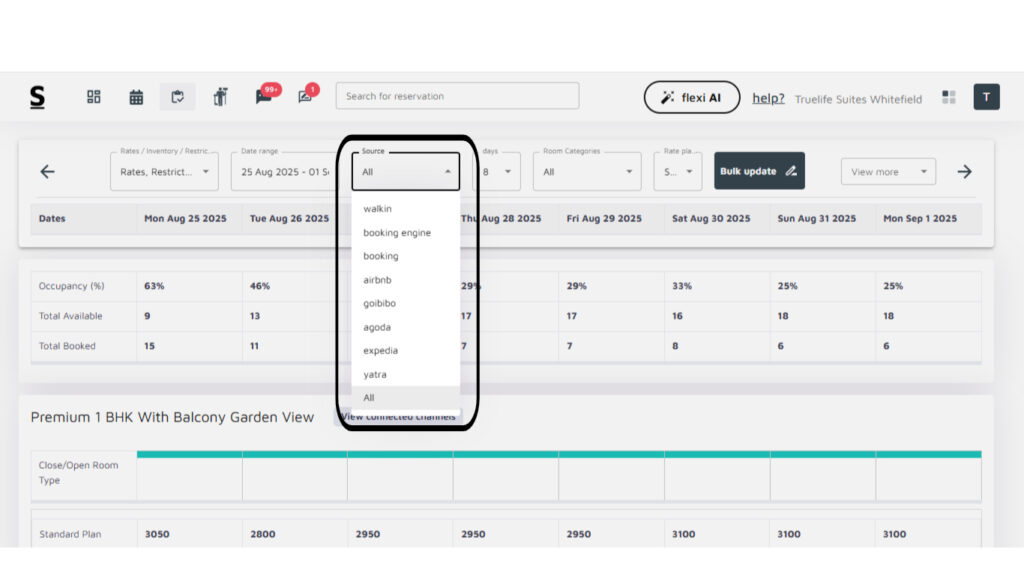
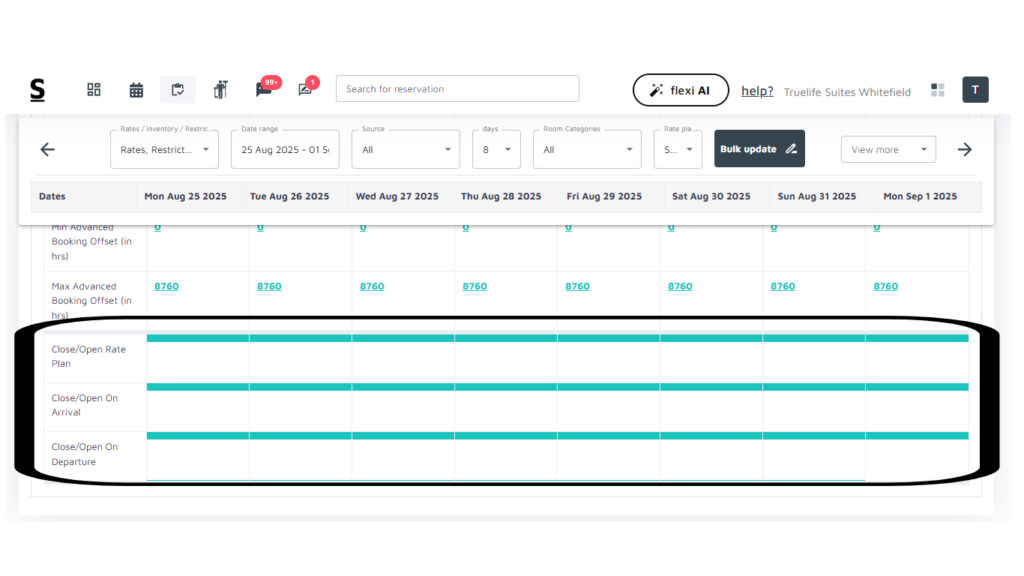
To view Closed Rate Plan Restrictions for Specific OTAs in Stayflexi, follow the below-mentioned steps:
- Log in to the Stayflexi Dashboard with your credentials.
- Click on the ” Rates & Inventory ” icon at the dashboard’s top [third icon from the left].
- Enable Restrictions View:
- On the opened page, locate the column options on the left side.
- Tick the Restrictions box under Sort and View Rates, Inventory, and Restrictions.
- This will display all the restrictions applied across OTAs, including Stayflexi.
- Filter by Source:
- Next to the Date Range Selector, click on the Source column. To know on which source or channel restriction is applied you need to select a specific source.
- Use the filter to select the specific OTA or source you wish to view.
- Review Restrictions:
- Once you scroll down, you will see the rate plan restrictions that are applied. The following options are displayed:
- Close/Open Rate Plan
- Close/Open on Arrival
- Close/Open on Departure
This allows you to easily identify close rate plan restrictions for individual OTAs or sources.






