How do I settle a folio after receiving payment from a Direct Billing account?
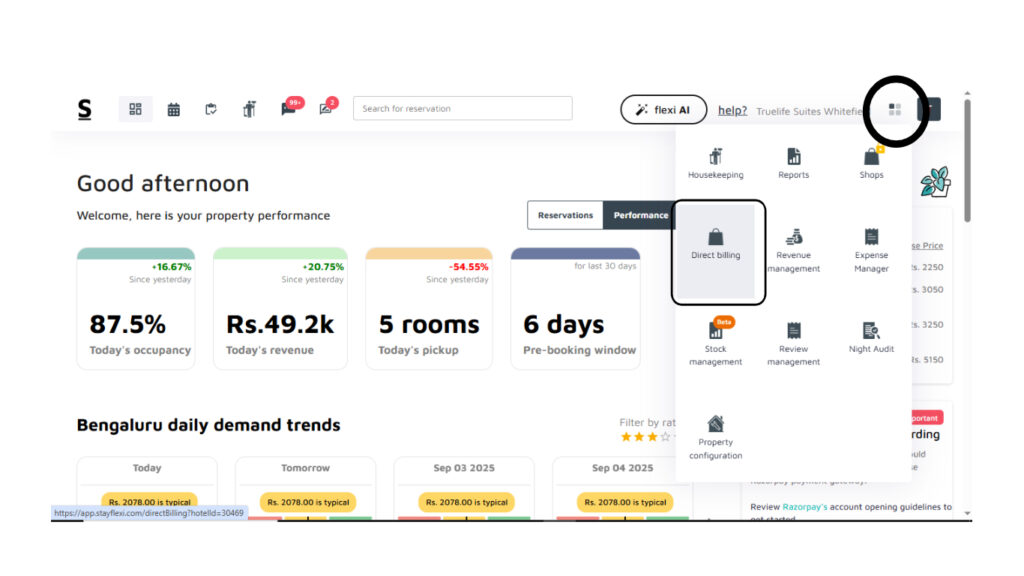
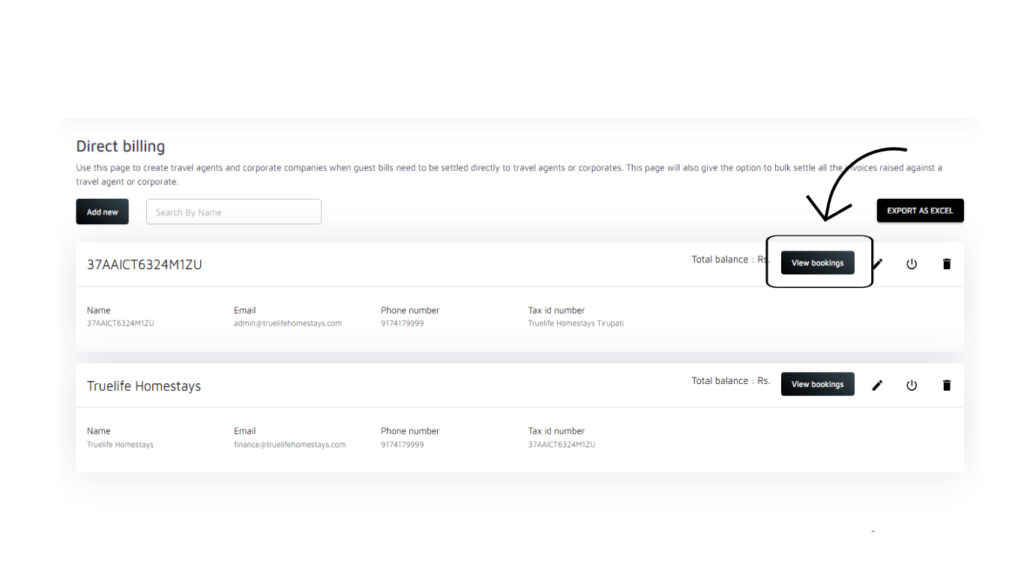
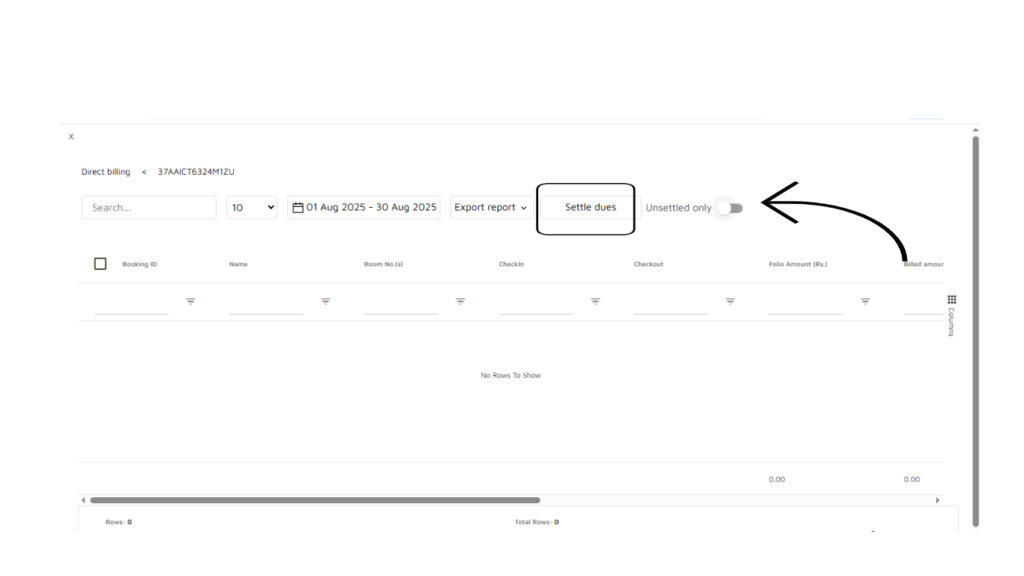
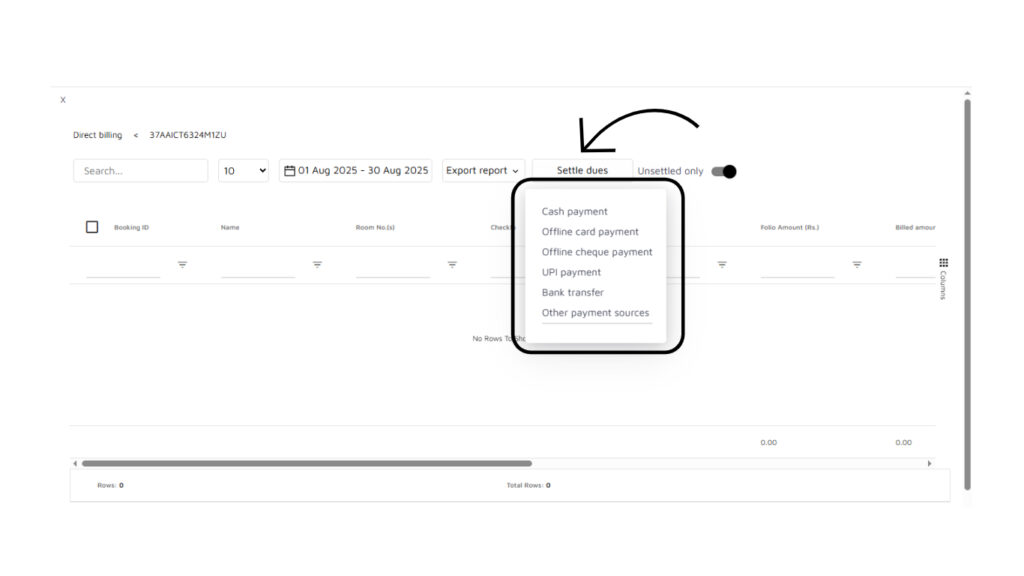
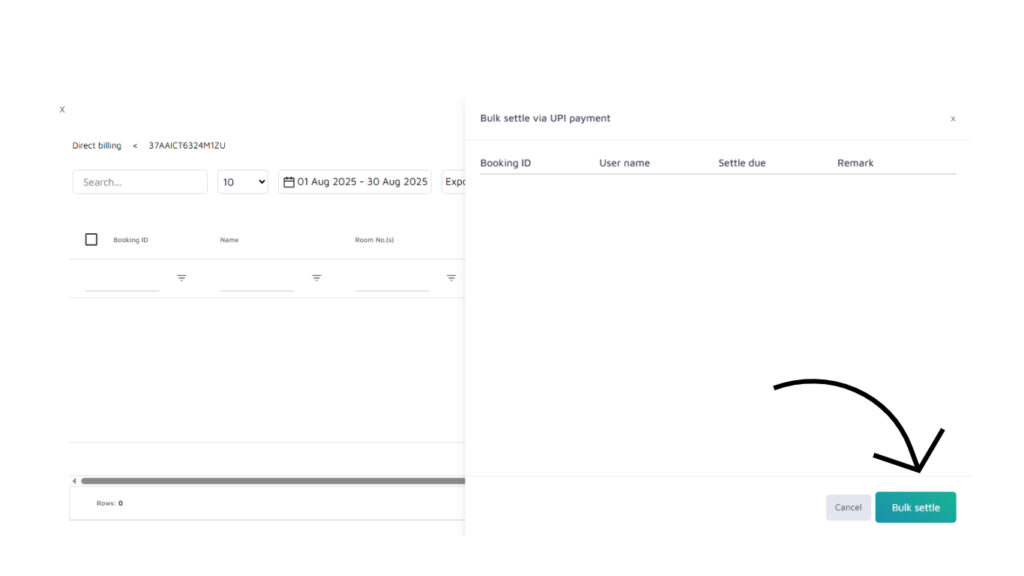
Below is the step-by-step guide to settling a folio after receiving payment from a Direct billing account:
- Log in to Your Stayflexi Dashboard:
- Use your username and password to log in.
- Go to Direct Billing:
- After logging in, click the icon with four boxes (more apps) in the top right corner.
- A dropdown menu will appear.
- Select “Direct Billing” from the list.
- View Bookings:
- Click on the View booking option on the Direct billing account you want to view the bookings
- A page with all the bookings made on this particular direct billing account will be displayed
- If you want to display only the Unsettled folios or bookings, enable the Unsettled-only switch to display the Unsettled bookings/reservations list.
- Setlle Dues:
- Click on the checkbox next to the booking or reservation you want to settle the booking.
- You can settle the balance amount by clicking on the Settle Dues option
- A list of payment methods will be displayed select the payment method you want to make the payment.
- A pop-up with the amount details and a Bulk settle button will appear.
- Click on the Bulk settle option to settle the dues.






