What are unassigned reservations? how to assign room?
Unassigned reservations are bookings that haven’t been allocated to a specific room yet. They appear in the Unassigned Reservations column in the Stayflexi reservation calendar, waiting to be assigned to a room. They could be from guest enquiries, online bookings, or other sources that need manual room assignments.
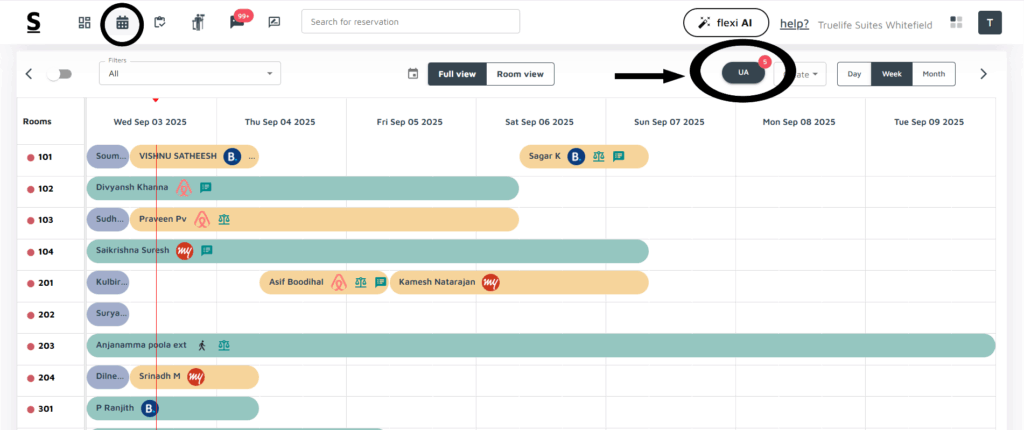
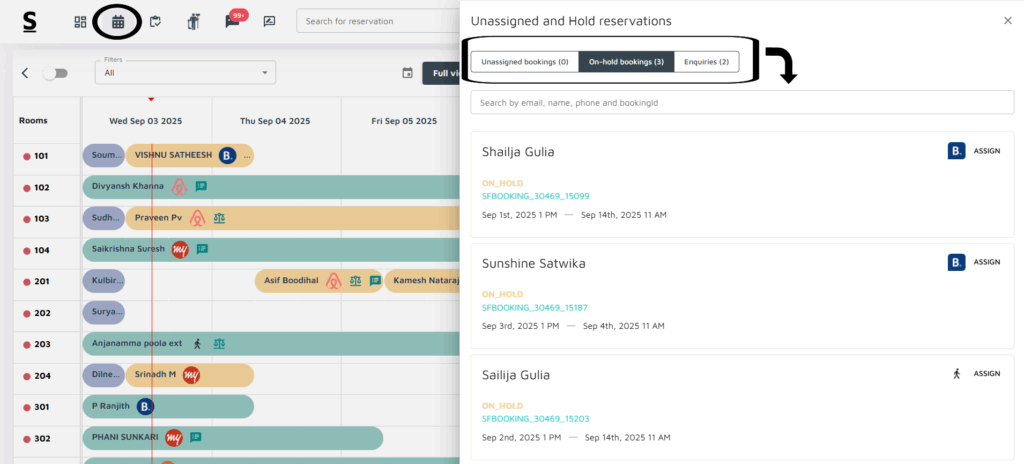
Follow the steps mentioned below to assign unassigned reservations from the Stayflexi reservation calendar:
- Login to Stayflexi: Log into your Stayflexi dashboard using your credentials.
- Navigate to the Reservations Tab: From the front page of the Stayflexi dashboard, locate the top navigation menu. The second icon is the Reservation Calendar. Click on the icon to see all your reservations.
- Find the Unassigned Tab: In the top middle of the calendar, next to the Date Range Selector, you’ll see the Unassigned tab. This tab automatically displays all reservations that have not been assigned to rooms.
- Click to View Details: When you click on the Unassigned tab, a pop-up will appear on the right side of the screen.
- The Pop-up is divided into three sections:
- Unassigned Reservations: Shows reservations waiting to be assigned.
- On Hold Bookings: Displays reservations that are temporarily on hold. These are not confirmed bookings system will not hold inventory.
- Enquiries: Lists enquiries made by guests that need further action before becoming confirmed reservations.
- Select a Reason: Click on any reservation under these categories to view details.
- View Guest Information: Detailed information about the guest will be displayed after selecting a reservation.
- Click the Assign Button: You’ll see an Assign button next to the guest details. Click the Assign button to allocate the reservation to a suitable room.
- Confirmation Message: Once the reservation is assigned, a confirmation message will appear, confirming that the booking has been successfully assigned a room.






