Will the rates automatically revert to the base price if the dynamic pricing rule is disabled or deleted after it has been applied?
No, the rates will not automatically revert to the base price if the dynamic pricing rule is disabled or deleted after it has been applied.
- Disabling the rule stops it from affecting future bookings, but any bookings made while the rule was active will keep the modified rates.
- Deleting the rule permanently removes it, but again, it only affects future bookings. Existing bookings will retain the rates applied during the rule’s active period.
To return the rates to their original base price, you must change them manually.
Understanding Dynamic Pricing Rules:
Dynamic pricing rules in Stayflexi help you change room prices automatically based on things like demand, special promotions, or seasonal changes. When these rules are active, they change the prices for all relevant bookings automatically.
- Applying a Dynamic Pricing Rule:
- When you activate a dynamic pricing rule, it instantly applies to all bookings during the time the rule is active.
- The system will show the modified prices for all reservations made while the rule is in place.
- Disabling or Deleting a Dynamic Pricing Rule:
- Disabling the Rule:
- If you disable the dynamic pricing rule, it stops changing prices for future bookings.
- However, any bookings made while the rule was active will still keep the modified rates. These rates will not automatically go back to the base price.
- Deleting the Rule:
- Deleting the rule removes it from your settings entirely.
- This only impacts future bookings, meaning no new bookings will use the deleted rule.
- Existing bookings will still have the prices that were set when the rule was active.
- Disabling the Rule:
- Impact on Existing Bookings:
- Any bookings made while the dynamic pricing rule was active will keep the modified rates.
- These rates will not go back to the original base price automatically, even after disabling or deleting the rule.
- To reset these prices to the base rate, you need to manually adjust them.
How to Manually Update Prices:
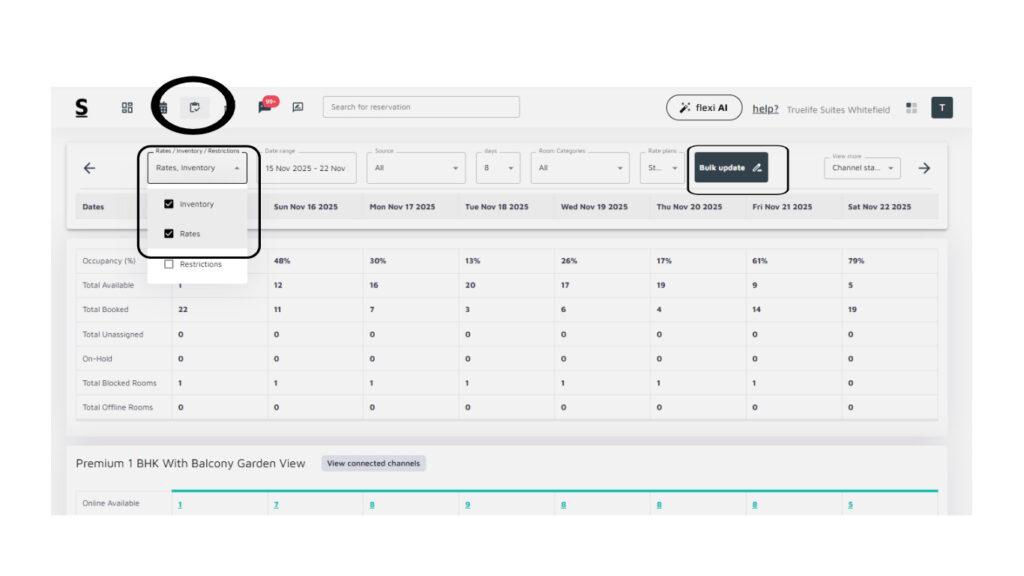
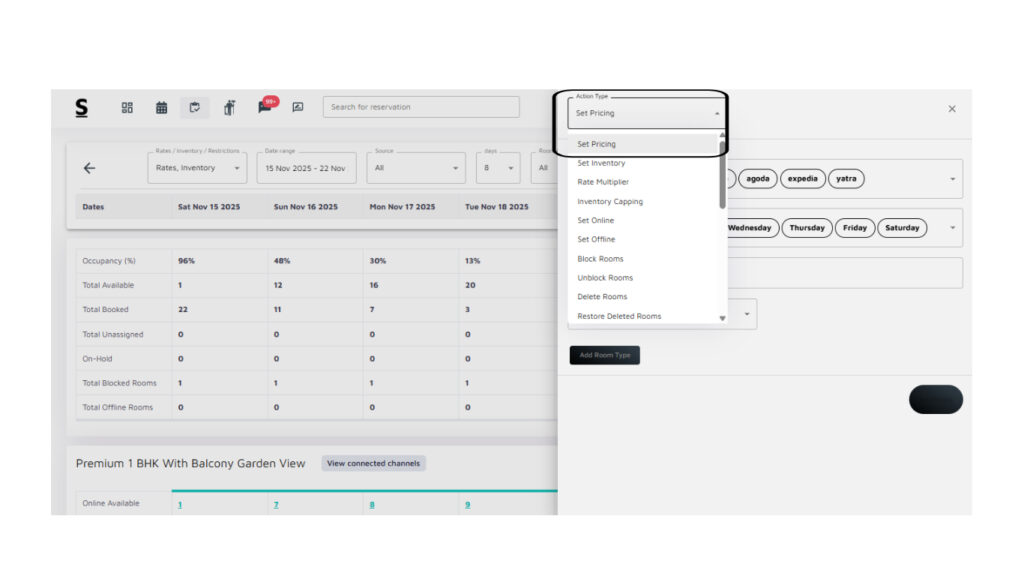
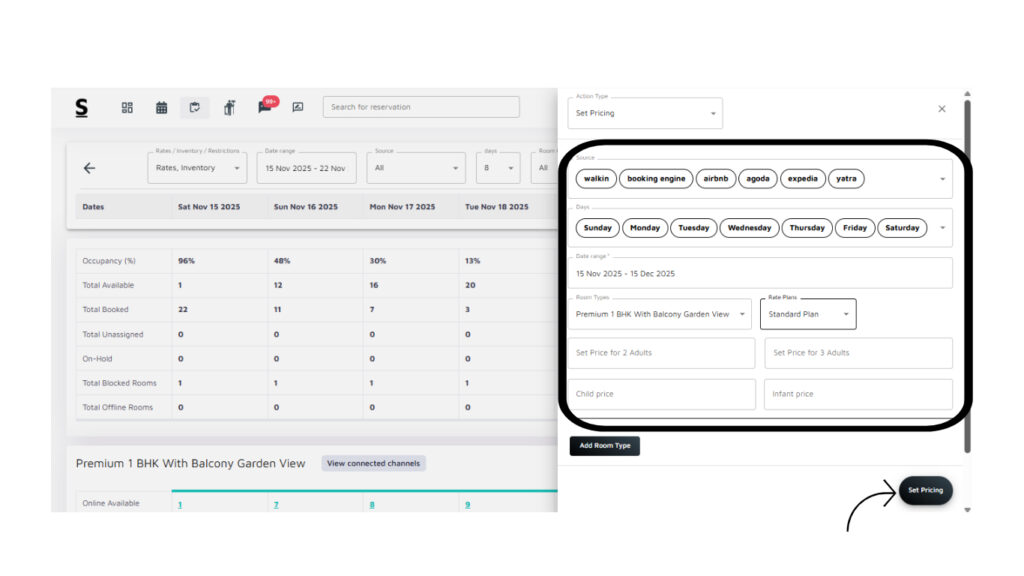
To adjust the prices back to the base price (or set a new price), follow these steps:
- Go to the Rates and Inventory Page
- In the Stayflexi dashboard, click on the Rates and Inventory icon (it’s the 3rd icon from the left in the top menu).
- Select Rates and Inventory:
- In the Rates and Inventory page, select the checkbox for Rates and Inventory from the drop down menu in the top left corner
- Use Bulk Update:
- Click on the Bulk update button
- Set Pricing Option:
- From the dropdown options, select Set pricing
- Choose Room Types:
- Select the room types where you want to adjust the prices
- Choose the Rate plans:
- Select the rate plans where you want to adjust the prices
- Manually Enter the Base Price:
- Enter the base price (or a new price) for those room types in the provided field
- Save Your Changes:
- Click the Set Pricing button to save and apply your new pricing
By following these steps, you can ensure that prices for existing bookings are manually updated to the base price or any price you prefer, even if the dynamic pricing rule is disabled or deleted.






