How do I link or create dependencies across rate plans (also known as setting up Rate Plan Dependency)?
Image 1:
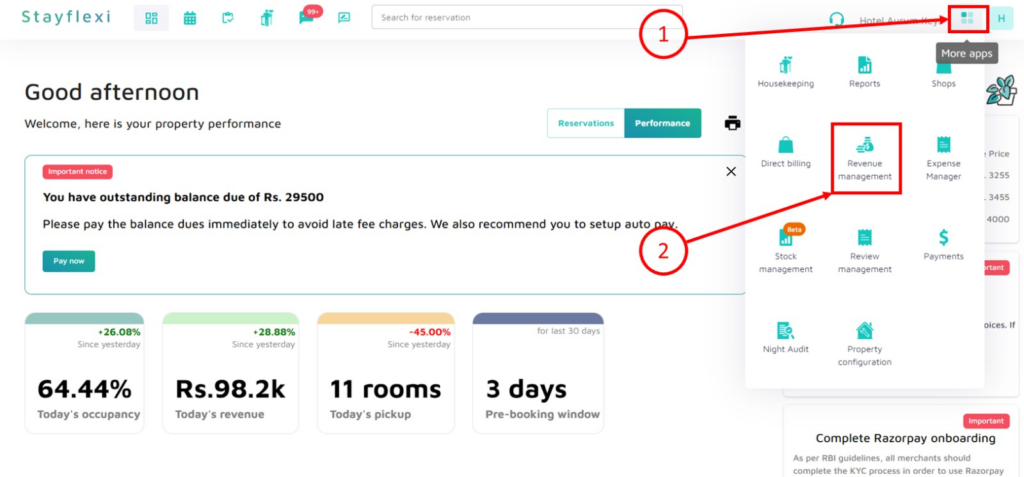
Image 2:
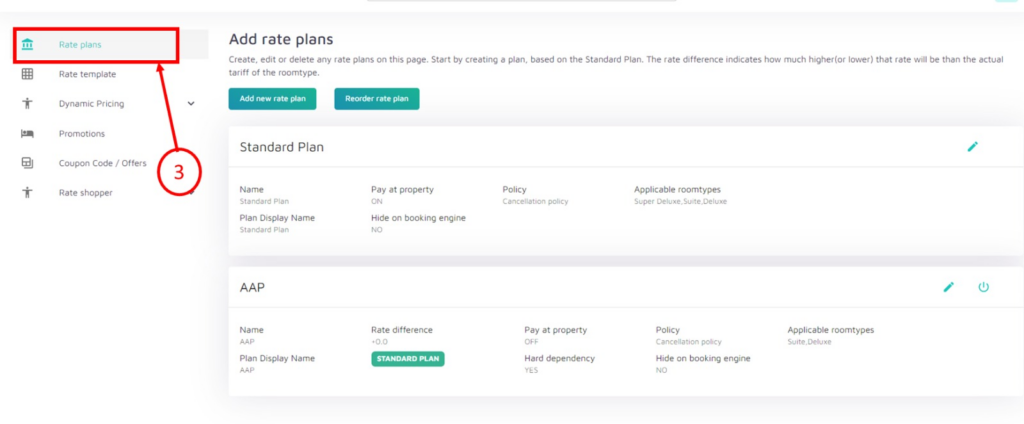
Image 3:
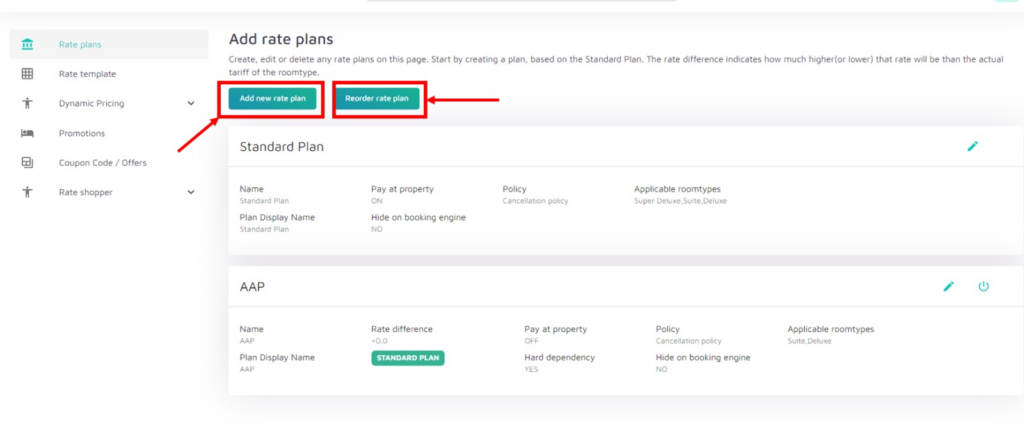
Image 4:
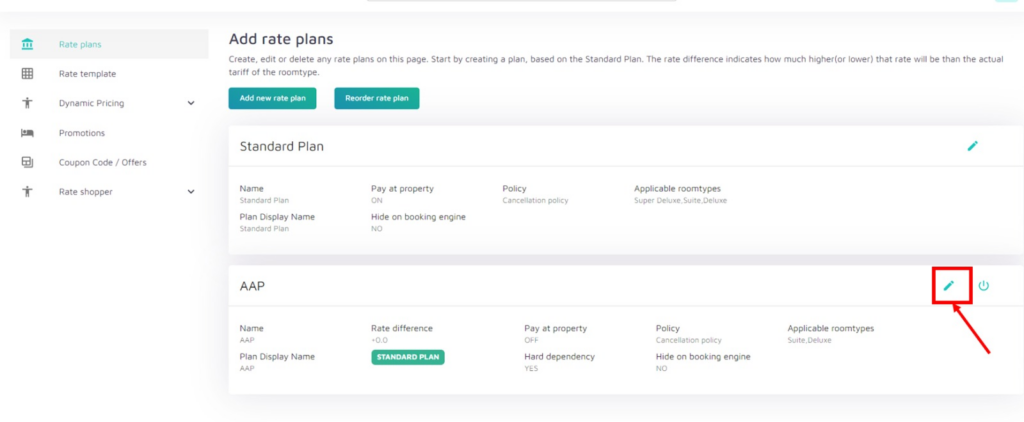
Image 5:
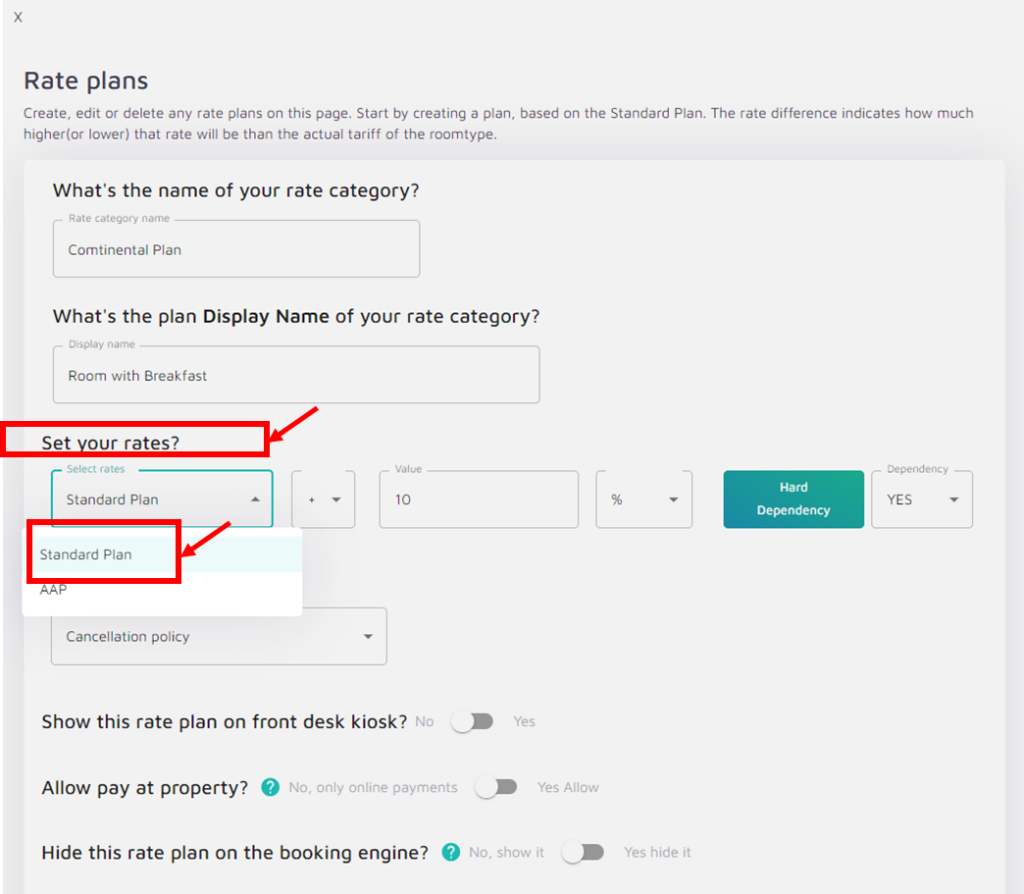
Image 6:

Image 7:
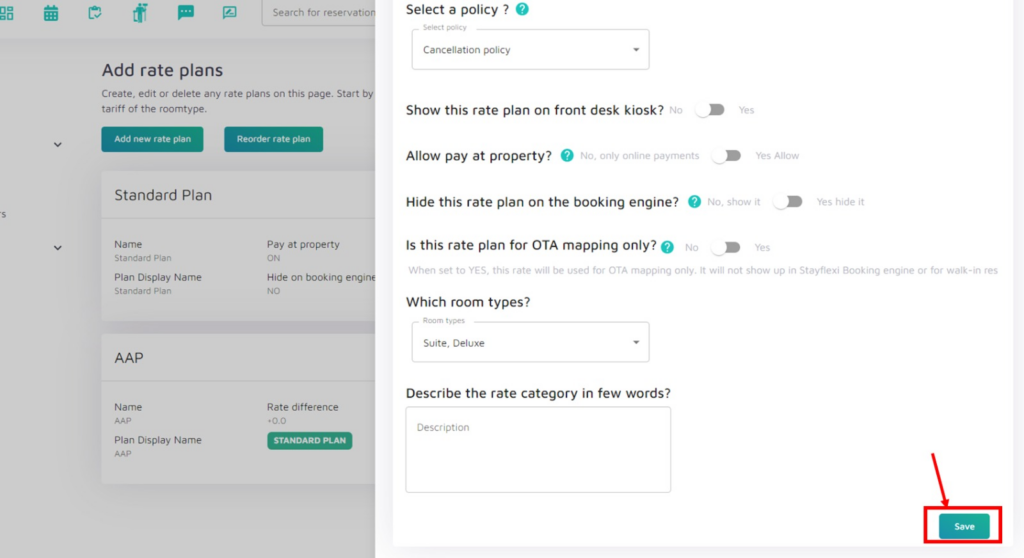
Below are the step-by-step guidelines to link or create dependencies across rate plans from Revenue Management:
- Log in to Your Stayflexi Dashboard:
- Use your username and password to log in.
- Go to Revenue Management:
- After logging in, click the icon with four boxes (more apps) in the top right corner(as shown in Image 1).
- A dropdown menu will appear.
- Select “Revenue Management” from the list (as shown in Image 1).
- Go to Rate Plans:
- Click the “Rate plans” icon (1st option on the left sidebar) to view the list of available rate plans (as shown in Image 2).
- Select Rate Plans:
- To create a new rate plan, click the “Add New Rate Plan” option (shown in Image 3).
- To modify or reorder existing rate plans, click “Reorder Rate Plan” (as shown in Image 3).
- You can create a new rate plan with a dependency or edit an existing one to add a dependency.
- Steps to Create Rate Plan Dependency:
- Create or Edit a Rate Plan: Start by creating a new rate plan or editing an existing one. For example, click the edit icon on an existing rate plan (as shown in Image 4).
- Choose Base Plan: After clicking the edit icon on an existing rate plan, go to the “Set your rates?” section and select the base rate plan (e.g., Standard Plan) from the dropdown menu (as shown in Image 5).
- Set Rate Difference: Enter the dependent plan’s percentage or flat amount difference. For example, to make the dependent plan 10% cheaper, set it to “-10%” and select either “%” or “Flat” from the dropdown (as shown in Image 6).
- Choose Hard Dependency (as shown in Image 6)
- “Hard Dependency” means that one rate plan is directly linked to another, such as the “Standard Plan.” This connection ensures that if the price of the base rate plan (the “Standard Plan”) changes, it will automatically affect the dependent rate plan.
- For example, if you set the “Continental Plan” to be hard-dependent (Hard Dependency as “YES”) on the “Standard Plan” with a 10% increase, any price change in the “Standard Plan” will automatically adjust the price of the “Continental Plan” by the same percentage. This helps maintain consistent pricing across related plans.
- Choose Room type: Use the Which room types? dropdown to select the room type to which you want to apply the rate plan.
- Save and Apply Dependency:
- Once you have set the dependency, click the “Save” option to apply the rate plan dependency (as shown in Image 7). The dependent rate will now adjust automatically based on the changes in the base rate.





