Can the occupancy percentages in dynamic pricing overlap across different rules?
In Stayflexi, occupancy percentages for dynamic pricing rules cannot overlap.
Each rule must have its own unique occupancy percentage range. For example, if one rule covers 50% to 80% occupancy, you cannot create another rule that overlaps with any part of that range, such as 60% to 90%. The ranges need to be distinct so the system knows exactly which rule to apply.
If you attempt to create overlapping rules, Stayflexi will alert you and ask you to change the ranges to ensure they don’t overlap, avoiding any confusion when applying the correct rule.
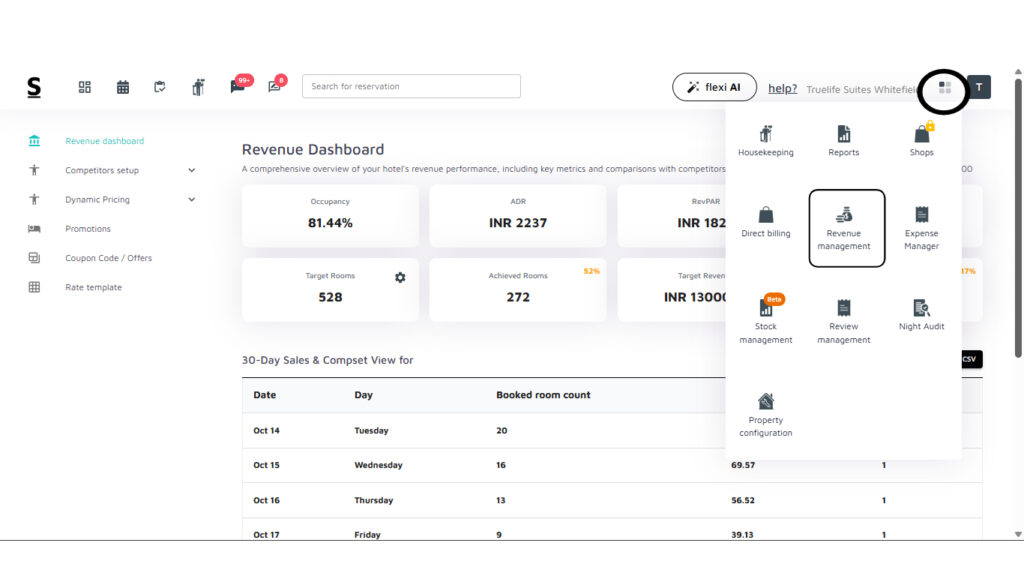
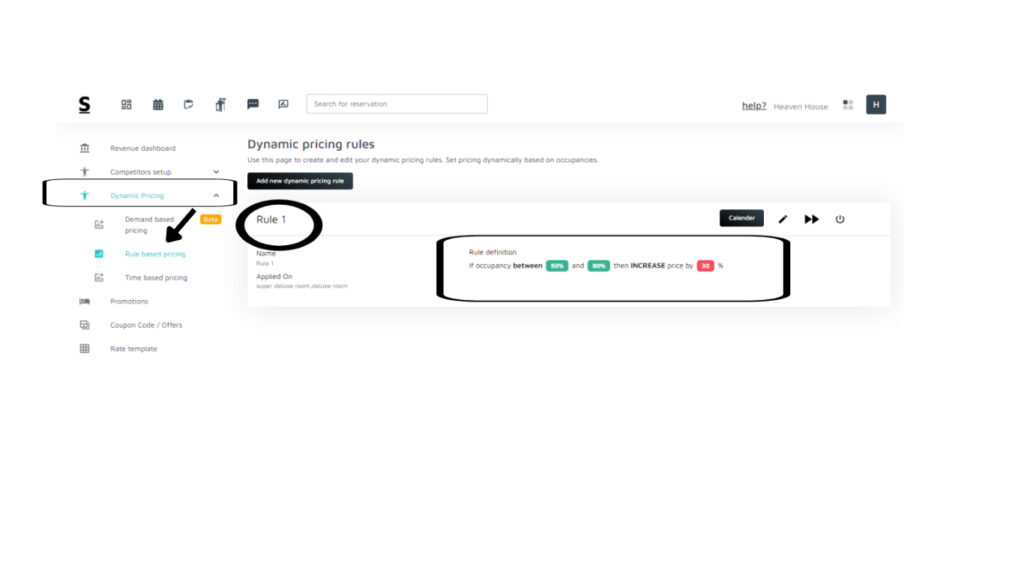
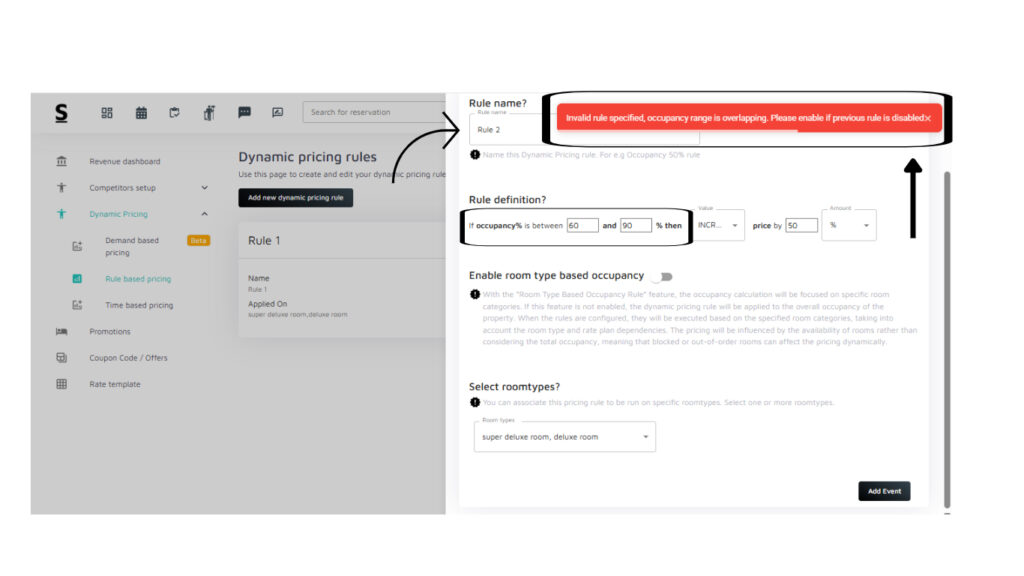
Here’s a step-by-step guide to check if occupancy percentages overlap between different dynamic pricing rules in Stayflexi:
- Log in to Your Stayflexi Dashboard:
- Use your username and password to log in.
- Go to Revenue Management:
- After logging in, click the four boxes icon (more apps) in the top right corner.
- A dropdown menu will appear.
- Select “Revenue Management” from the list
- Go to Dynamic Pricing
- Click the “Dynamic Pricing” dropdown icon (3rd option on the left sidebar).
- Select the “Rule-based pricing” option from the dropdown.
- Create an Overlapping Rule:
- Let’s say you already have a rule called “Rule 1” that applies to occupancy percentages between 50% and 80% (as shown in Image 2).
- Now, try to create another rule “Rule 2” by clicking the Add new dynamic pricing rule button, with an occupancy range of 60% and 90%.
- Receive the Error:
- The system will prevent you from saving “Rule 2” because its occupancy range overlaps with “Rule 1”.
- An error message will pop up, stating: “Invalid rule specified, occupancy range is overlapping. Please enable if the previous rule is disabled.”
By following these steps, you can ensure that your dynamic pricing rules do not have overlapping occupancy percentages.






