How to create a group reservation?
Follow these steps to create a group reservation in Stayflexi:
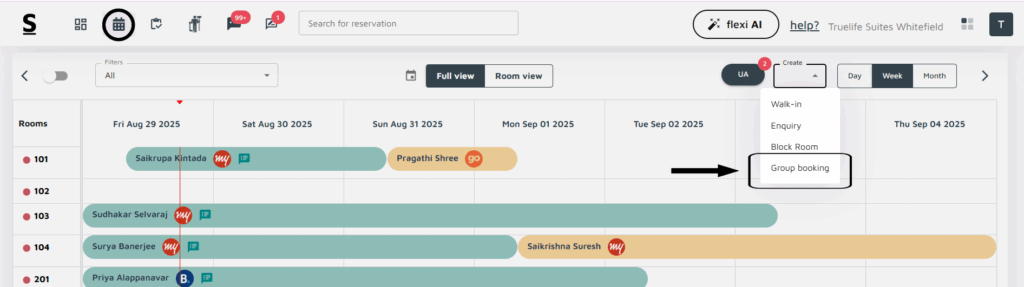
- Login to your Stayflexi dashboard.
- On the left panel, click on the Reservation Calendar [the second icon] to view all your reservations.
- On the top-right corner, click on the Create button. A list of 4 options will appear. Select Group Booking.
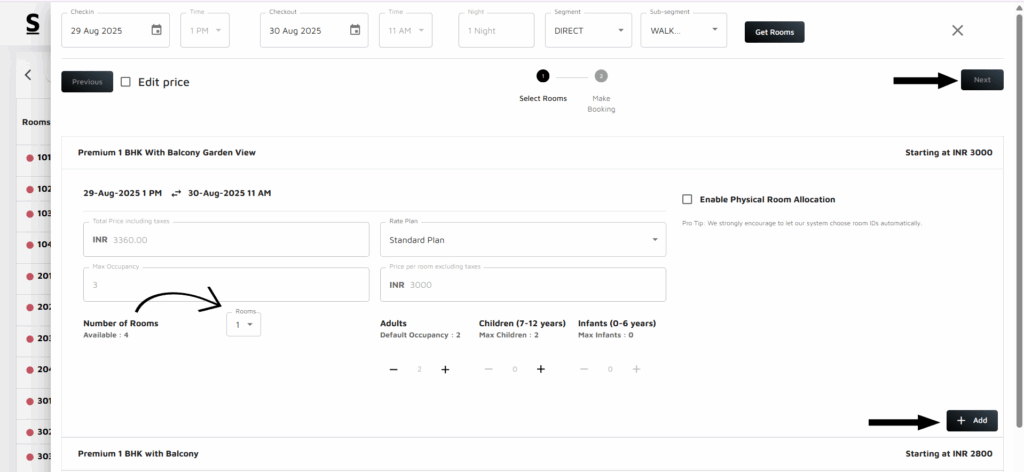
4. A pop-up window will appear. In this window:
- Select the Check-in and Check-out dates and times for the group booking.
- Specify the number of rooms needed and the occupancy details [number of adults and children for each room].
5. Once the room and occupancy details are filled, click the Add [+] button located at the bottom-right of the page.
- After clicking the Add button, the Next button at the top of the window will be enabled. Click on it to proceed.
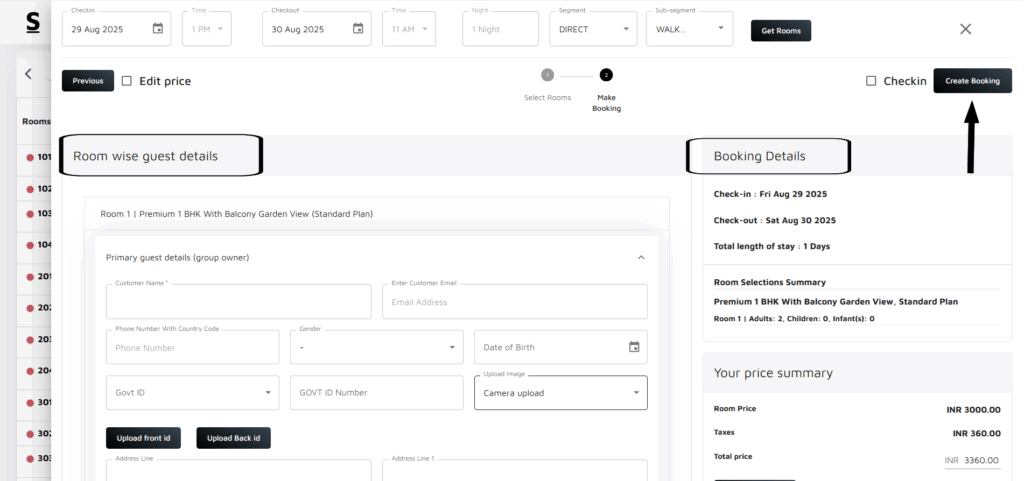
6. Another pop-up will appear for entering guest details, room-wise. The system will automatically pre-fill the check-in, check-out, occupancy, and price summary.
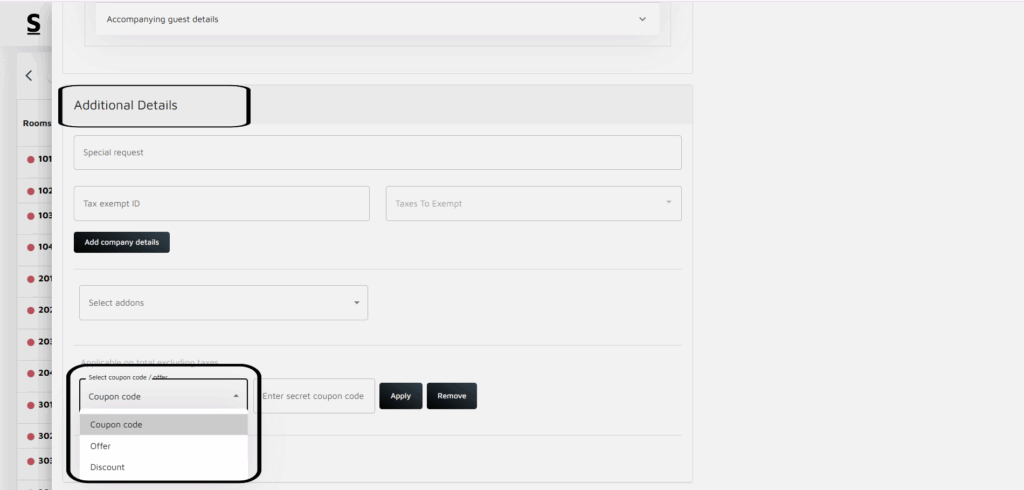
7. Scroll down to find the section for Accompanying Guest Details:
- You can either fill in the guest information for each room or select the option to copy the details from the Group Owner. This will auto-fill the respective columns with the same information.
8. There is also an Additional Details section where you can add any special requests from the guest, and confirmation will go to the guest via email.
- Example: The guest has requested to decorate the room for a birthday celebration or other special requirements.
9. At the bottom of the page, you will find a section for applying Coupon Codes, Offers, and Discounts. Apply or remove them as needed.
10. Once all details are reviewed and completed, click the Create Reservation button at the top-right corner.
11. You will receive a confirmation message indicating that the group booking has been successfully created.
Note: Once a group booking is created, you can easily identify it on the reservation calendar by the presence of three icons next to the guest’s name.






