How to add booking notes?
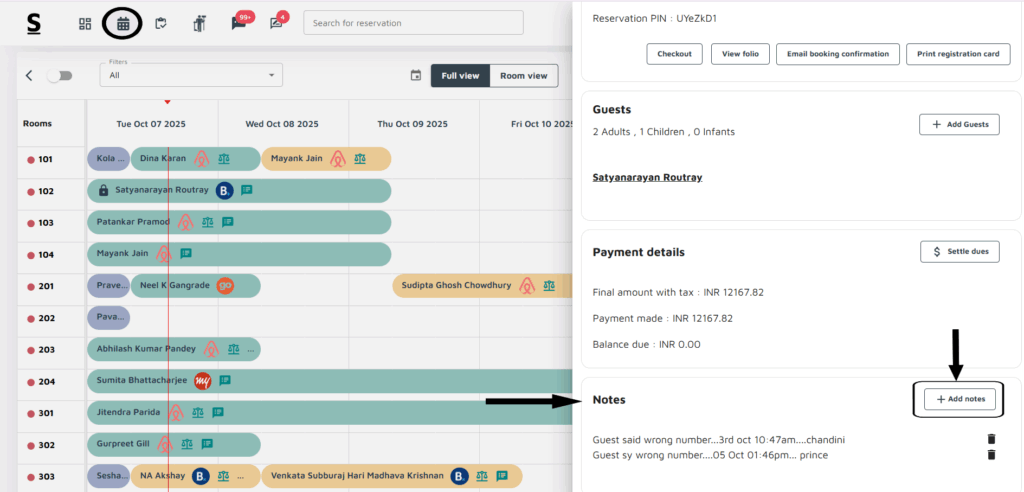
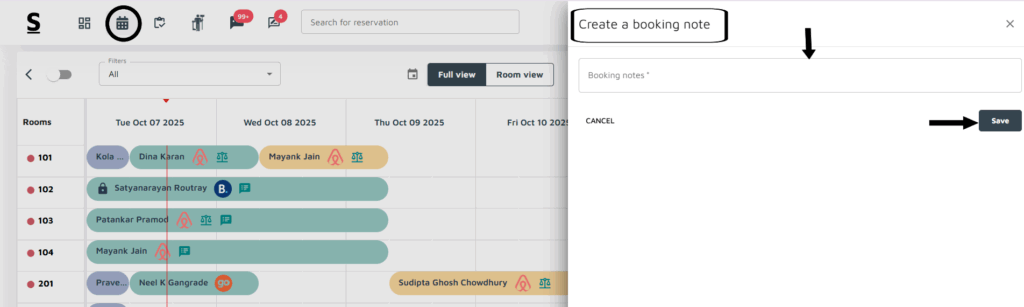
- Login to Stayflexi: Log into your Stayflexi dashboard using your credentials.
- Navigate to the Reservations Tab: From the front page of the Stayflexi dashboard, locate the top navigation menu. The second icon is the Reservation Calendar. Click on the icon to see all your reservations.
- Select a Reservation: Click on the Reservation where you want to add Booking Notes.
- View the Reservation Details: A pop-up window will appear on the right side of the screen, displaying four sections.
- Access the Notes Section: Click on the Notes in the list below to view Booking Notes.
- Add a Note: Below the notes section, You’ll see a plus [+] symbol. Click on it to add a new note.
- Type your Note: A pop-up window will appear on RHS, allowing you to type the note.
- Save the Note: Once you’ve typed the note, click on Save at the bottom of the window.
- Confirmation: Your note will be added and saved. You can easily identify that the reservation has a note by the Message Icon appearing next to the reservation in the calendar.






