How do I create a reservation for past dates?
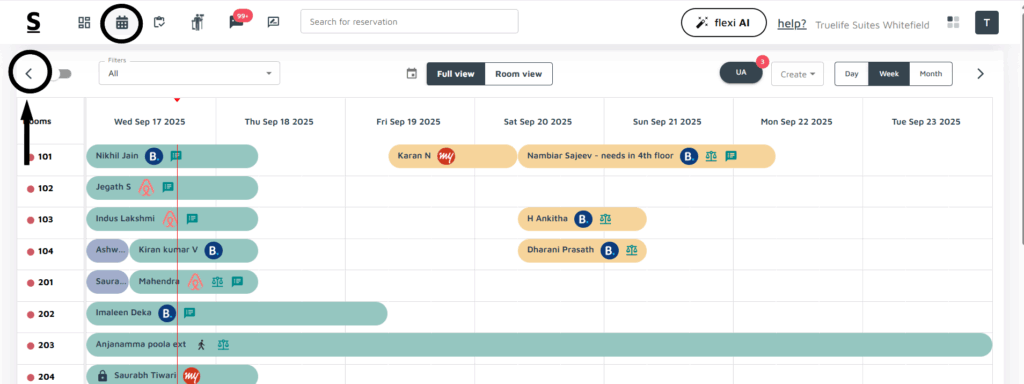
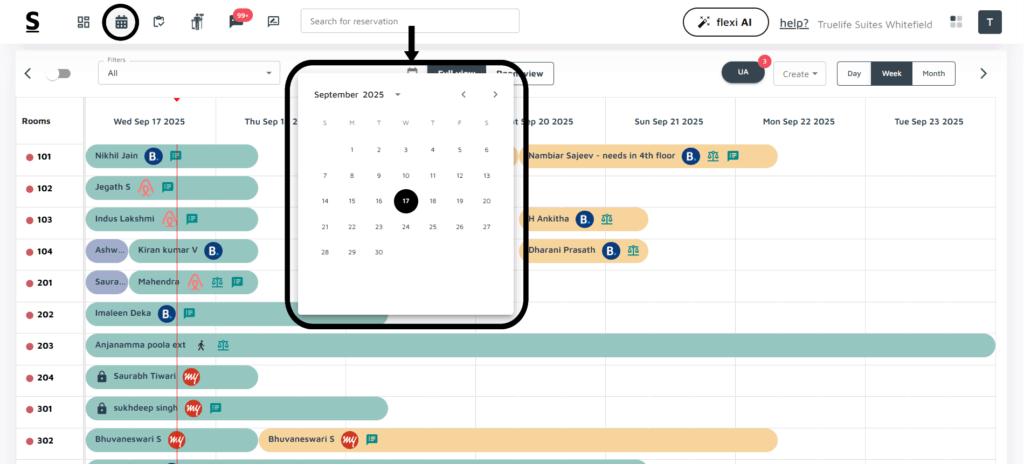
To Create a reservation for past dates, follow the below-mentioned methods:
- Navigate to Previous Weeks:
- In the reservation Calendar, locate the arrow pointing left in the top-left corner.
- Click on it to view the calendar for the previous week. This is useful when you want quick access to earlier dates within a week.
- Select Specific Dates:
- Alternatively, you can click on the calendar icon located in the middle at the top of the reservation calendar page.
- From here, you can select any date across any month to easily make a booking for that specific date.
Follow the below mentioned steps to create a booking for past dates.
- Navigate to the Desired Date:
- Use the left arrow to access previous weeks or click on the calendar icon to select any specific date across different months.
- Drag and Drop a Reservation:
- Once on the desired date, click and drag on an available room slot.
- A booking window will appear where you can enter guest details, room type, rate, and other relevant information.
- Save the Reservation:
- After filling in the necessary details, click Save to finalize the booking.






