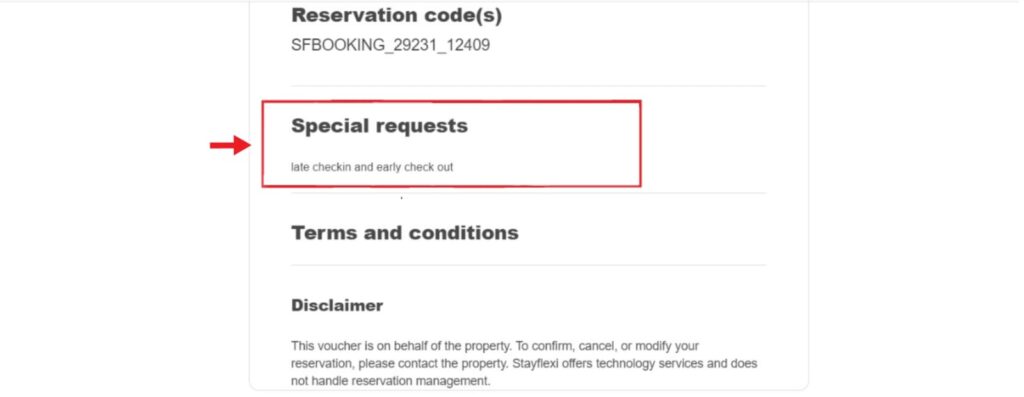How can I send an email confirmation to a guest if they have selected certain services and are requesting confirmation from the property?
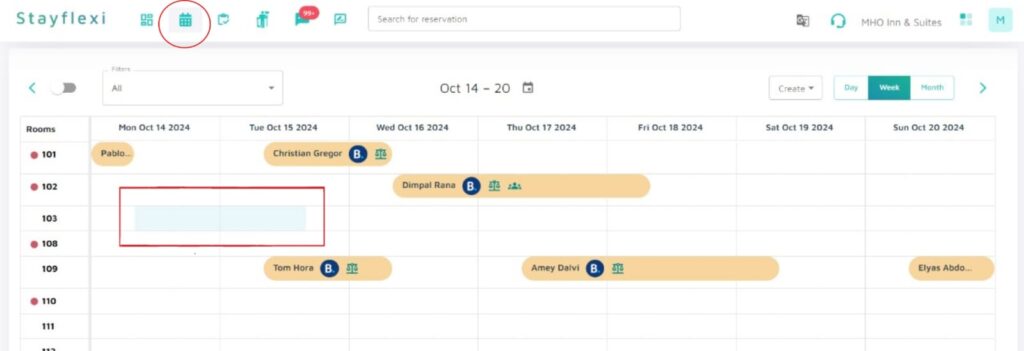
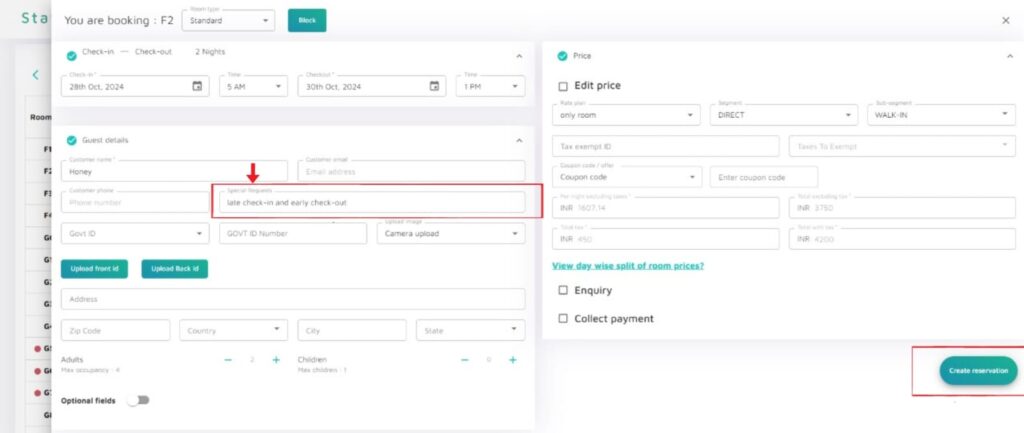
To add special requests and send a confirmation to a guest in Stayflexi, follow these steps below:
- Login to your Stayflexi dashboard.
- On the left panel, click on the Reservation Calendar [the second icon] to view all your reservations.
- Select the desired date from the calendar.
- Drag the booking from the Check-in date to the desired check-out date.
- A pop-up window will appear covering the entire screen, where you can complete the guest’s details.
- Enter the guest’s Name, Email, and Phone Number.
- Enter any special requests made by the guest, [such as birthday cake, flowers, anniversary surprises].
- ID Proof: Upload the guest’s ID Proof with Front and Back photos options.
- Address details: Enter the guest’s address, and select the number of adults and children for the reservation.
- Once all details are entered, confirm the reservation by clicking on the “Create reservation” button at the bottom of the page.
- After confirming the Reservation, Stayflexi will automatically trigger an email confirmation to the guest.
- Email sent to guest will include their selected services and any special requests made.
- Verify Email Notifications: Check that the guest’s email address is correctly listed in the reservation details to ensure they receive the confirmation.
- A confirmation message will appear, indicating that your Walk-in reservation has been completed.
The picture below is a reference for you to understand how the sent email would look with the special request included.