Is there a way to generate a report for POS transactions (restaurant, spa, etc.) within the property?
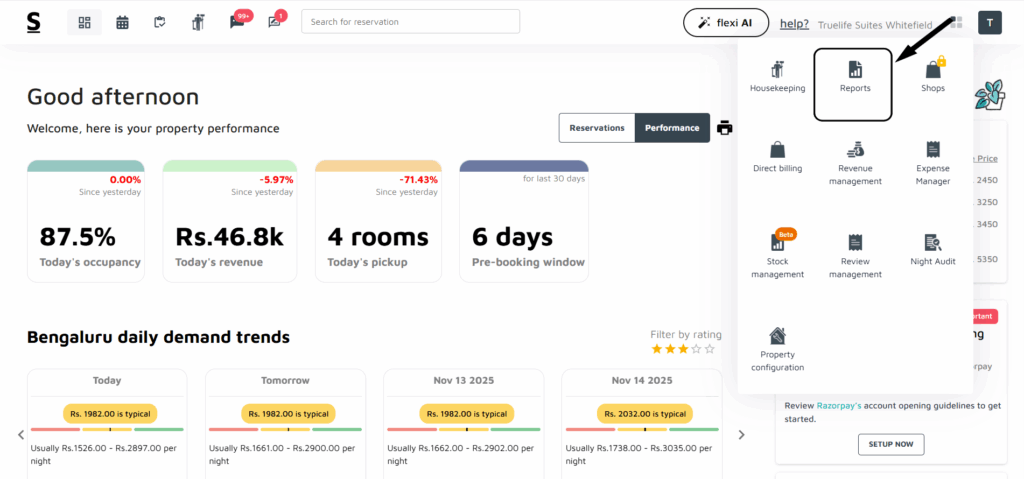
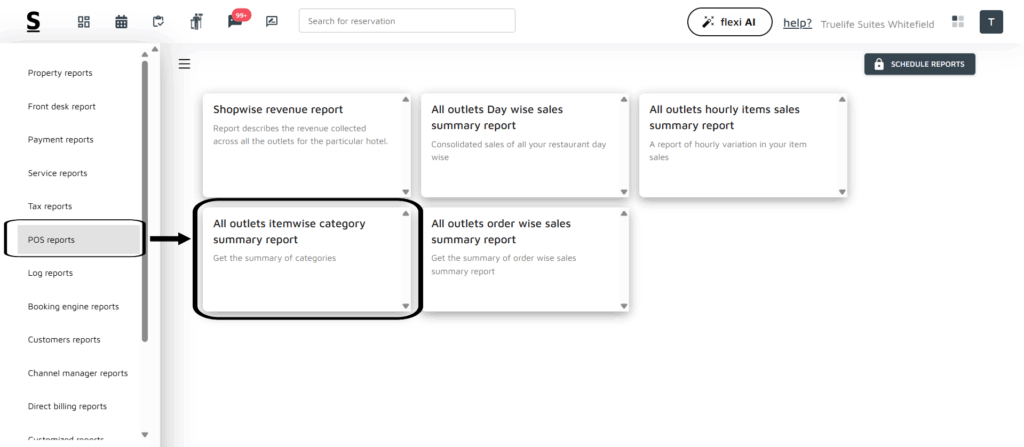
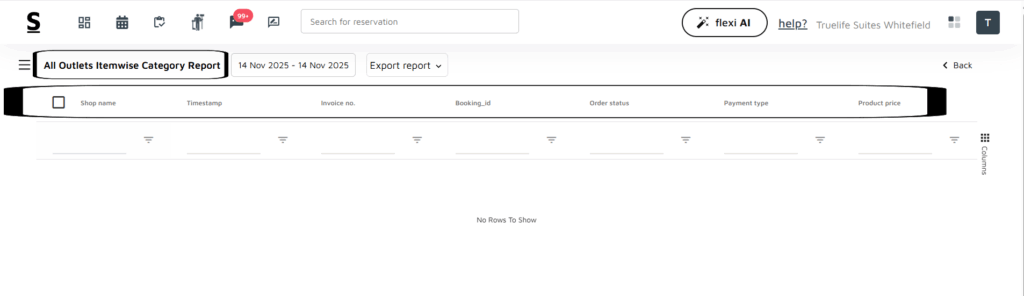
YES, here’s a step-by-step guide on how to generate reports for transactions across various property outlets like restaurants, spas, etc., in Stayflexi:
- Log in to your Stayflexi dashboard using your credentials.
- From the dashboard, click on the 4-dots square icon labeled “More Apps”, located on the right side of the screen.
- From the listed apps, locate and click on the Reports.
- On the left side of the dashboard, you will see a list of different reports.
- From the list of available reports, click on All Outlets Itemwise Category Summary Report.
- View the Report:
- The report will open on your screen, displaying transaction details.
- Data is organized with headers horizontally, such as:
- Outlet Name
- Item Category
- Item Name
- Quantity Sold
- Total Sales
- Below each column, you’ll find the corresponding data categorized by outlet.
- Filter by Date Range:
- Use the Date Range Selector to choose the desired time period:
- For current date transactions, select today’s date.
- For previous date transactions, adjust the date range accordingly.
- Analyze and Export:
- Review the report on-screen or export it for further analysis, depending on your needs.
- This process ensures you can quickly access detailed sales and transaction data for each outlet within your property.






