How do I analyze my property’s monthly or yearly room booking performance report compared to the previous year?
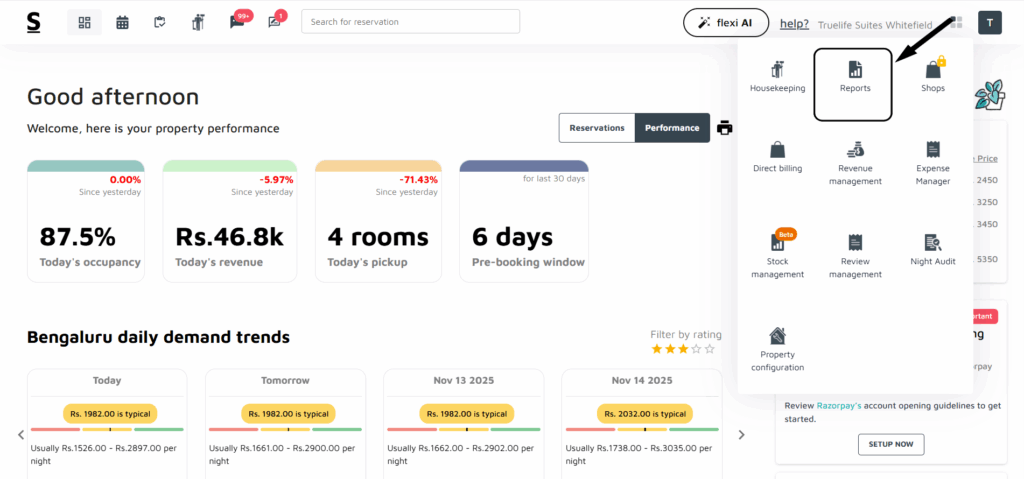
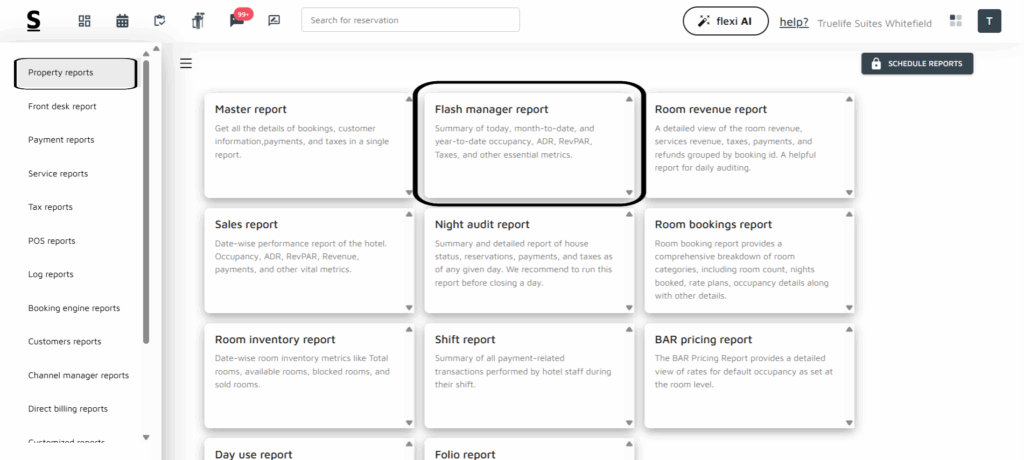

To analyze your property’s monthly or yearly performance report compared to the previous year, follow the below-mentioned guidelines:
- Log in to your Stayflexi dashboard using your credentials.
- From the dashboard, click on the 4-dots square icon labeled “More Apps”, located on the right side of the screen.
- From the listed apps, locate and click on the Reports.
- On the left side of the dashboard, you will see a list of different reports.
- Go to Flash Manager Report:
- In your dashboard, click on the Flash Manager Report section. This report gives you an overview of property performance metrics.
- Set the Date Range:
- At the top of the page, locate the Date Range Selector to choose the period [monthly or yearly] you want to analyze.
- Enable Comparison Mode:
- Next to the date range selector, the report will display comparative data, allowing you to see key metrics from the current period alongside those from the previous year [e.g., this month vs. the same month last year, or this year vs. last year].
- Analyze the Report:
- In comparison mode, all key performance indicators [KPIs] will show side-by-side comparisons, helping you analyze growth, trends, and any notable changes in performance over time.
This setup provides a clear view of your property’s performance against the previous, making it easier to assess improvements or areas that need attention.






