How can I view logs of any changes made to room pricing, inventory, or a specific reservation ID in the system?
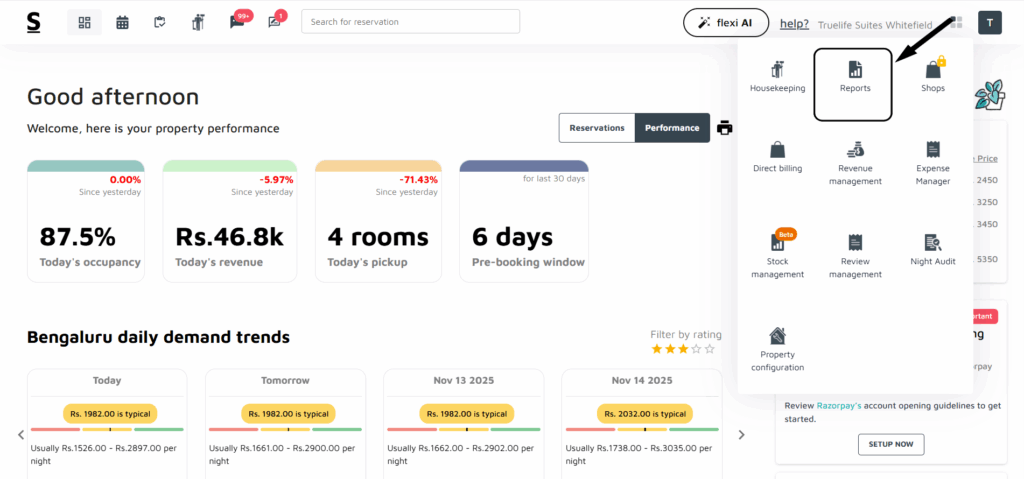
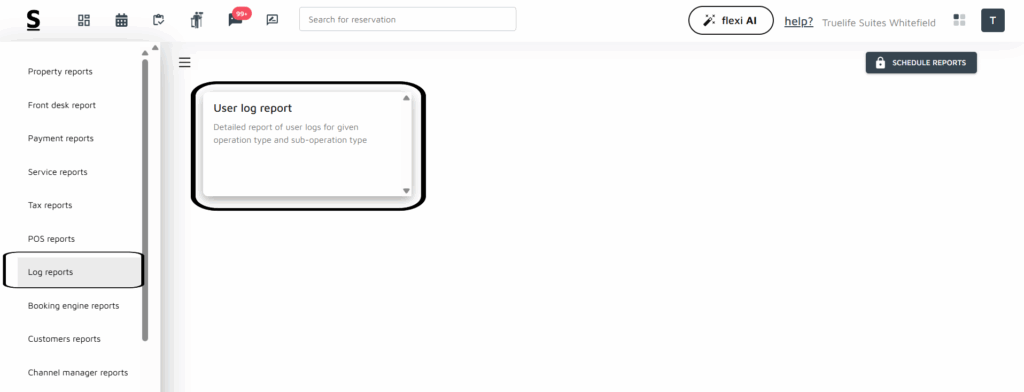

Below are the step-by-step guidelines to view logs of any changes made to room pricing, inventory, or a specific reservation ID in the system in Stayflexi:
Accessing Reports:
- Log in to your Stayflexi dashboard using your credentials.
- From the dashboard, click on the 4-dots square icon labeled “More Apps”, located on the right side of the screen.
- From the listed apps, locate and click on the Reports.
- On the left side of the dashboard, you will see a list of different reports.
“Log Reports” section :
- On the main dashboard, find and click on the log reports option. This section keeps a record of all changes in the system.
- View User Log Report:
- Once on the Log Reports page, you’ll see a detailed user log report appear on your screen.
- Open the Report:
- Click on the report to open it and view the information.
- Explore the Columns:
- The report displays various columns across the screen, such as change type, date, user name, and specific details of the modification. These columns allow you to filter and search for specific changes based on your requirements.
- Filter Information:
- To find the exact log details you need, filter by date, user, or other criteria based on the columns available.
This process will help you access logs on any modifications to room pricing, inventory, or reservations as needed.






