How can I generate a report of all the charged virtual cards from Expedia or Booking.com?
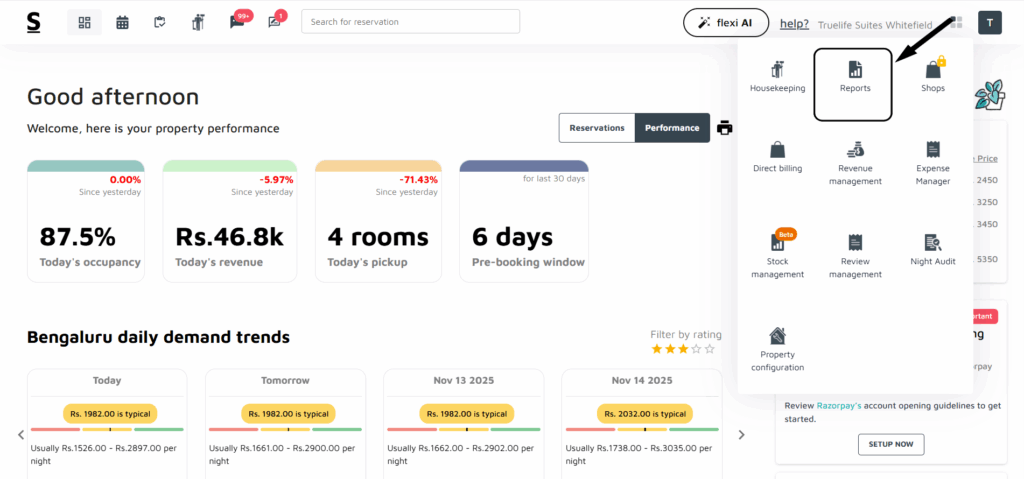
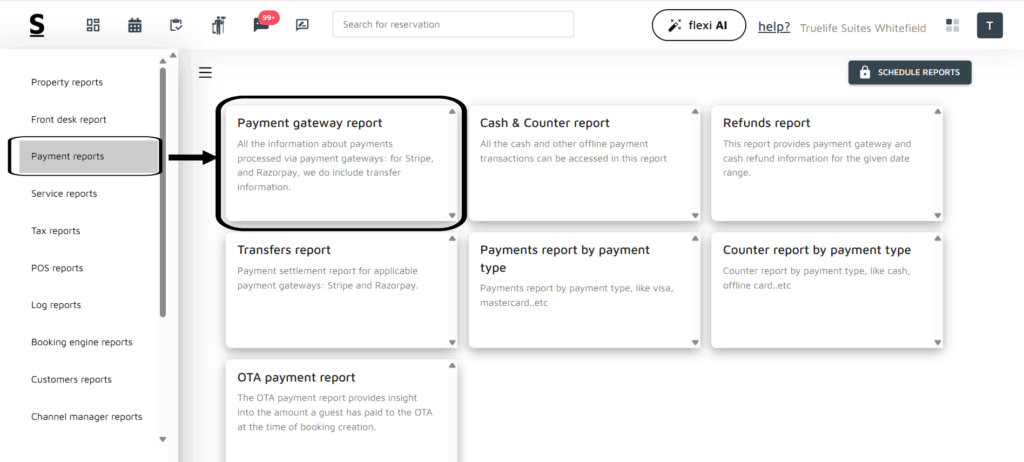

To generate a report of all the charged virtual cards from Expedia or Booking.com, Follow the below-mentioned guidelines.
- Log in to your Stayflexi dashboard using your credentials.
- From the dashboard, click on the 4-dots square icon labeled “More Apps”, located on the right side of the screen.
- From the listed apps, locate and click on the Reports.
- On the left side of the dashboard, you will see a list of different reports.
- Click on Payment Reports: Go to the Reports section and select Payment Reports.
- Click on the Payment Gateway Report option.
- Select the desired date range in the open report to view the relevant data.
- Review the columns provided in the report, such as the Gateway and Booking Source columns.
- Use the filter option in the Booking Source column to display data specific to a selected OTA, like Expedia or Booking.com. [Refer to the provided image to clearly understand the filtering process.]






