How to delete rooms ?
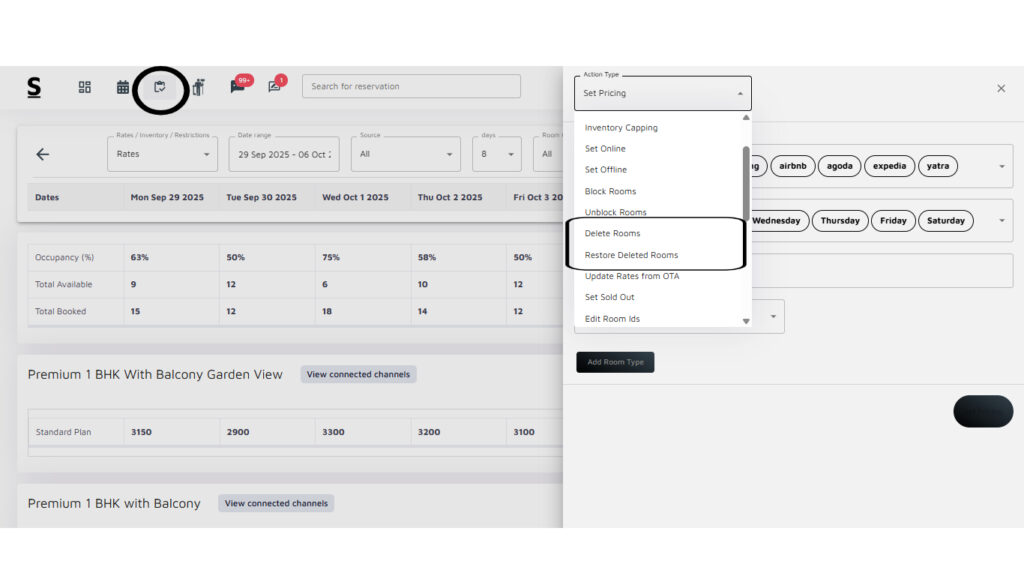
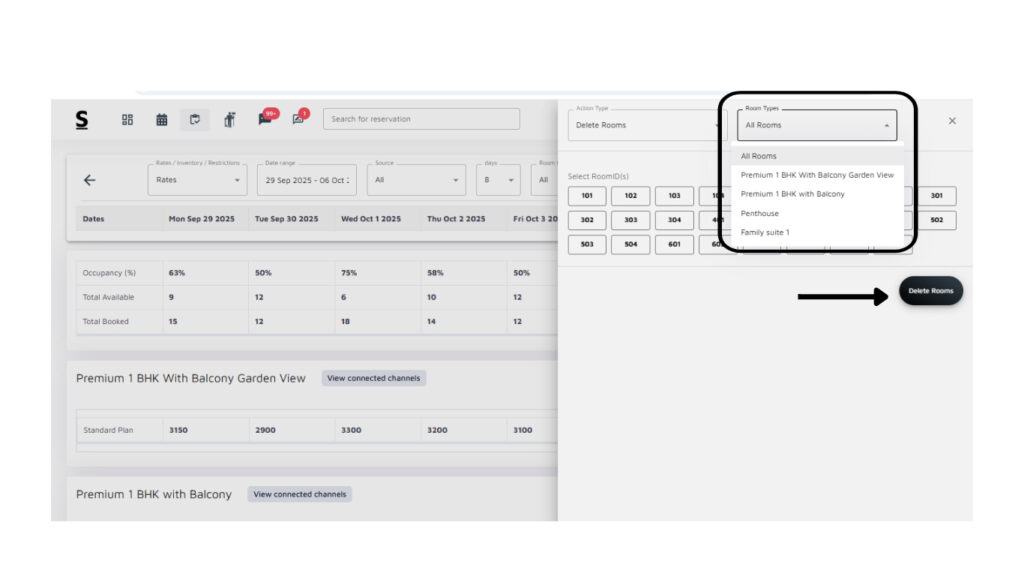
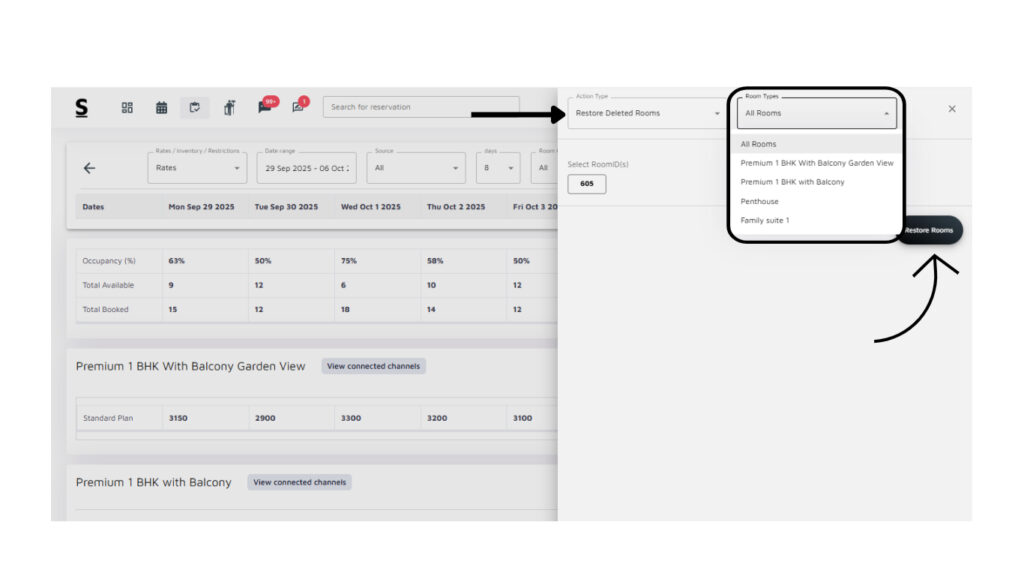
Below are the guidelines on how to Delete rooms:
- Log into the Stayflexi Dashboard.
- Click on the third icon from the top, which is Rates and Inventory.
- Locate the “Bulk Update” option on the right side of the screen and click on it.
- Locate Delete Rooms: In the list of actions, find and select Delete Rooms option.
- Popup Window: A popup will appear on the right-hand side of the screen.
- Select Room Type: Choose the Room Types from which you want to delete.
- Select Room IDs: Select the specific Room IDs, which are displayed in grid form.
- Delete Rooms: After making your selections, click on the Delete Rooms button below.
- Confirmation Message: You will receive a confirmation message indicating that the selected rooms have been successfully deleted.
Note: If a given room id has booking in it then system won’t allow you to delete that room. First move the booking to some other room id and then delete the room.
Follow the same steps as mentioned above for deleting rooms. Choose the Room IDs you want to Restore. After making your selections, click on the Restore Rooms button located below. You will receive a confirmation message indicating that the selected rooms have been successfully restored.






