How to check OTA specific rates?
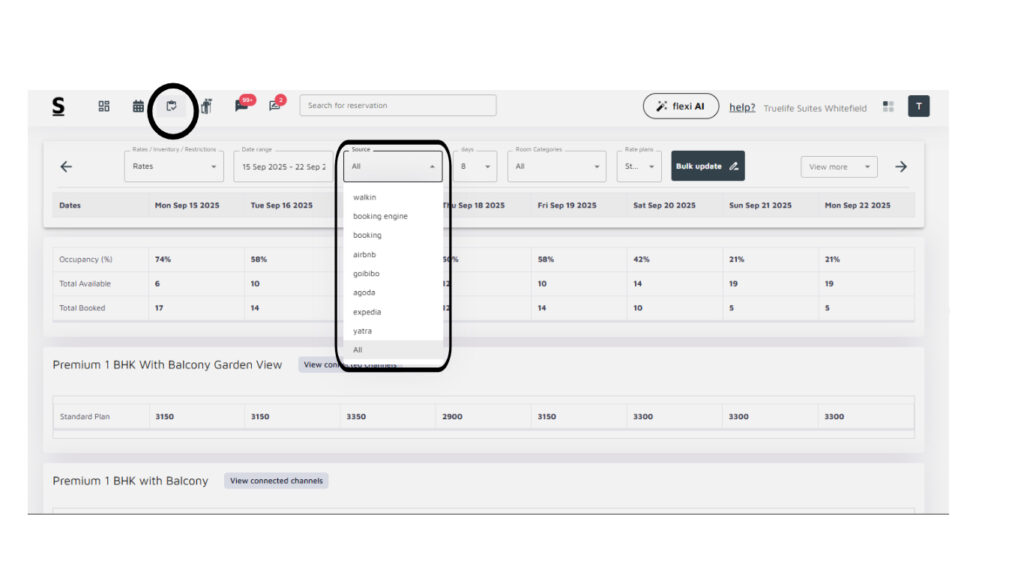
Below are the step-by-step guidelines on how to check OTA specific rates:
- Log in to the Stayflexi Dashboard with your credentials.
- Click on the ” Rates & Inventory ” icon at the dashboard’s top [third icon from the left].
- In the middle of the screen, you will see the Source column, which displays all the sources of bookings [OTAs and direct channels].
- Click on any specific source [e.g., Booking.com, Expedia] to view the rates associated with that OTA or channel.






