How can I set a cut-off time for a specific OTA?
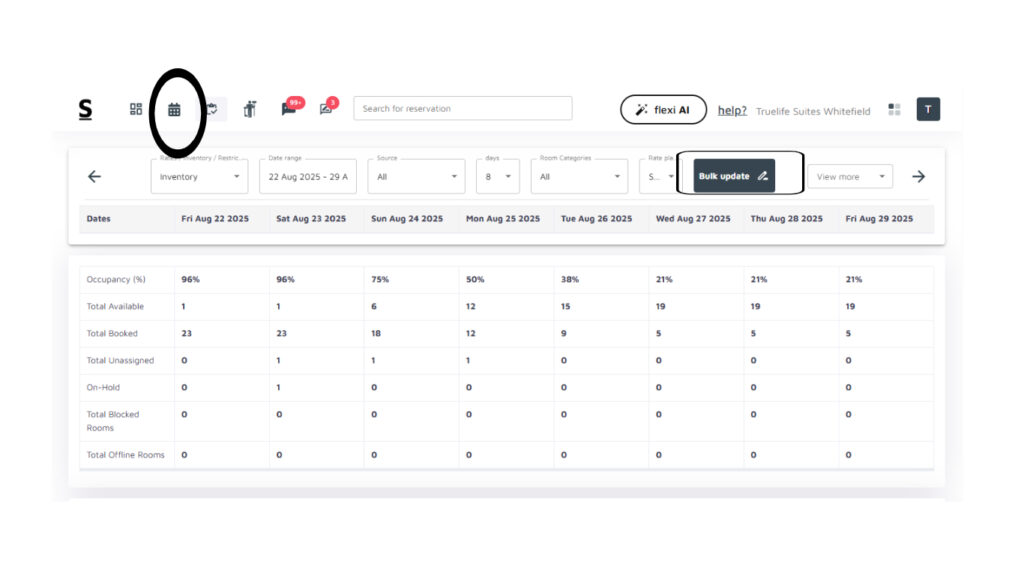
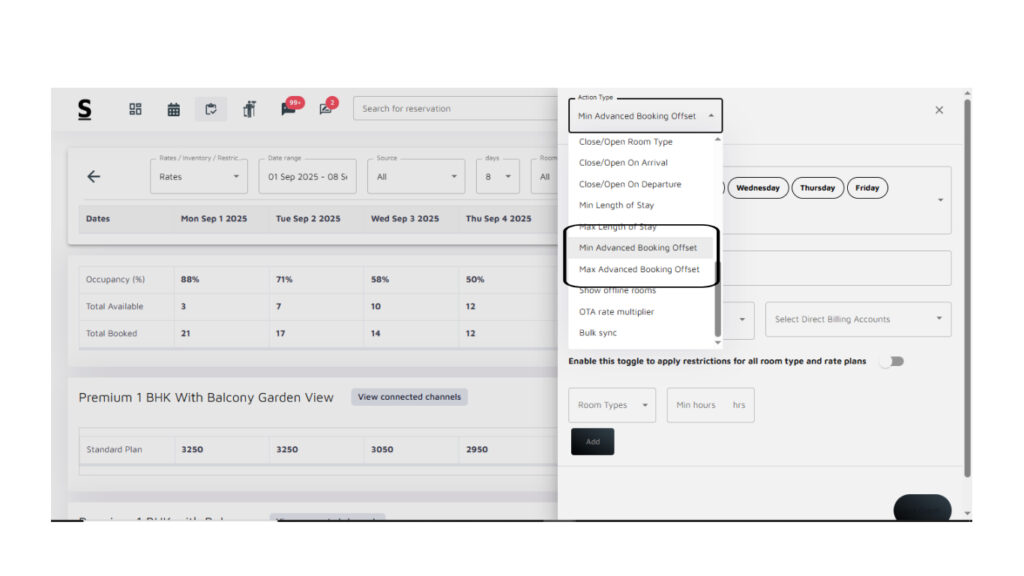
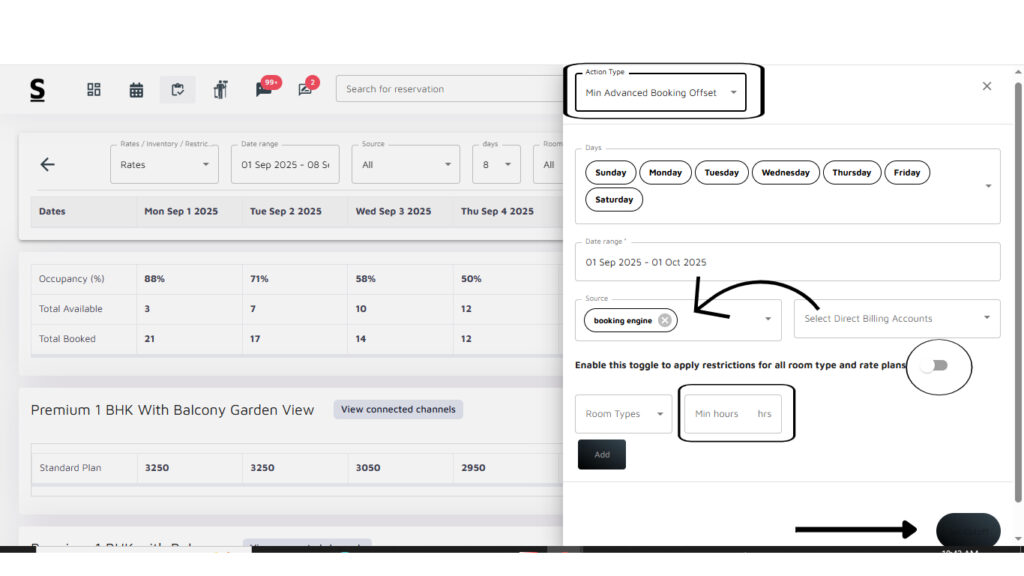
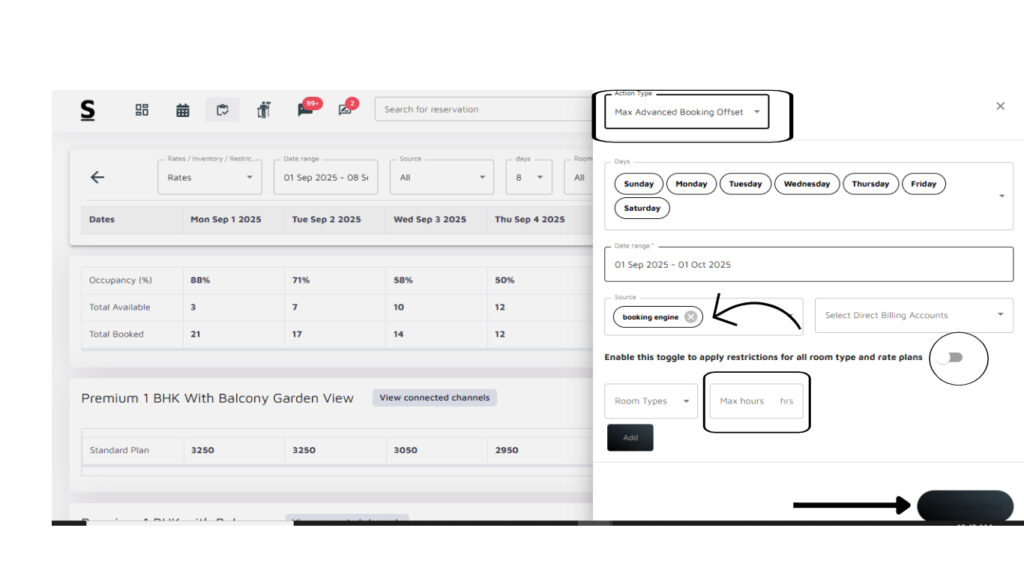
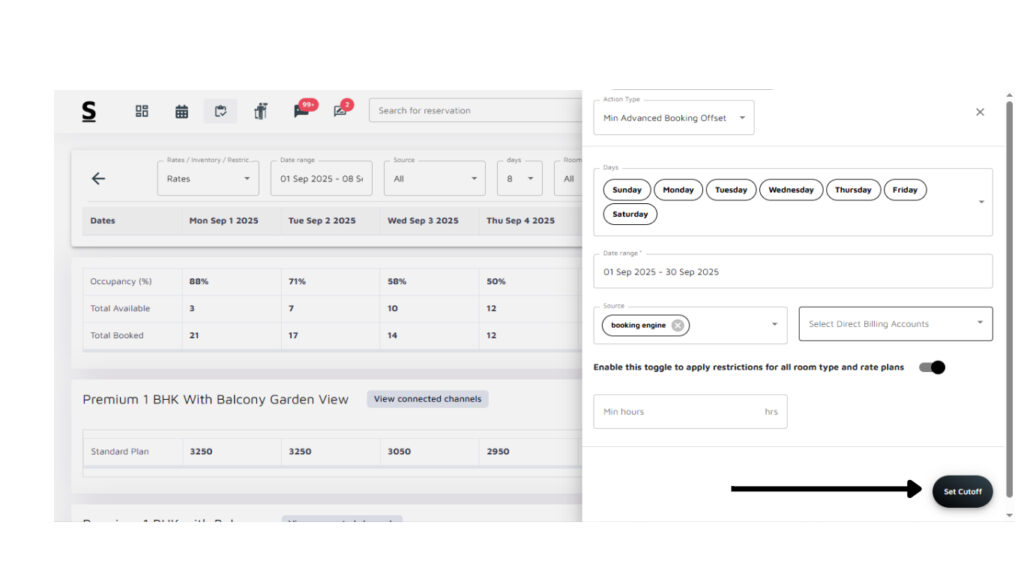
Follow the below steps to set a cut-off time for a specific OTA:
- Log into the Stayflexi Dashboard.
- Click on the third icon from the top, which is Rates and Inventory.
- Locate the green “Bulk Update” on the right side of the screen and click on it.
- Locate Min/Max Advanced Booking Offset: From the listed options, find and click on Min/Max Advanced Booking Offset.
- A page will open on the right side of the screen.
- Select Days: Choose the days for which you want to apply the booking offset.
- Select Date Range: Specify the date range for the cut-off time.
- Select the OTA/Source: From the source list, select the specific OTA for which you want to set the restrictions.
- Enable/Disable Toggle: You’ll see a toggle option. If you enable it, the restrictions will apply to all room types and rate plans. If you disable it, you can set restrictions individually.
- Select Room Types: Choose the room types for which you want to set the cut-off time.
- Set Min/Max Hours: In the respective columns, input the minimum and maximum hours:
- Min Hours: Set this when you want to prevent bookings within a certain number of hours before check-in.
- Max Hours: Set this when you want to restrict bookings after a certain number of hours from the current time.
- The Set cutoff Option is only accessible after all mandatory fields have been completed.






