How can I change rates for a specific day?

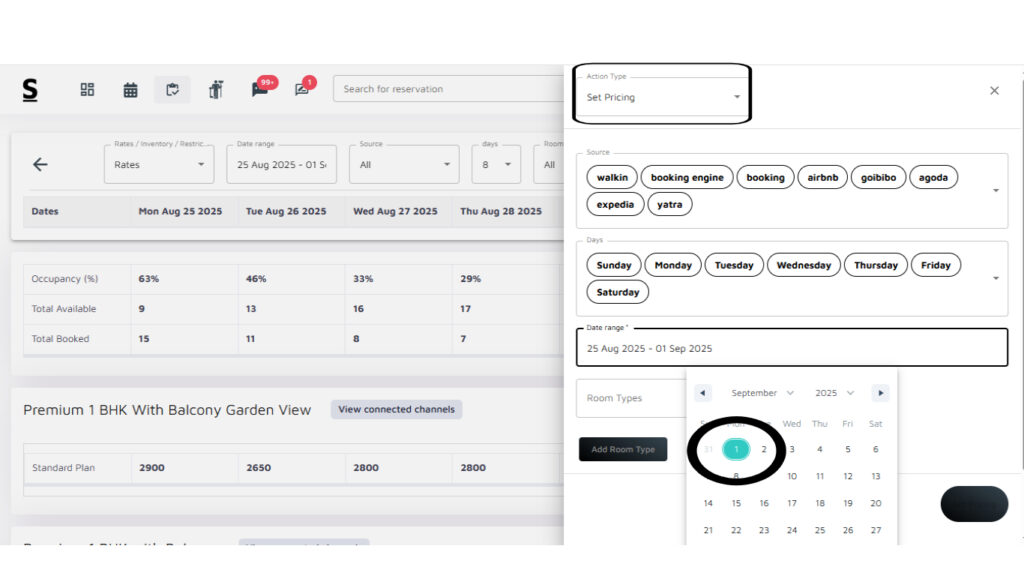
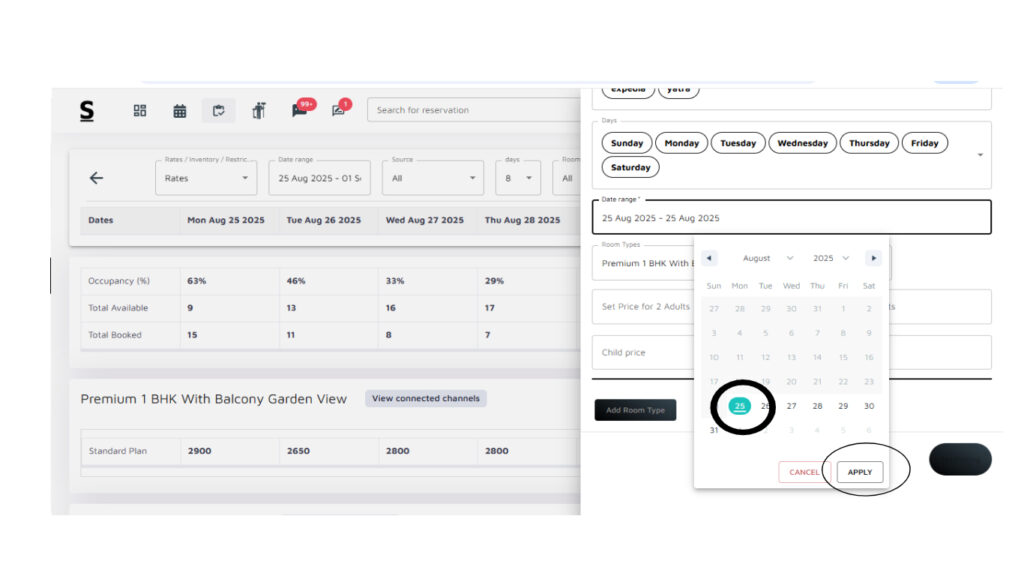

To change rates for a specific day in Stayflexi, follow these steps:
- Log in to the StayFlexi Dashboard.
- From the left panel, click on the third icon from the top (Rates & Inventory).
- On the right side of the screen, locate the black “Bulk Update” button and click on it.
- From the listed options, select Set Pricing.
- On the Set Pricing page, go to the right-hand side and locate the Date Range column.
- A calendar will appear. Select the specific date you want to update (e.g., 25th)
- Click Apply to confirm your date selection.
- Next, select the Room Type and Rate Plan for which you want to update the price.
- Enter the desired price for the selected date.
- (Optional) If required, you can add another Room Type and set pricing for it.
- Once done, click Set Pricing
The pricing for the selected date and room type will be successfully updated across your connected channels.






