Where can I view the rates of my competitor properties?
Image 1:
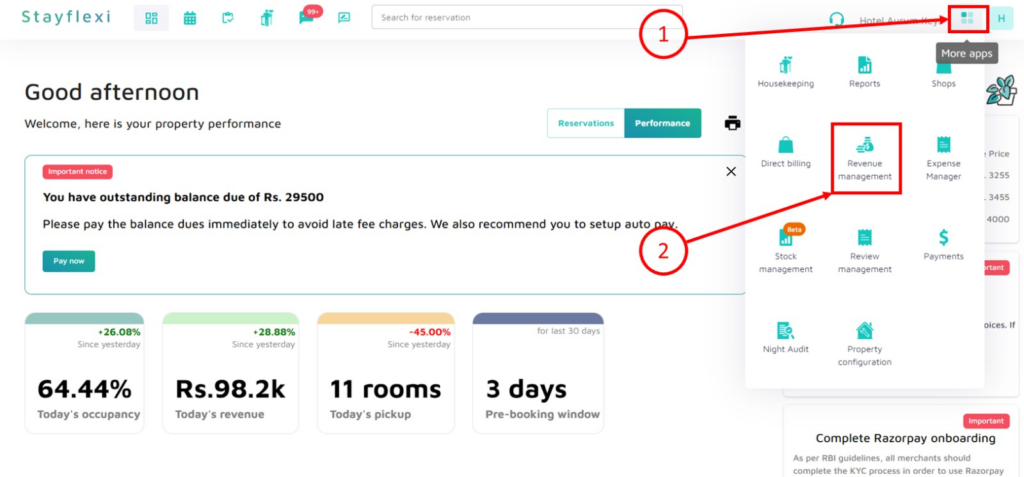
Image 2:
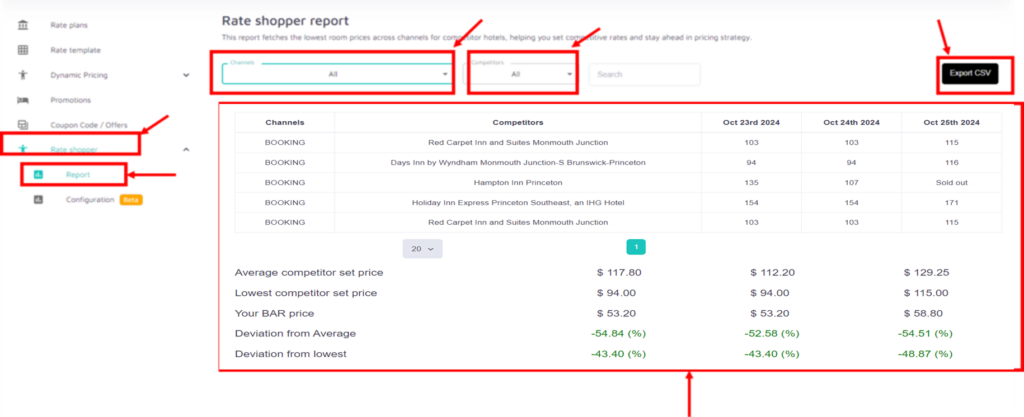
Below is the step-by-step guide to viewing the rates of your property’s competitor properties:
- Log in to Your Stayflexi Dashboard:
- Use your username and password to log in.
- Go to Revenue Management:
- After logging in, click the icon with four boxes (more apps) in the top right corner(as shown in Image 1).
- A dropdown menu will appear.
- Select “Revenue Management” from the list (as shown in Image 1).
- Go to Rate Shopper:
- Click the “Rate Shopper” dropdown [6th option on the left sidebar] (as shown in Image 2).
- Got to Report:
- In the dropdown, there are two options:
- Report
- Configuration
- Click on the Report option (as shown in Image 2).
- This will show the rate comparison table for competitor properties.
- In the dropdown, there are two options:
- Filter by Channel and Competitors:
- In the Rate Shopper report section, you can use the dropdown filters to select specific channels (e.g., Booking.com) or competitor properties from the dropdown filters(as shown in Image 2).
- If you want to view all competitors across all channels, leave the filters to “All.”
- View Competitor Prices:
- The table lists competitors along with their room rates for specific dates (e.g., Oct 23rd, Oct 24th, and 25th 2024).
- For example, Red Carpet Inn and Suites Monmouth Junction have a rate of $ 103 on Oct 23rd.
- Check Key Metrics:
- Below the rate table, important statistics are shown, such as:
- Average competitor set price: The average rate of competitor properties.
- Lowest competitor set price: The lowest rate among competitors.
- Your BAR price: Your best available rate (BAR) on the same days.
- Deviation from Average and Deviation from Lowest: These show how your rates compare with competitor averages and the lowest competitor price in percentage terms.
- Below the rate table, important statistics are shown, such as:
- Download the Report (Optional):
- If you need a detailed offline report, click the Export CSV button in the top-right corner to download the rate comparison data as a CSV file.
By following these steps, you can effectively track and compare your property’s pricing strategy with competitor properties in real time.






