How do I map my room categories with competitor room categories to get accurate price comparisons?
Image 1:
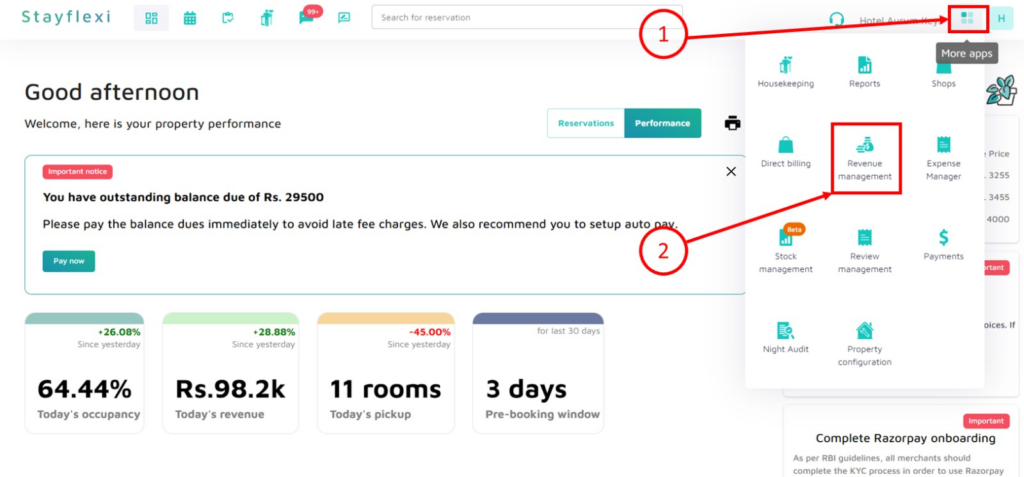
Image 2:
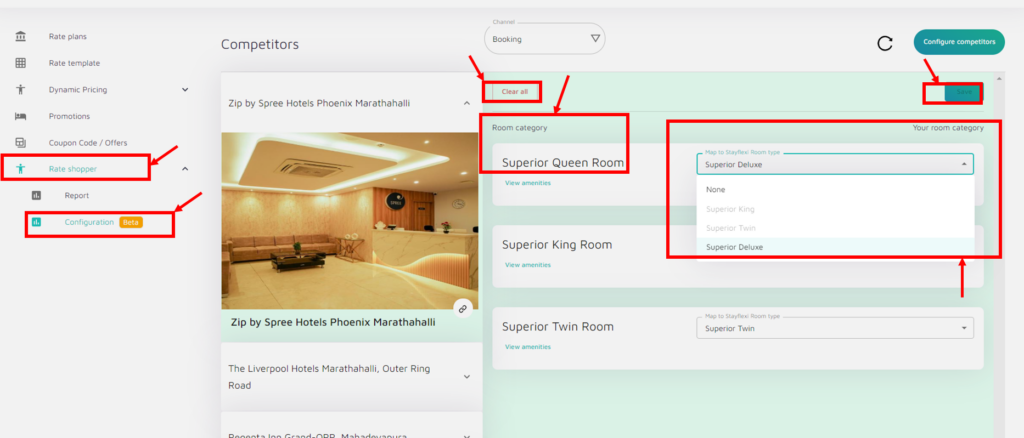
Below is the step-by-step guide to map your property room categories with the room categories of the competitor to get accurate price comparisons:
- Log in to Your Stayflexi Dashboard:
- Use your username and password to log in.
- Go to Revenue Management:
- After logging in, click the icon with four boxes (more apps) in the top right corner(as shown in Image 1).
- A dropdown menu will appear.
- Select “Revenue Management” from the list (as shown in Image 1).
- Go to Rate Shopper:
- Click the “Rate Shopper” dropdown [6th option on the left sidebar] (as shown in Image 2).
- Got to Configuration:
- In the dropdown, there are two options:
- Report
- Configuration
- Click on the Configuration option (as shown in Image 2).
- In the dropdown, there are two options:
- Map the room categories(as shown in Image 2):
- On the Configuration page, you can see the room category of your competitor’s property on the left and the room category dropdown of your property on the right.
- From the dropdown, you can map or unmap whichever room category you want to map of your property with the room category of your competitor’s property.
- Click on the Save button on the left side of the page to successfully map the room categories.
- You can also clear all the mapped room categories by clicking on the Clear all option on the left side of the page above the room category field.
By following these steps you can map your room categories with the competitor’s room category to get an accurate price comparison.






