What is Payment Automation and how does it work in Stayflexi?
Payment automation in Stayflexi helps hotels handle payments smoothly and automatically. This feature ensures that guests’ payments are collected on time, making the booking process more efficient for property owners.
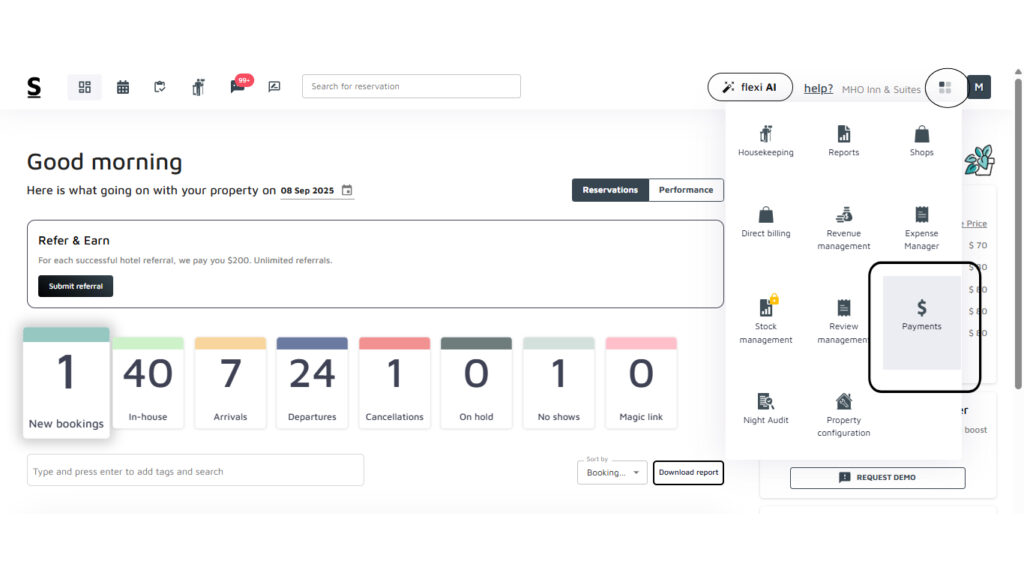
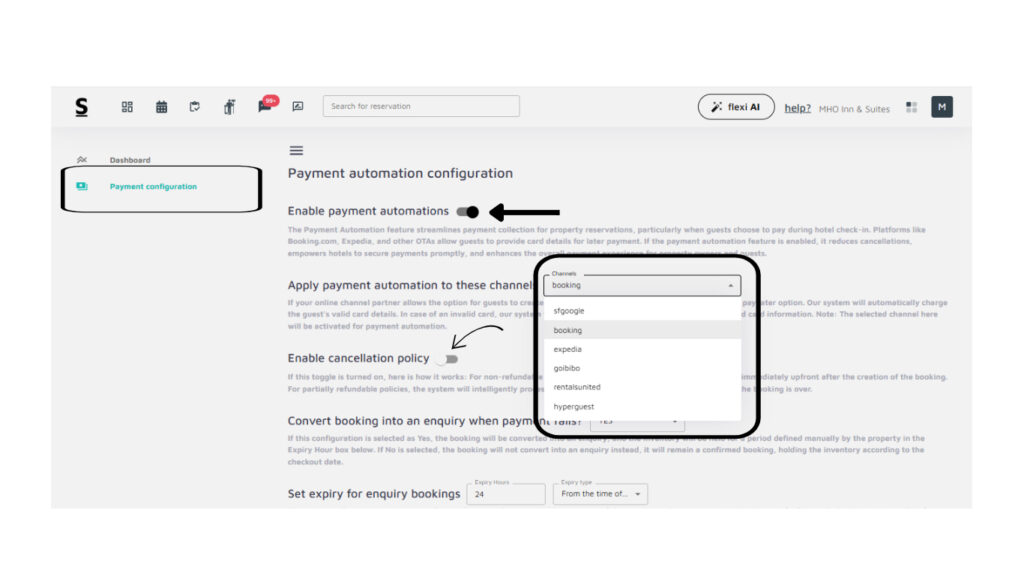
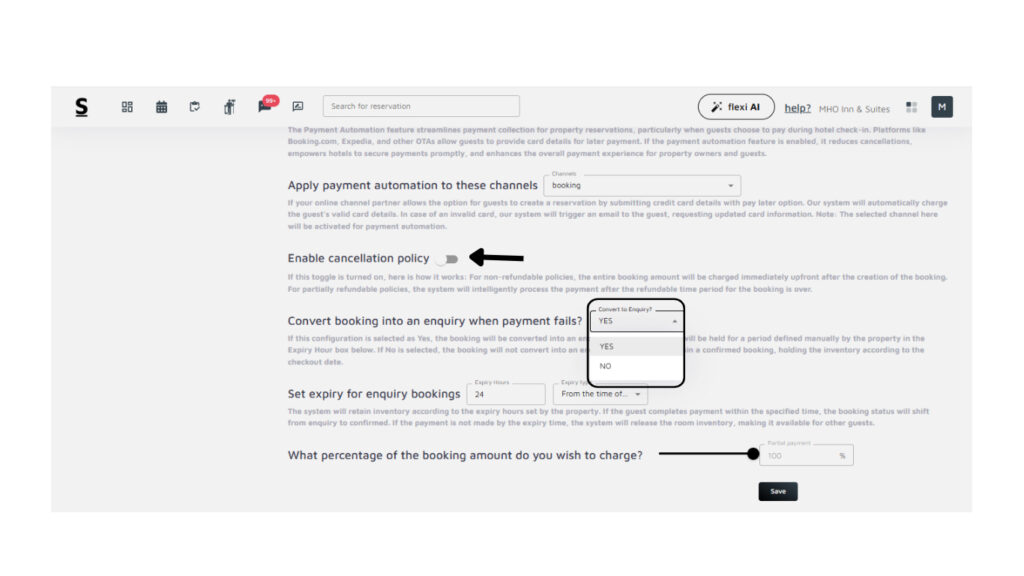
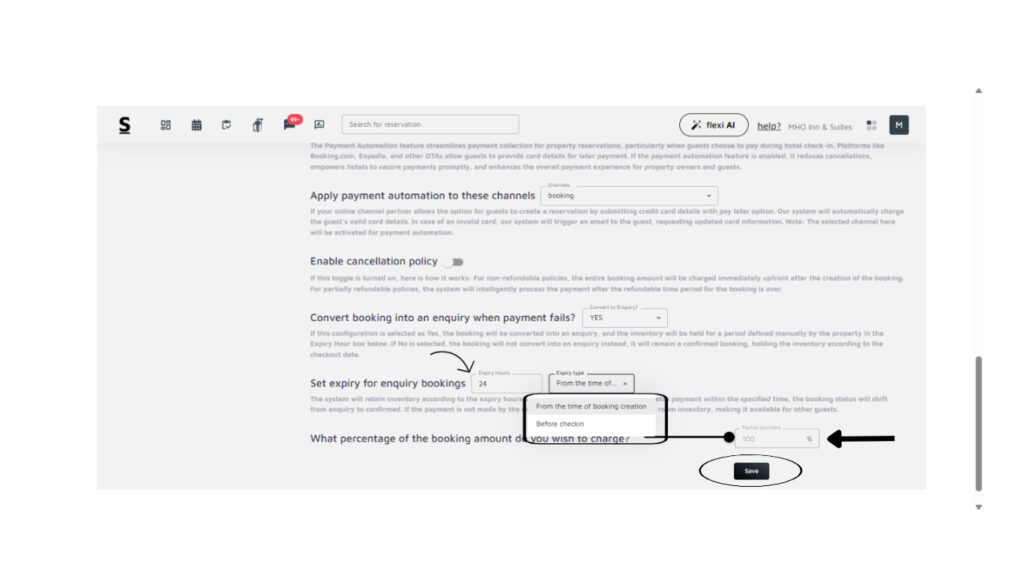
- Log in to Your Stayflexi Dashboard:
- Enter your username and password to log in.
- Go to Payments:
- After logging in, click the “More Apps” icon (represented by four boxes or blocks) in the top right corner.
- From the dropdown menu, select Payments
- Click on the Payment Configuration option
- Enable Payment Automation
- What it does: When this feature is turned on, Stayflexi automates the payment collection process for all reservations. This is particularly useful for properties that allow guests to pay during check-in or via online platforms like Booking.com, Expedia, or other OTAs (Online Travel Agencies).
- How it works:
- The system automatically processes payments when guests make a reservation if payment automation is enabled.
- If the payment fails, the system can notify the guest to update their card details.
- This automation reduces cancellations and ensures that hotels receive payments promptly.
- Why you should enable it: It saves you time and effort in manually managing payments and reduces the chances of cancellations due to payment failures.
- How to enable: Simply toggle the switch to the “on” position to activate payment automation for your property.
- How it works:
- What it does: When this feature is turned on, Stayflexi automates the payment collection process for all reservations. This is particularly useful for properties that allow guests to pay during check-in or via online platforms like Booking.com, Expedia, or other OTAs (Online Travel Agencies).
- Apply Payment Automation to These Channels
- What it does: This setting allows you to apply payment automation to specific booking channels, such as Booking.com, Expedia, and other OTAs.
- How it works:
- When guests book through these channels, the system will automatically charge their card details if they have selected the “pay later” option.
- If the guest’s card is invalid, the system will send an email requesting updated payment information. The room inventory will be held until the payment is successfully processed.
- How to set it up: Use the dropdown menu to select the channels you want to apply payment automation.
- How it works:
- What it does: This setting allows you to apply payment automation to specific booking channels, such as Booking.com, Expedia, and other OTAs.
- Enable Cancellation Policy
- What it does: This feature automatically applies your hotel’s cancellation policy to the booking. If enabled, it charges the guest based on the rules of your cancellation policy, such as charging upfront for non-refundable bookings or after the cancellation window for partially refundable bookings.
- How it works:
- For non-refundable policies, the full booking amount is charged immediately after the booking is made.
- For partially refundable policies, the system will automatically handle the payment after the refundable time period for the booking is over.
- Why you should enable it: Automating the cancellation policy helps avoid manual intervention and ensures guests are charged according to the booking rules.
- How to enable: Toggle the switch to enable or disable the cancellation policy automation.
- Convert Booking into an Enquiry when Payment Fails
- What it does: This option allows you to convert a booking into an Enquiry booking if the guest’s payment fails. This holds the booking temporarily, without canceling it outright, giving the guest time to resolve their payment issues.
- How it works:
- If the payment doesn’t go through, the booking is changed to an Enquiry, and the room inventory is reserved for a set period.
- During this time, the guest can update their payment details, and the booking will be confirmed once payment is successful.
- If the guest fails to complete the payment within the expiry time, the Enquiry is canceled, and the room is released for other guests.
- Why you should use it: This feature gives the guest a second chance to complete the payment and ensures that rooms aren’t lost too quickly due to temporary payment failures.
- How to enable: Select “YES” to convert failed payment bookings into Enquiries, or “NO” if you want the booking to remain in confirmed status or be canceled right away.
- Set Expiry for Enquiry Bookings:
- What it does: This setting lets you decide how long a booking will remain in an Enquiry state before it expires. During this time, the room is held for the guest, and the payment can still be completed.
- How it works:
- You can set the Expiry Hours to specify how long the booking will stay as an Enquiry.
- There are two Expiry Types:
- From the time of booking creation: The expiry countdown starts as soon as the booking is made.
- Before check-in: The expiry countdown is based on the check-in date and time.
- Why you should use it: It gives flexibility on how long to hold a room for guests who haven’t completed their payments. Setting this appropriately ensures you can free up rooms for other bookings if the payment isn’t completed in time.
- How to set it up: Enter the number of hours for the expiry and select whether the timer starts from the time of booking or before check-in.
- Partial Payment Setting.
- What it does: This feature allows you to charge a percentage of the booking amount upfront instead of the full amount.
- How it works:
- You can set a specific percentage (e.g., 50%, 100%) of the total booking amount to be collected at the time of booking.
- For example, if you set the percentage to 50%, guests will be charged half the total amount when they book, and the remaining amount can be charged later (e.g., at check-in).
- Why you should use it: This can help secure bookings with a smaller payment upfront, giving guests more flexibility while still confirming the reservation.
- How to set it up: Use the slider to choose the percentage of the booking amount you wish to charge when the booking is made.
Payment automation in Stayflexi helps properties manage payments more efficiently by automating processes like payment collection, applying cancellation policies, and handling failed payments. Each of these settings provides flexibility in how payments are handled, ensuring that hotel owners can streamline operations while providing guests with a smooth booking experience.






