Understanding housekeeping on mobile app.
Overview:
The housekeeping mobile app is designed to help housekeeping staff manage room cleanliness statuses in real time. The interface shows the total number of clean, clean occupied, dirty, dirty stayover, dirty checkout, and Out-Of-order rooms, and allows staff to mark a room’s cleaning status with a simple tap.
- Clean: Indicates the number of rooms that are clean and ready for occupancy.
- Clean Occupied: This shows how many rooms are currently clean and occupied.
- Dirty: Reflects the rooms that are dirty and need cleaning.
- Dirty Stayover: Rooms that are occupied but require cleaning.
- Dirty Checkout: Rooms where the guest has checked out and the room needs cleaning.
- Out of Order: Unavailable rooms due to maintenance or other issues.
- Total Clean: Sum of all clean rooms (whether occupied or not).
- Total Dirty: Sum of all dirty rooms (stayover and checkout).
Image 1:
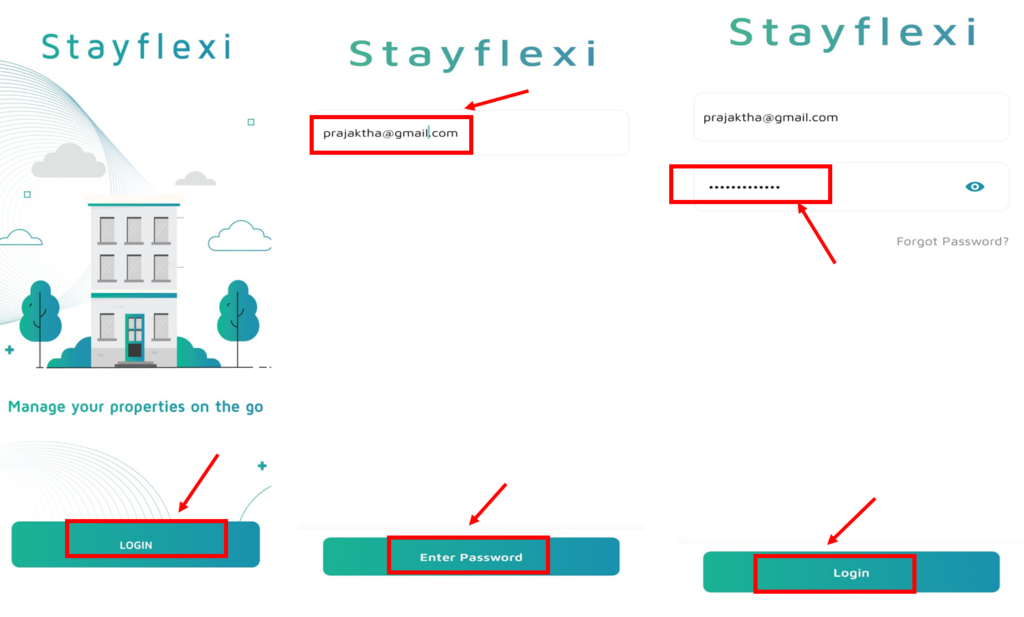
Image 2:
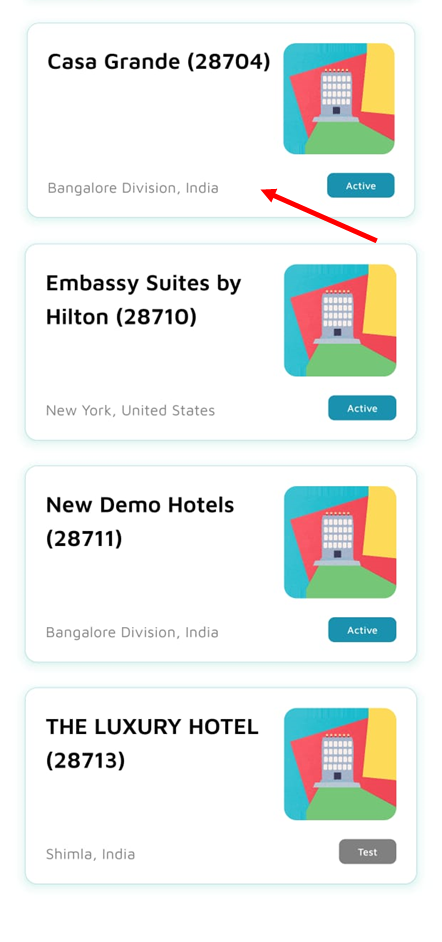
Image 3:
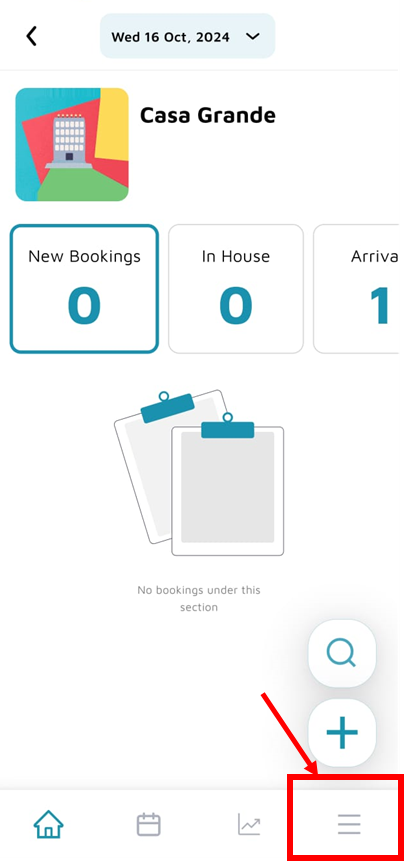
Image 4:
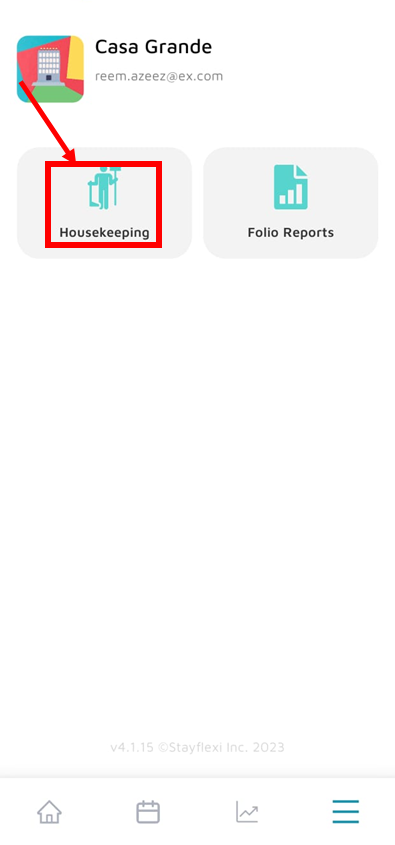
Image 5:
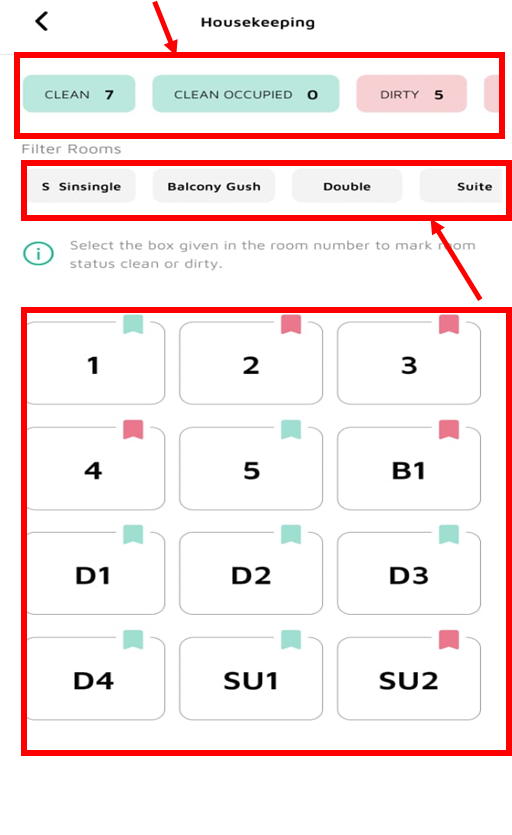
Image 6:
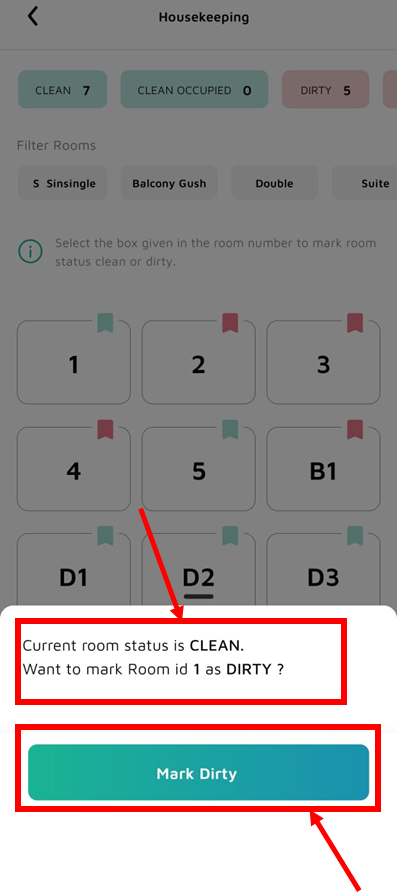
Understanding Housekeeping mobile app:
- Login to the Stayflexi mobile app:
- Use your username and password to log in(as shown in Image 1).
- Click on your hotel/property name (as shown in Image 2).
- Go to Housekeeping:
- On the bottom right corner of the page, you will be able to see three horizontal lines, click on it (as shown in Image 3).
- Now, click on the Housekeeping icon (as shown in Image 4).
- You will be navigated to the housekeeping page.
- Viewing Room Status (as shown in Image 5):
- At the top of the app, you can see an overview of the room status, scroll right to see more options:
- Clean: Indicates the number of rooms that are clean and ready for occupancy.
- Clean Occupied: This shows how many rooms are currently clean and occupied.
- Dirty: Reflects the rooms that are dirty and need cleaning.
- Dirty Stayover: Rooms that are occupied but require cleaning.
- Dirty Checkout: Rooms where the guest has checked out and the room needs cleaning.
- Out of Order: Unavailable rooms due to maintenance or other issues.
- Total Clean: Sum of all clean rooms (occupied or not).
- Total Dirty: Sum of all dirty rooms (stayover and checkout).
- At the top of the app, you can see an overview of the room status, scroll right to see more options:
- Filter Rooms by Type (as shown in Image 5):
- Under the status boxes, there are options to filter rooms by type:
- Tap on any of these filters to display only the statuses of those room types.
- Under the status boxes, there are options to filter rooms by type:
- Room Cleaning Status (as shown in Image 5):
- Below the filters, you can see room numbers in boxes with small colored flags at the top:
- Green flags indicate the room is clean.
- Red flags indicate the room is dirty.
- Below the filters, you can see room numbers in boxes with small colored flags at the top:
- Updating Room Status:
- To update the status of a room:
- Tap the room number (e.g., 1, 2, D1).
- A pop-up will appear allowing you to mark the room as clean or dirty (as shown in Image 6)
- To update the status of a room:
- Once updated, the flag at the top of the room number will change accordingly (green for clean, red for dirty).
By following this guide you can easily understand the Housekeeping mobile app.





