How to print folio to pdf
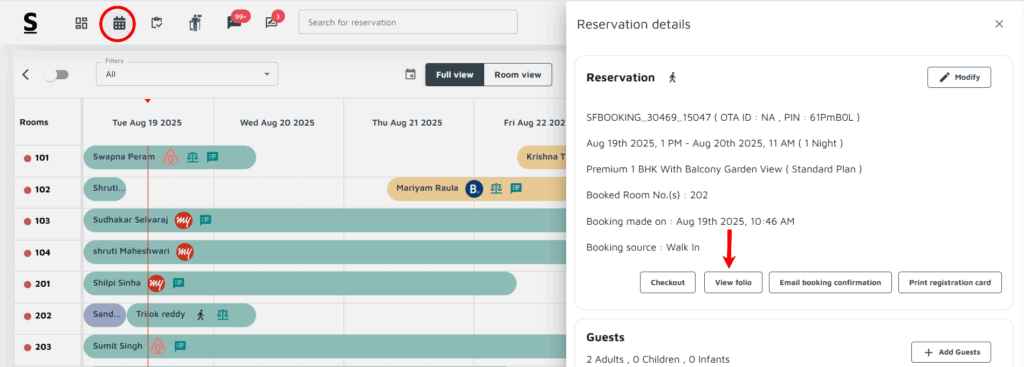
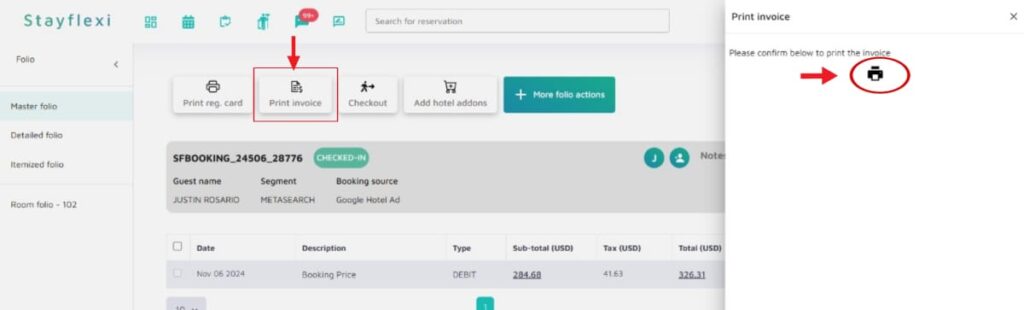
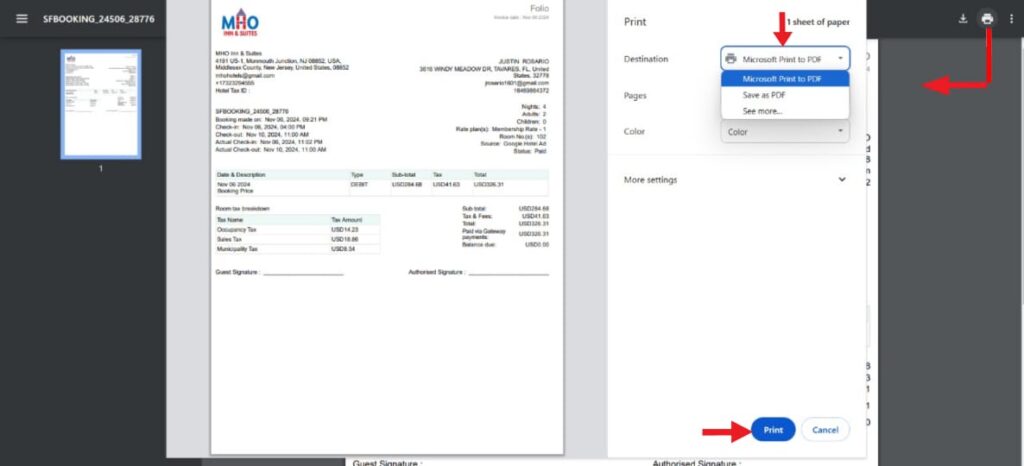
To print folio to pdf, follow the below-mentioned steps :
- Login to Stayflexi: Log into your Stayflexi dashboard using your credentials.
- Navigate to the Reservations Tab: From the front page of the Stayflexi dashboard, locate the top navigation menu. The second icon is the Reservation Calendar. Click on the icon to see all your reservations.
- Select the Reservation: Choose the reservation you want to see the view folio history or log.
- View Reservation Details: A pop-up window will appear on the right side of the screen.
- Click on the “View Folio” option from the reservation calendar.
- Click on Print Invoice:
- On the top of the page, click the Print Invoice button.
- A panel will open on the right side of the screen.
- Click on the Print Icon:
- In the newly opened panel, click on the Print Icon.
- This will open a new page displaying the invoice form.
- Print the Invoice:
- On the extreme right of this page, click the Print Icon again.
- A new print window will open in the center of the screen.
- Choose your preferred print options
- Save as PDF: If you want a digital copy.
- After selecting, click the Print button at the bottom of the page.
This process ensures a smooth and customizable invoice printing experience.






