How to modify check in or check out date and time for a given booking.
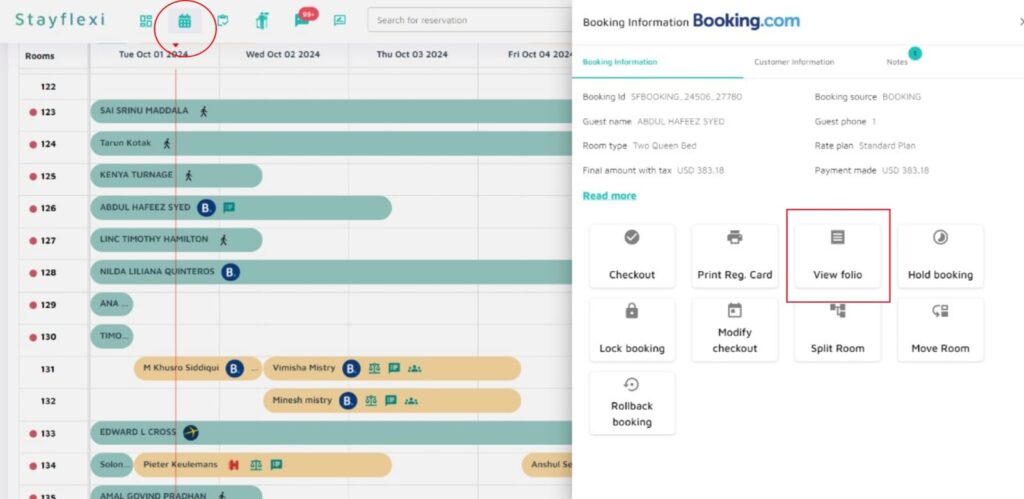
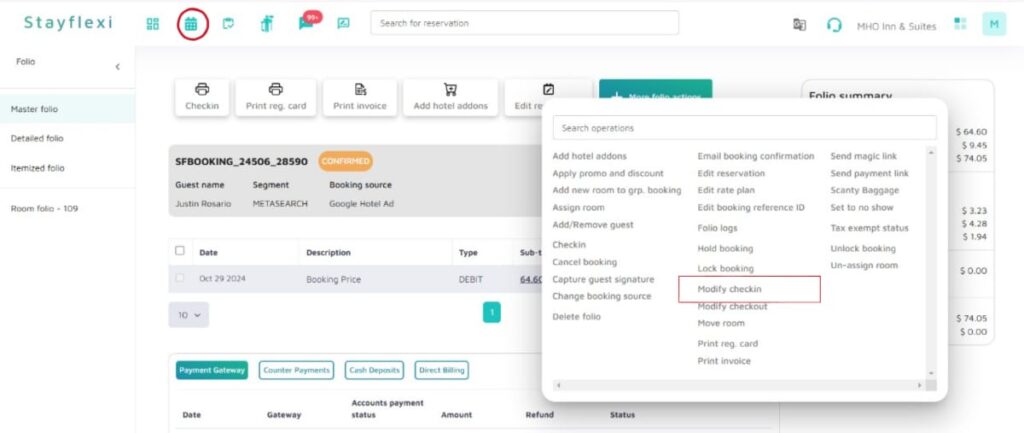
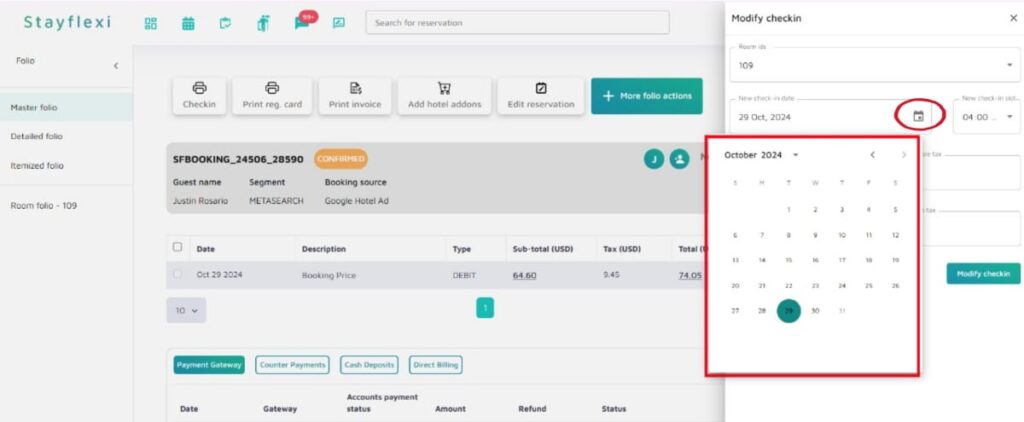
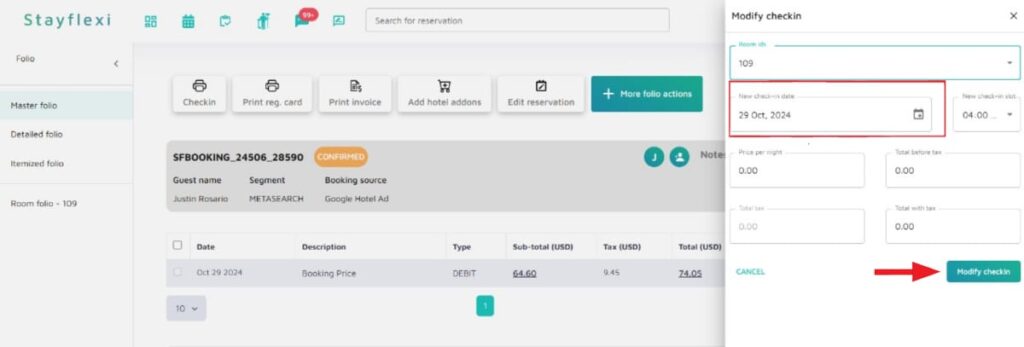
To modify check in date and time in Folio, follow the below steps:
- Login to Stayflexi: Log into your Stayflexi dashboard using your credentials.
- Navigate to the Reservations Tab: From the front page of the Stayflexi dashboard, locate the top navigation menu. The second icon is the Reservation Calendar. Click on the icon to see all your reservations.
- Select the Reservation: Choose the reservation you want to modify check in date in the folio.
- A new page will open.
- Click on More Folio Actions.
- From the options listed, locate and click on Modify Check-in.
- The panel will appear on the right-hand side of the screen.
- To modify the date, click on the calendar icon, then select the new check-in date.
- The panel will include the following options:
- Room ID
- New Check-In Date
- Time Slot
- Per Night Price
- Tax
- The panel will include the following options:
- After confirming the data you’ve entered, click on Modify Check-In at the bottom of the page to complete the action.
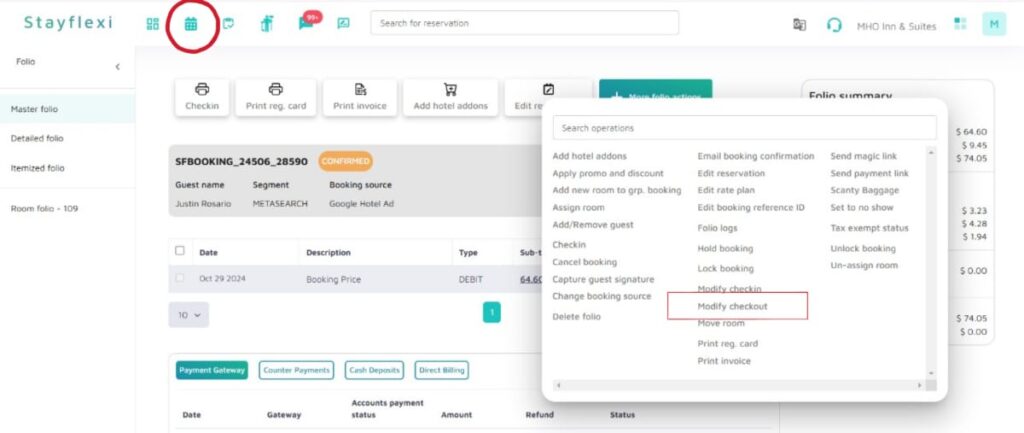
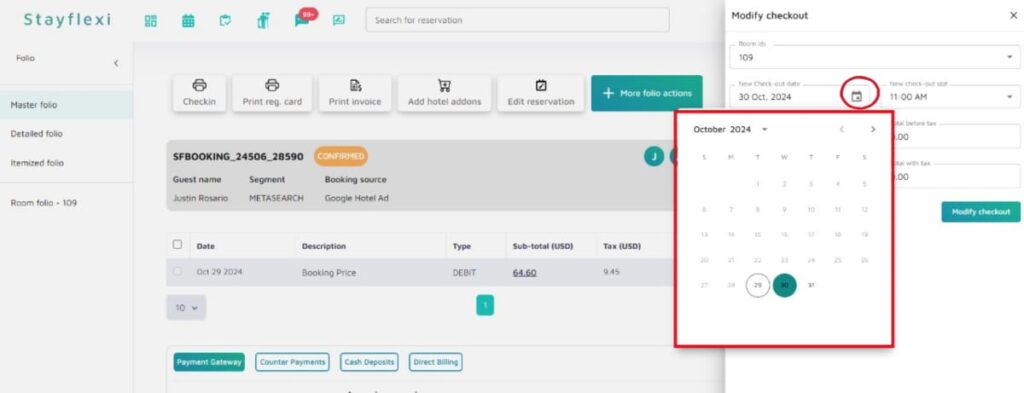
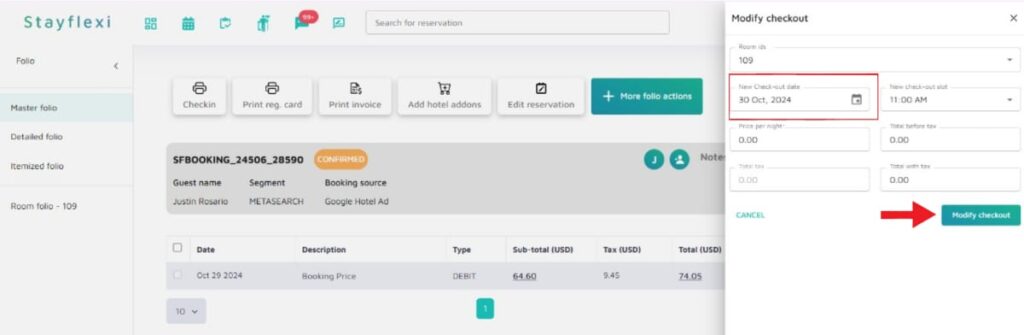
To modify check out date and time in Folio, follow the below steps:
- Login to Stayflexi: Log into your Stayflexi dashboard using your credentials.
- Navigate to the Reservations Tab: From the front page of the Stayflexi dashboard, locate the top navigation menu. The second icon is the Reservation Calendar. Click on the icon to see all your reservations.
- Select the Reservation: Choose the reservation you want to modify check out date in the folio.
- A new page will open.
- Click on More Folio Actions.
- From the options listed, locate and click on Modify Check-Out.
- The panel will appear on the right-hand side of the screen.
- To modify the date, click on the calendar icon, then select the new check-out date.
- The panel will include the following options:
- Room ID
- New Check-In Date
- Time Slot
- Per Night Price
- Tax
- The panel will include the following options:
- After confirming the data you’ve entered, click on Modify Check-Out at the bottom of the page to complete the action.






