How to add GST number to folio
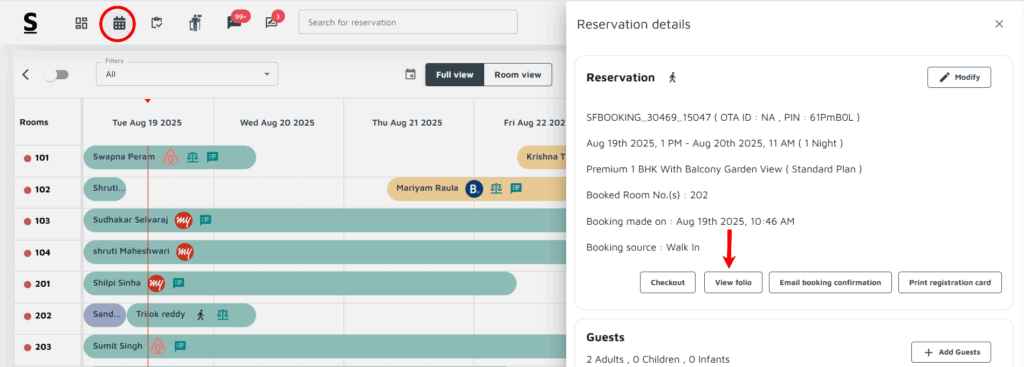
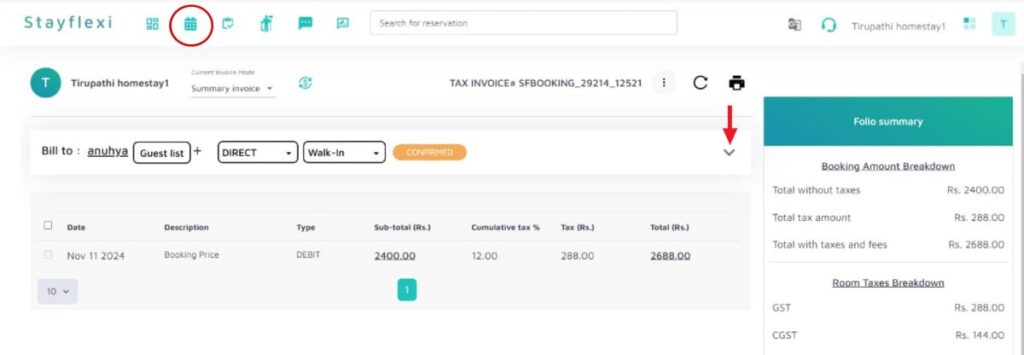
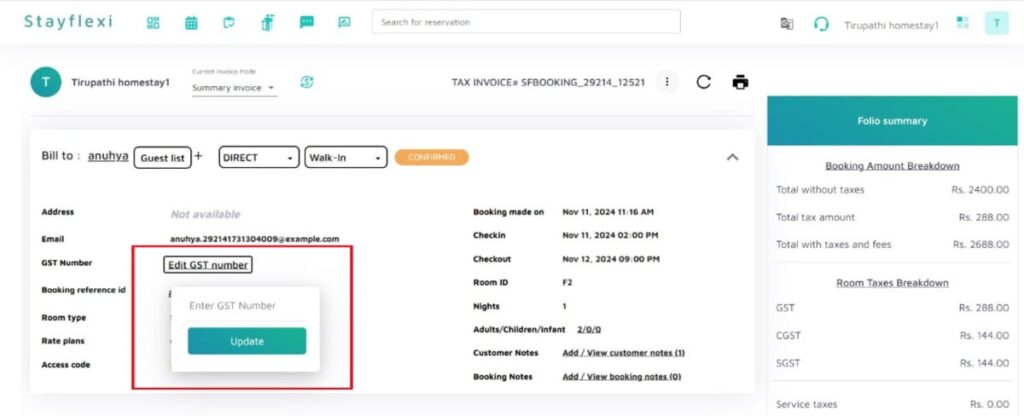
To add GST number to folio in Stayflexi, follow the below-mentioned steps:
- Login to Stayflexi: Log into your Stayflexi dashboard using your credentials.
- Navigate to the Reservations Tab: From the front page of the Stayflexi dashboard, locate the top navigation menu. The second icon is the Reservation Calendar. Click on the icon to see all your reservations.
- Select the Reservation: Choose the reservation you want to add GST number to folio.
- View Reservation Details: A pop-up window will appear on the right side of the screen.
- Click on the “View Folio” option from the reservation calendar.
- On the folio page, find the invoice related to the booking.
- Click on the tiny drop-down arrow next to the invoice to expand it.
- A list containing guest details will appear.
- Add or Edit GST Number
- Locate the GST Number field and click on it.
- Enter a new GST number or edit the existing one.
- Save Changes
- Click Update to save the changes successfully.
The GST number will now be updated for the booking.






