How to add company details to a folio in Stayflexi and apply them during billing?
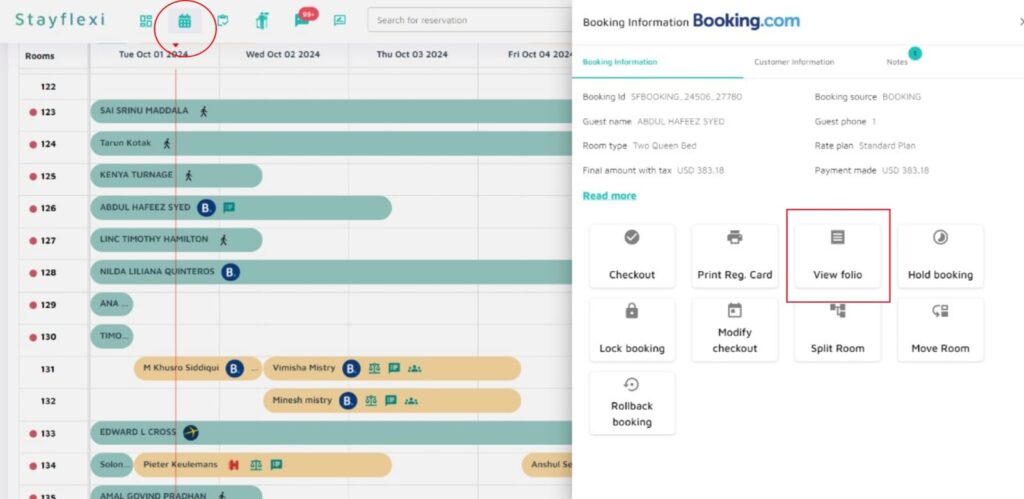
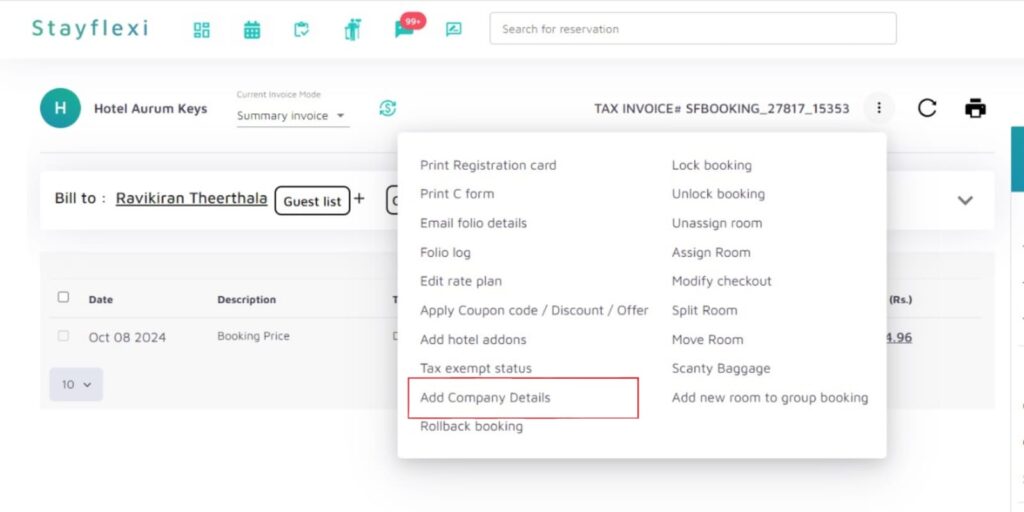
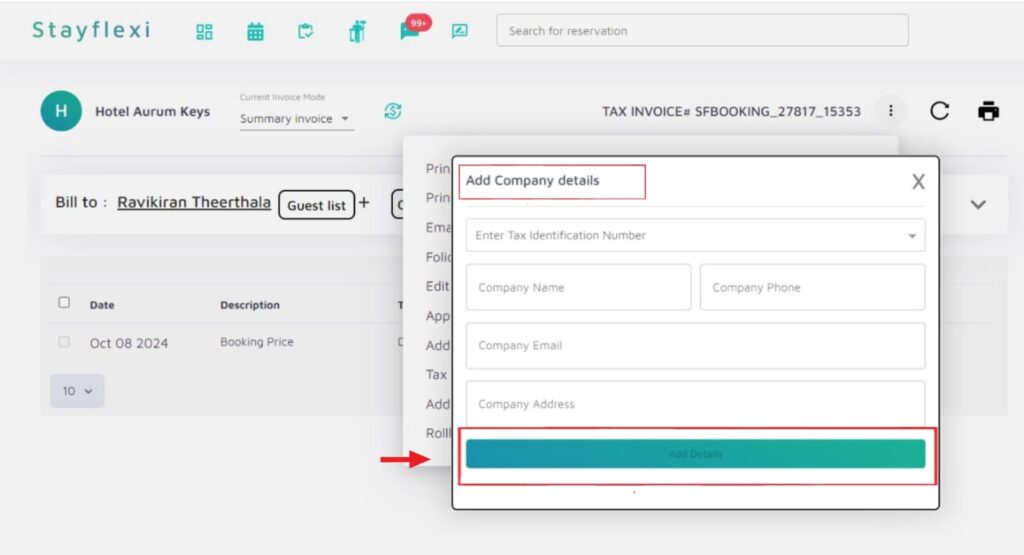
Below are the step-by-step guidelines on how to find the Folio of a Reservation in Stayflexi:
- Login to Stayflexi: Log into your Stayflexi dashboard using your credentials.
- Navigate to the Reservations Tab: From the front page of the Stayflexi dashboard, locate the top navigation menu. The second icon is the Reservation Calendar. Click on the icon to see all your reservations.
- Select the Reservation: Choose the reservation you want to add the company details.
- View Reservation Details: A pop-up window will appear on the right side of the screen, showing the booking and customer information.
- Find the Folio Option: Scroll down to the section with multiple actions. Look for the option labeled View Folio and click on it.
How to Add Company Details to a Folio:
- Locate More Folio Actions: On the folio page, find the section called More Folio Actions.
- Select Add Company: Click on the option to Add Company Details.
- Fill in Company Details: A popup will appear where you need to fill in all the relevant company information.
- Click Add Details: Once all the details are filled in, click the green Add Details button at the bottom to save the company information.
- Confirmation Message: You will receive a confirmation message that the company details have been successfully added.
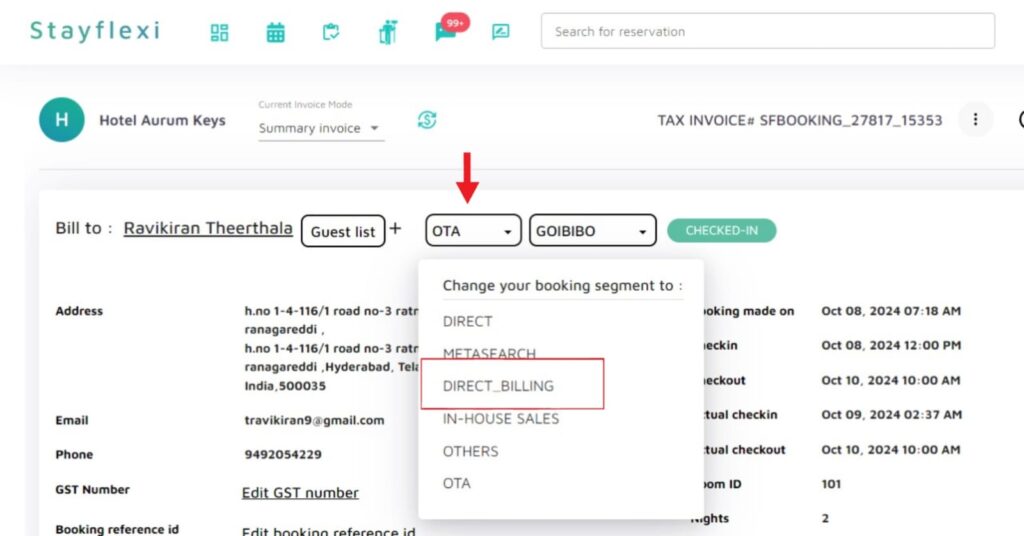
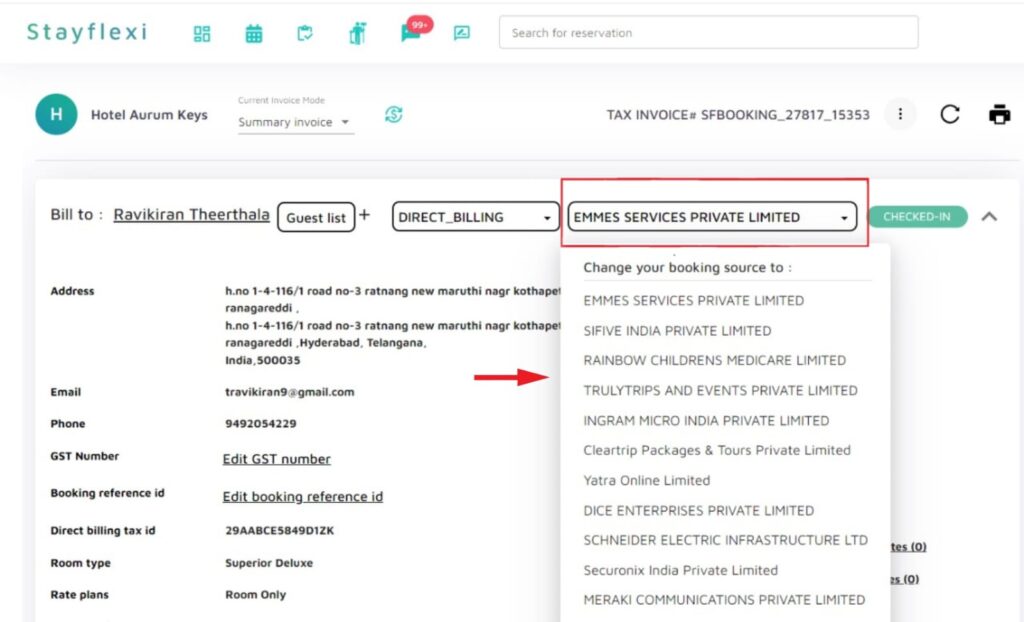
Billing with Company Details:
- Booking Segment and Source:
- During billing, go to the folio. Next to the guest name, click on the Booking Segment column.
- Select Direct Billing to link the company to the folio.
- In the Booking Source column, select the appropriate company details.
- Proceed with Billing:
- The bill will be processed with selected company details.
Sending Folio PDF: You can send the Folio PDF to:
- The Guest
- The Company.
Click on the print icon in black color at the top right-hand side to see the options for sending the folio.






