How do I mark a booking as a no-show, and can I do this for all OTAs?
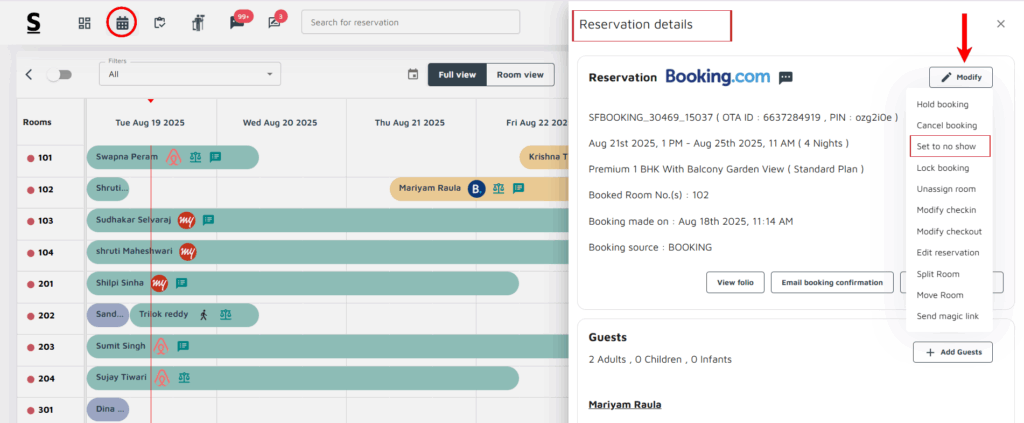
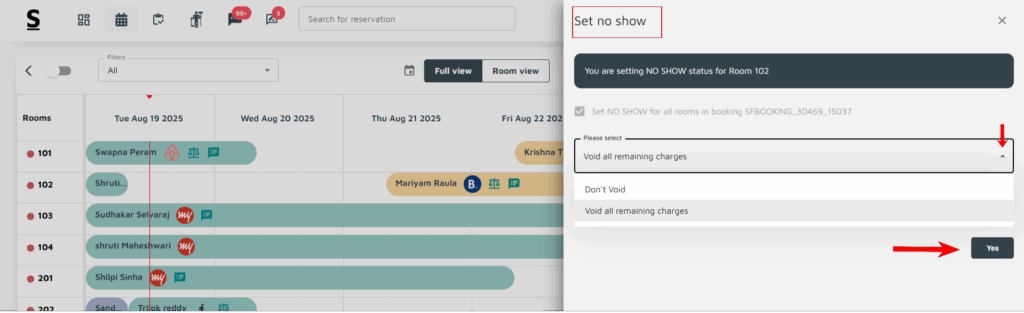
To mark a booking as a no-show, follow the below-mentioned steps:
- Login to Stayflexi: Log into your Stayflexi dashboard using your credentials.
- Navigate to the Reservations Tab: From the front page of the Stayflexi dashboard, locate the top navigation menu. The second icon is the Reservation Calendar. Click on the icon to see all your reservations.
- Select the Reservation: Choose the reservation for which you wish to mark as a no-show.
- View Reservation Details: A pop-up window will appear on the right side of the screen, showing the reservation details.
- Locate and Click on ‘Modify’ on the RHS.
- click on “Set to no show” from the displayed list of actions.
- You will be redirected to a Set to No-Show page. Here, select the cancellation policy appropriate for your property.
- Click on the Set button after selecting the policy to finalize the no-shows status.
Once these steps are completed, the booking will be marked as a no-show in Stayflexi.
Can I do this for all OTAs?
Stayflexi marks “No Show” only for Booking.com bookings because of a direct integration through the Booking.com API. This integration is crucial since Booking.com charges a commission based on completed bookings. If a “No Show” is not properly marked, Booking.com will still apply a commission charge, even if the guest didn’t actually check in.
All Booking.com bookings with Stayflexi are set up as “pay at hotel,” meaning guests pay directly upon arrival. By marking “No Show” in Stayflexi, the system can automatically update the status on Booking.com’s side, preventing unnecessary commission charges for guests who didn’t show up.
For other OTAs, Stayflexi doesn’t support a “No Show” update.






