Where can I see report for Expense Manager?
Image 1:
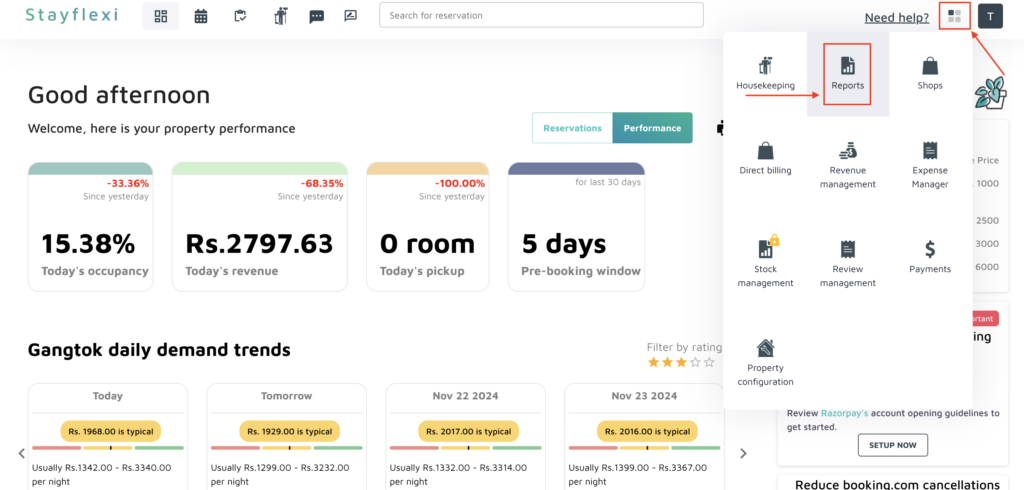
Image 2:
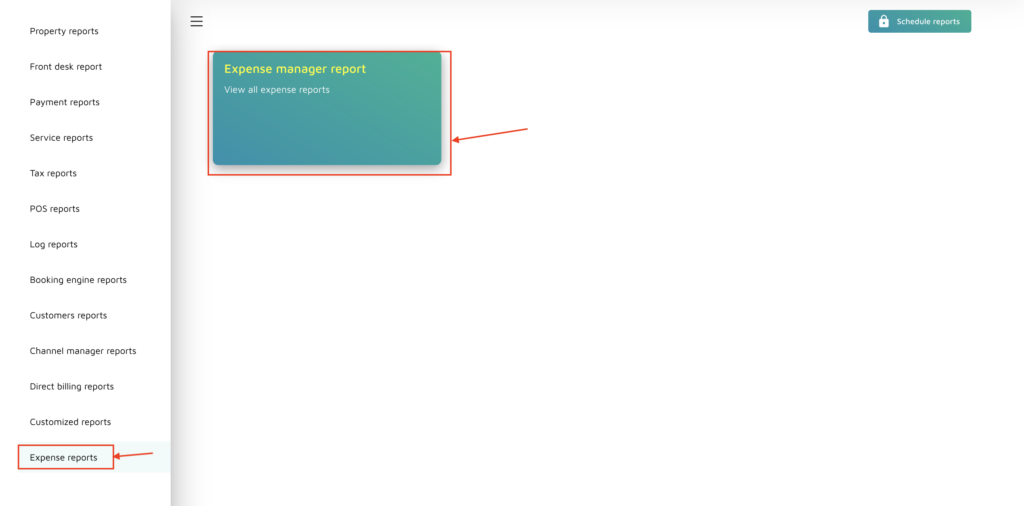
Image 3:
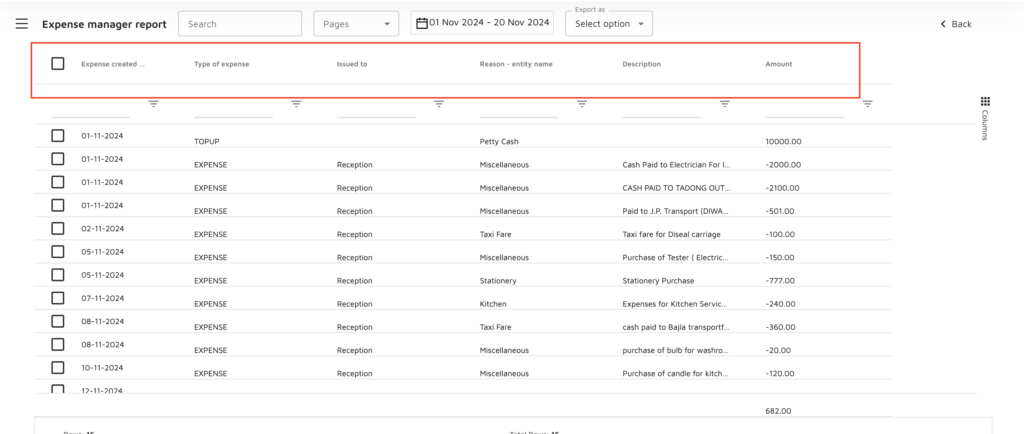
Below is the step-by-step guide to see the Expense manager reports:
- Logging into Your Stayflexi Dashboard:
- Enter your username and password to log in.
- Go to Reports:
- Once logged in, click on the More Apps icon (represented by four blocks) in the top right corner.
- From the dropdown menu, select Reports (as shown in Image 1).
- Go to Expense manager reports:
- On the left sidebar in the Reports page, click on the Expense reports option(as shown in Image 2).
- Now, click on the Expense Manager report option to view all the expense reports(as shown in Image 2).
- Now do the following(as shown in Image 3):
- View the Report Details:
- The report will open, showing your property’s expenses.
- Data is structured as follows:
- Horizontal Headers include:
- Type of Expense (e.g., maintenance, utilities)
- ID (unique identifier for each expense)
- Reason/Entity Name (why or who the expense was for)
- Description (details of the expense)
- Vertical Columns list the corresponding data under each header.
- Horizontal Headers include:
- Analyze the Data:
- Scroll through the report to review detailed expense entries.
- Use this report to track and manage your property’s expenses
- View the Report Details:
By following these steps you can see the reports for the expense manager.





