How do I set up the Expense Manager in Stayflexi?
The Expense Manager in Stayflexi is designed to help properties track and manage all financial transactions such as daily expenses, cash withdrawals, and top-ups — all in one place. This guide walks you through how to set it up, configure it, and use it effectively for complete financial control.
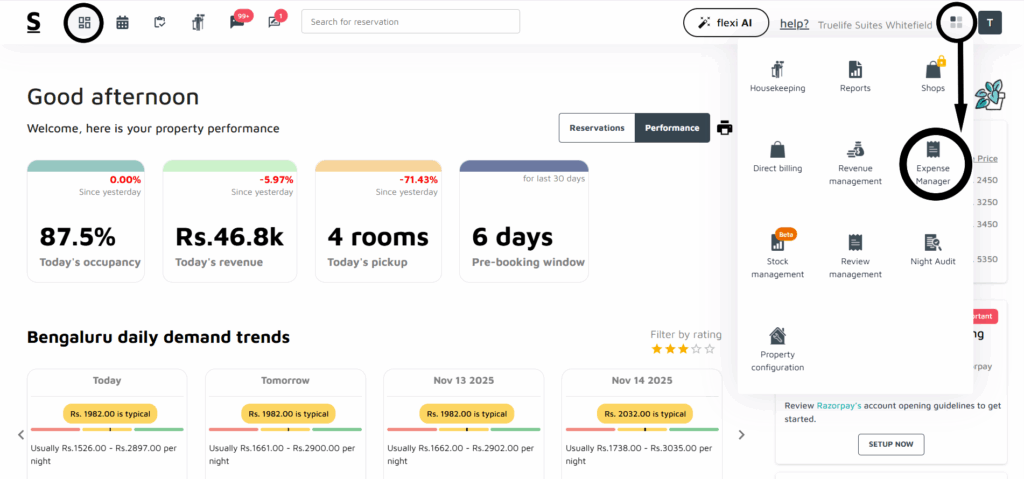
1. ACESSING THE EXPENSE MANAGER:
To get started:
- Log in to your Stayflexi dashboard using your property credentials.
- Click on the “More Apps” icon (grid with four blocks) at the top right corner.
- From the dropdown, select “Expense Manager.”
- You’ll be redirected to the Expense Manager dashboard.

2. UNDERSTANDING THE EXPENSE MANAGER DASHBOARD:
Upon entry, you’ll see a summarized financial overview:
- Info Boxes (Top Panel):
- Total Expenses
- Cash Withdrawals
- Cash Top-Ups
- Overall Cash Balance
- Top Expense Categories (Middle Panel):
- Displays your most frequently used expense types.
- Day-wise Trend Graph (Right Panel):
- Visualizes daily spending trends to help monitor expense flow.
- Configuration Panel (Bottom Section):
- Here, you can set up categories, payment modes, and user access settings to customize the Expense Manager for your property’s needs.


3. SETTING UP THE EXPENSE MANAGER:
A. Configure Expense Categories:
- From the left-hand column, select “Expenses.”
- On the right-hand side, click the Configuration icon.
- Under Expense Categories, click Add New and enter names like:
- Toiletries
- Housekeeping Essentials
- Repairs & Maintenance
- Marketing
- Click Save after each entry.
Repeat as needed to cover all types of expenses.

B. Set Up Withdrawal Categories:
- From the left-hand column, switch to “Withdrawals.”
- Click on the Configuration icon.
- Click “Create Withdrawal Category”, and enter types like:
- Daily Wages
- Vendor Payments
- Staff Advances
- Click Save to store the category.

C. Configure Top-Up Categories:
- On the left-hand side, switch to “Top-Up.”
- Go to the Configuration panel.
- Click Add Top-Up Type, and define options like:
- Morning Cash Load
- Emergency Top-Up
- Night Shift Float
- Click Save.

D. Configure Employee Access:
To track who’s responsible for logging financial actions:
- In the Configuration menu, select “Configure Employee.”
- Click “Create Employee” and add team members involved in financial entries.
- Assign roles and permissions for:
- Logging expenses
- Creating withdrawals or top-ups
- Approving entries (if needed)
This ensures complete accountability and audit readiness.
4. RECORDING FINANCIAL TRANSACTIONS:
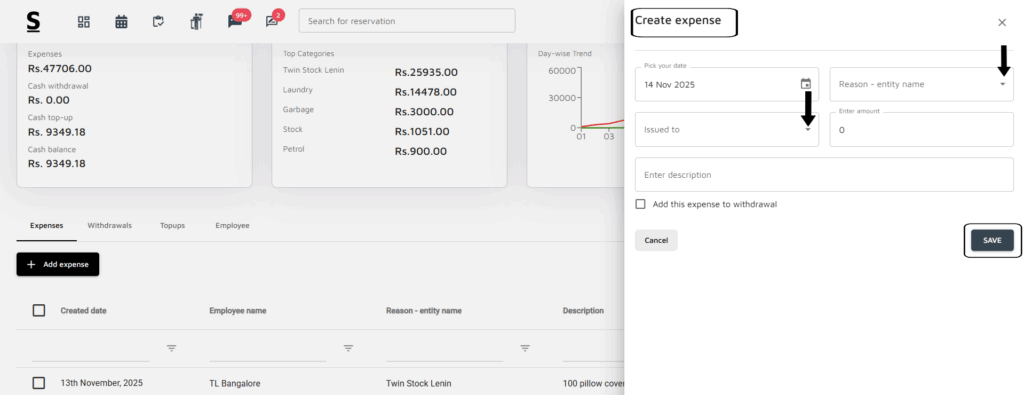
A. Add and Track Expenses:
- Click “Add Expense” from the left-hand menu (+ icon).
- Choose an Expense Category (e.g., Housekeeping, Repairs).
- Enter the amount, date, description, and upload any receipt.
- Click Save to log the expense.

B. Log Cash Withdrawals:
- Select “Add Withdrawal” from the left menu.
- Choose a Withdrawal Category (e.g., Vendor Payment).
- Fill in the amount, date, and add a note if needed.
- Click Save.

C. Log Cash Top-Ups:
- Click “Add Top-Up” from the left-hand side.
- Select a Top-Up Category (e.g., Morning Cash Load).
- Enter the amount and add any notes.
- Click Save to record the top-up.
EXAMPLE USE CASES :
Housekeeping Purchase:
- ₹1,250 spent on cleaning supplies via UPI.
- Logged under Housekeeping with a receipt attached.
Overall Summary:
With the Expense Manager set up and in use:
- Your team can log all financial activities in real-time.
- Owners and managers get complete visibility into daily cash flow.
- Each entry is attributed to the right staff member, ensuring accountability.
- Reports and graphs help analyze trends and control spending.






