What is User and Access Control, and what is its purpose?
User and Access Control is a feature within the Stayflexi platform designed to manage the permissions and roles of users. The goal is to regulate what actions each user can perform and what parts of the system they can access based on their assigned roles.
Below is a step-by-step explanation of how this system works for end users:
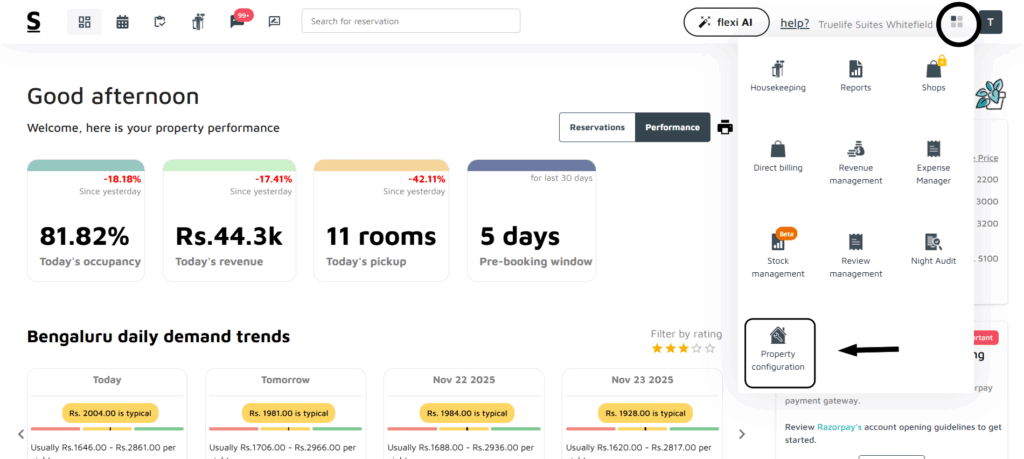
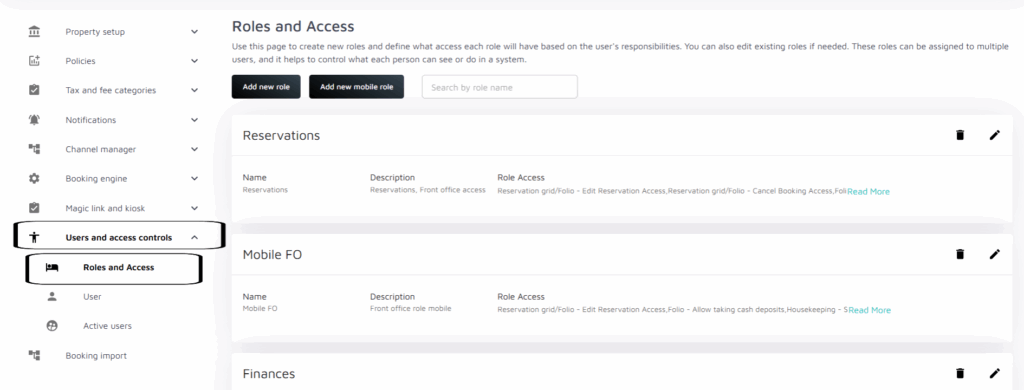
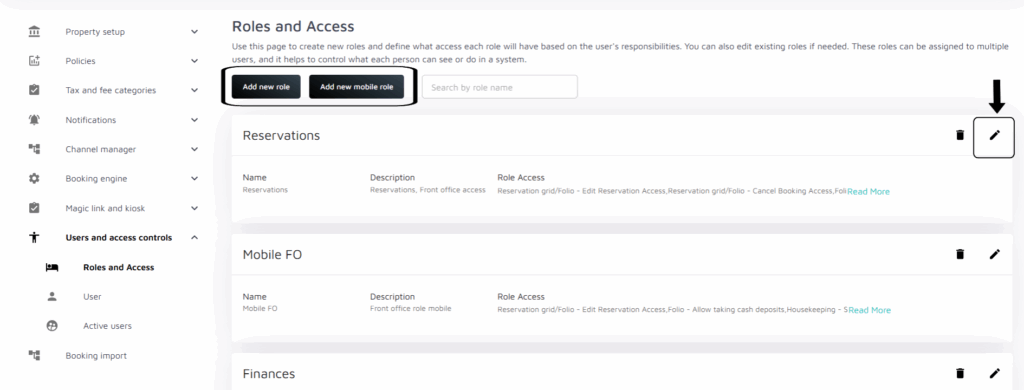
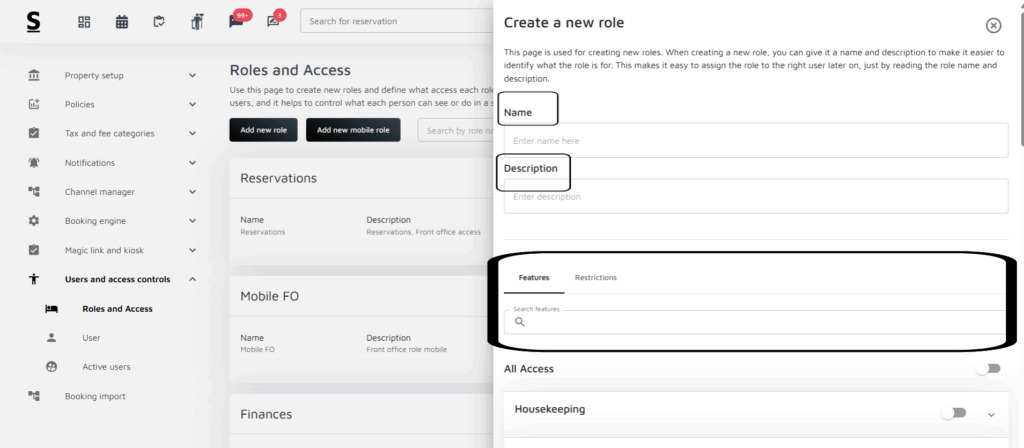
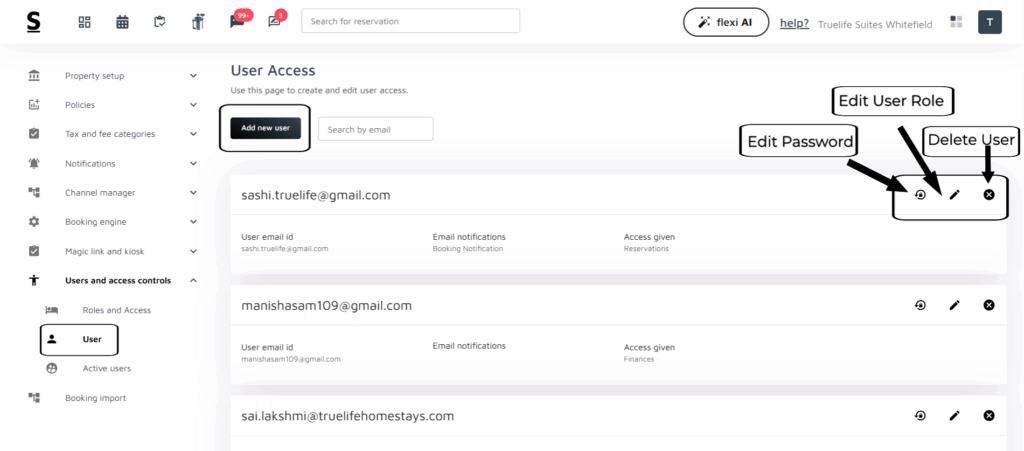
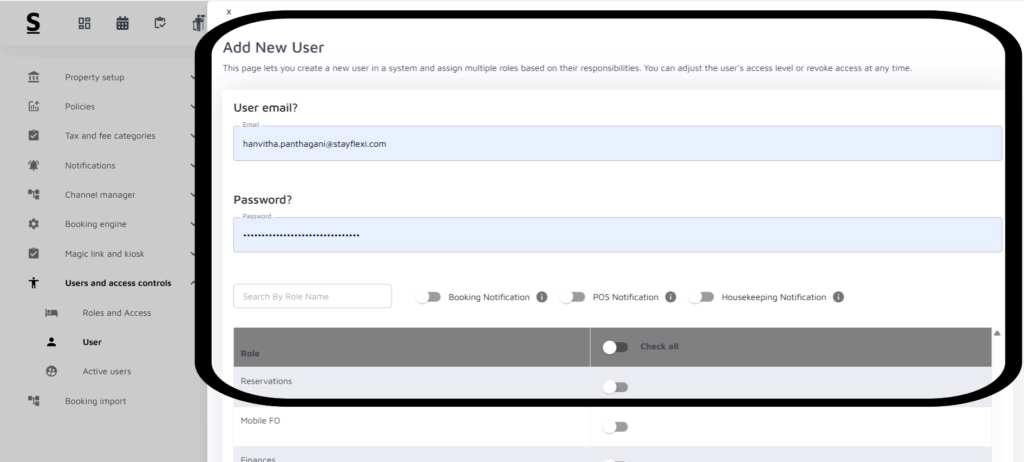
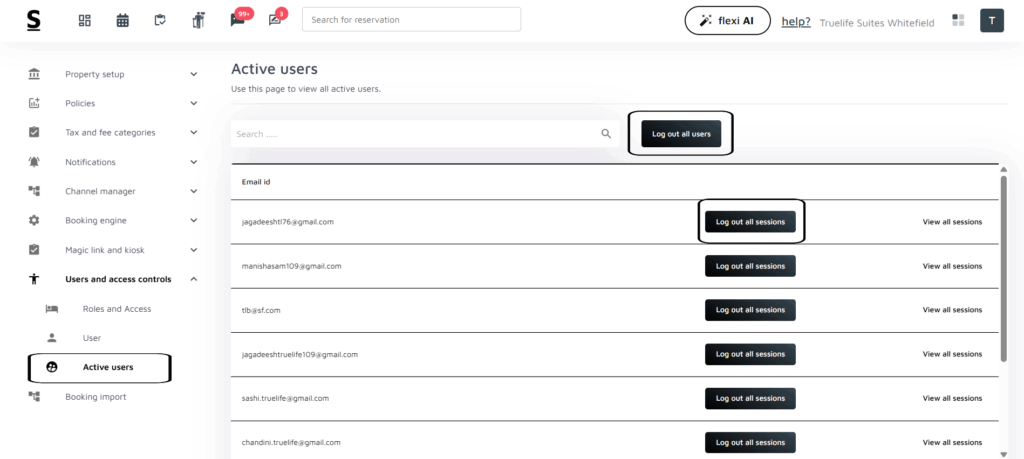
- Accessing User and Access Control:
- Log into your Stayflexi account with your credentials.
- Once logged in, click on the More Apps icon (represented by four blocks) in the top right corner.
- From the dropdown menu, select Property Configuration.
- Under Property configuration, the are various options.
- Click on Users and Access Controls to reveal the following key sections:
- Roles and Access
- User
- Active Users
- Roles and Access:
This section lets you manage roles, which define specific permissions for users in the system. Here’s how it works:- Viewing Roles:
- When you click on Roles and Access, you will see a list of predefined roles with a description and the access permissions granted to that role.
- Creating a New Role:
- You can add a new role by clicking Add a new role for general users or Add a new mobile role for mobile-specific roles.
- In the role creation window, you can define the role name, and description, and specify which features or areas of the system the role should have access to (e.g., housekeeping reports, room management, etc.).
- Editing Roles:
- Existing roles can be modified by clicking the edit icon (pencil) next to the role name.
- You can adjust permissions or make changes to reflect new responsibilities for that role.
- Viewing Roles:
- Users :
- This section allows you to manage users who have access to the Stayflexi platform. You can view, add, and edit user access details.
- Add new user:
- Click on the Add new user button.
- A page will be displayed.
- This page lets you create a new user in a system and assign multiple roles based on their responsibilities. You can adjust the user’s access level or revoke access at any time.
- Enter the email ID and password of the user you want to create.
- Enable the toggle net to the role which you want to assign to the user.
- Click on the Save button to create the User.
- You can also edit the user role, reset the password, and force logout the user respectively.
- Active Users:
- This section shows users who are currently active and logged into the software in real time.
- It includes:
- Search Bar: You can search for specific users who are actively logged in by entering their email ID.
- Active Users List: Currently, the list of active users is empty, suggesting that no users are currently logged in.
- Log Out All Users: This button allows you to log out all active users at once. This might be useful during maintenance or to ensure security by enforcing re-logins.
- Purpose of User and Access Control:
- Security: Limits access to sensitive information based on user roles, ensuring that only authorized personnel can view or modify critical data.
- Operational Efficiency: By providing tailored access to different areas of the platform, employees can quickly and efficiently perform tasks relevant to their jobs.
- Accountability: Role-based permissions help track which users are responsible for certain actions, providing a clear audit trail in case of errors or issues.






