Overview of Property Configuration
In Stayflexi, Property Configuration is a module that enables hotel administrators to set up and manage various operational and customizable aspects of their property within the Stayflexi system.
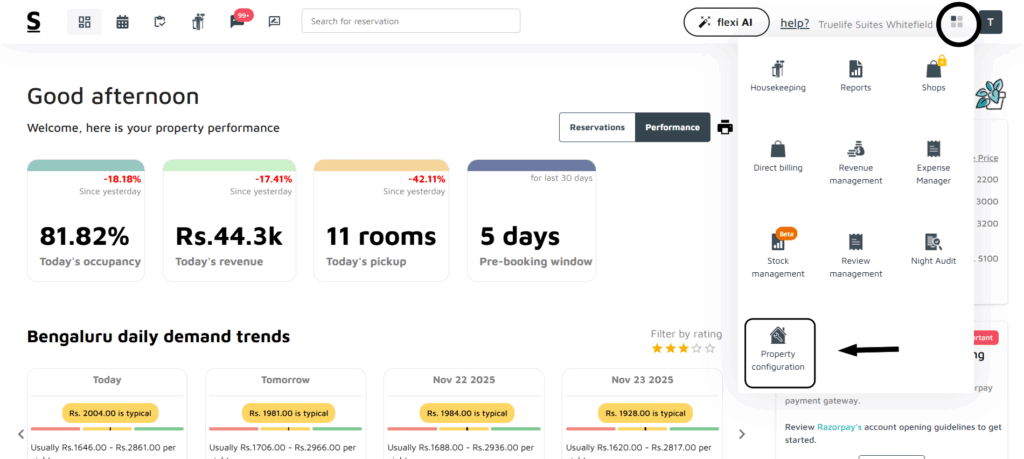
To access and manage your Property Configuration settings:
- Log in to Stayflexi
Start by logging into your Stayflexi dashboard with your admin credentials. - Go to More Apps
On the right-hand side (RHS) of your dashboard, click on “More Apps.” - Open Property Configuration
From the list of available modules that appears, select “Property Configuration.”
This will take you to the section where you can manage key setup elements such as rooms, rates, channels, taxes, fees, policies, meal plans, and more.
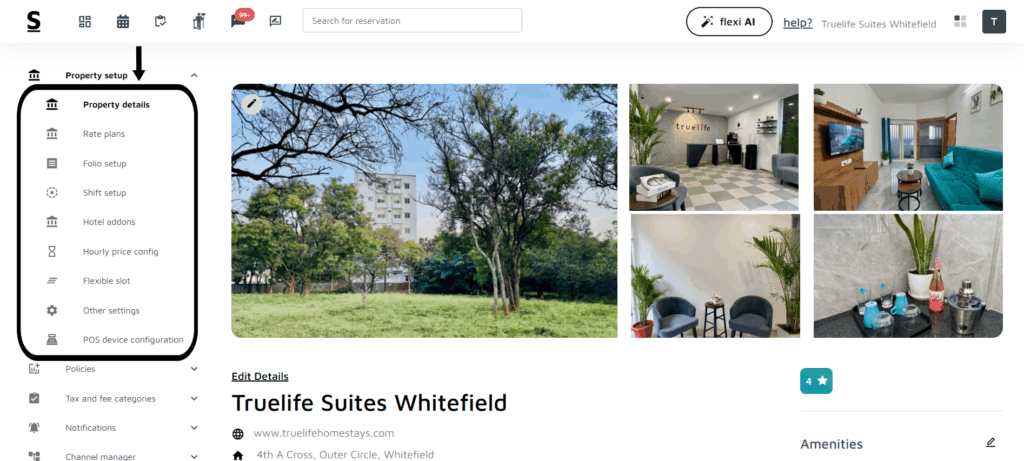
On the LHS, you will see several categories.
Each category contains multiple configuration options — simply click the dropdown arrow to expand and view all available settings.
1. Property Setup
Under Property Setup, you can manage all essential configurations related to your property. This includes:
- Property Details – Update general information such as name, address, contact details, and branding.
- Rate Plans – Create or edit rate plans, meal plans, and associated pricing.
- Folio Setup – Configure how charges, payments, and folios are structured.
- Shift Setup – Manage shift timings for your staff or front desk operations.
- Hotel Add-ons – Add or modify extra services such as breakfast, pickup/drop, amenities, etc.
- Hourly Price Configuration – Set pricing for hourly stays (if applicable).
- Flexible Slot Settings – Configure flexible check-in/check-out slots used for day-use or short stays.
- Other Settings – Manage additional property-level preferences and operational rules.
- POS Device Configuration – Set up your POS devices for billing and room posting.
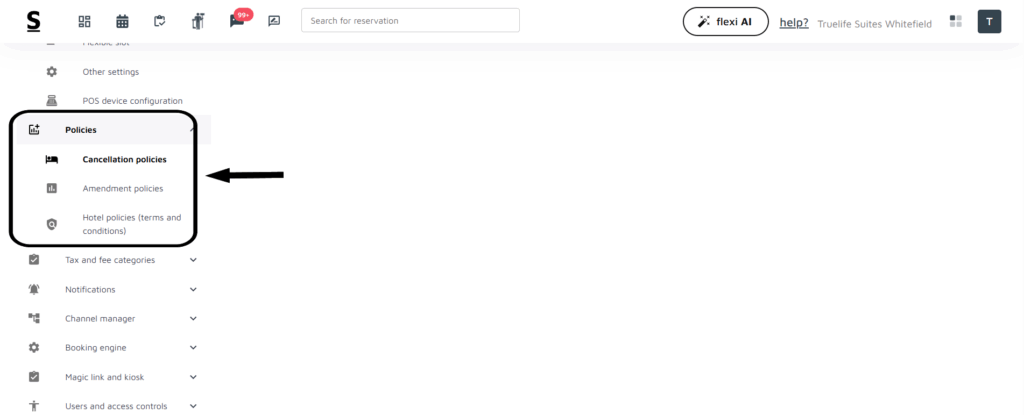
2. Policies
Under the Policies category, you can configure all rules related to cancellations, modifications, and overall hotel guidelines. This includes:
- Cancellation Policies
Define how cancellations are handled, including charges, deadlines, and refund rules. - Amendment Policies
Set rules for booking modifications such as date changes, room changes, or guest information updates. - Hotel Policies (Terms & Conditions)
Add or update the general hotel rules, guest guidelines, check-in/check-out terms, smoking policies, pet policies, and other terms & conditions.
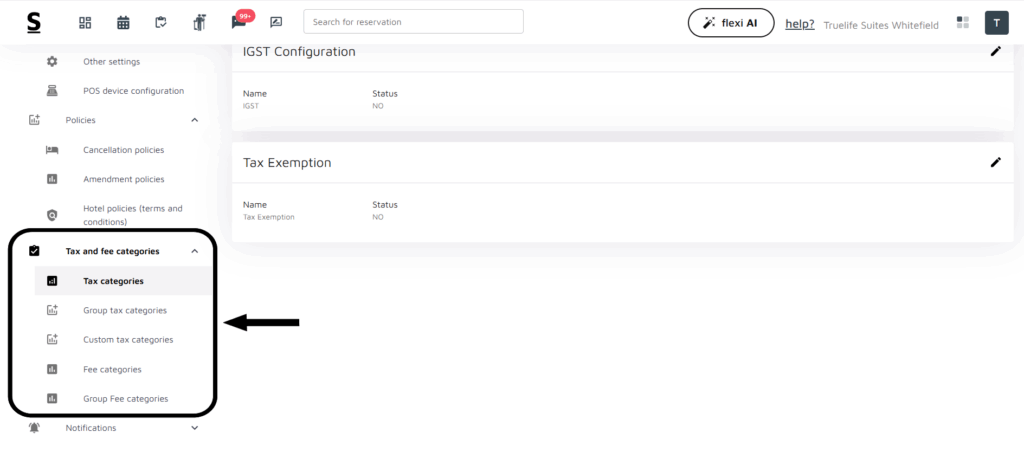
3. Tax and Fee Categories
In this section, you can configure all tax- and fee-related settings applicable to your property or group of properties:
- Tax Categories
Set up standard tax configurations, including GST, service tax, occupancy tax, or any government-mandated tax. - Group Tax Categories
Create and manage tax templates that can be applied across multiple properties within your group. - Custom Tax Categories
Add any additional or property-specific taxes that do not fall under standard categories. - Fee Categories
Configure various fee types such as service fees, cleaning fees, resort fees, or any other predefined charges. - Group Fee Categories
Create fee structures that can be applied at the group level for consistent configuration across all properties.
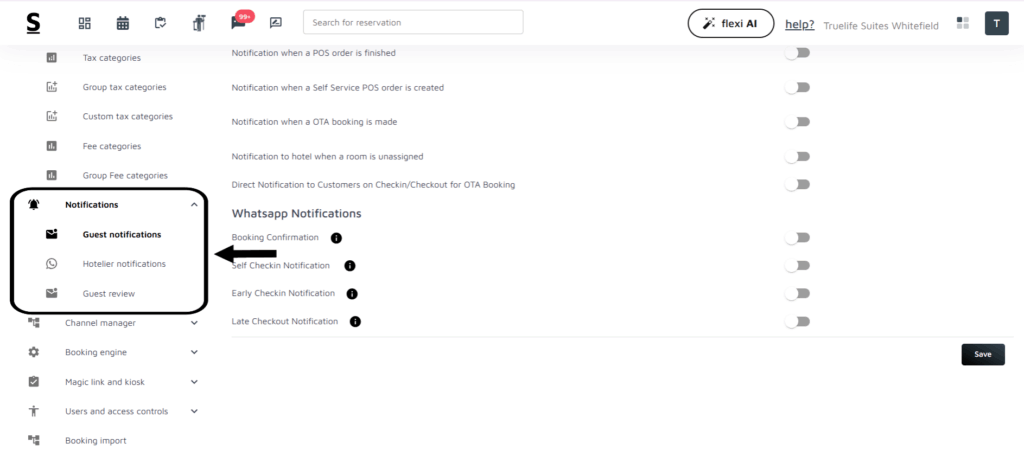
4. Notifications
Under the Notifications category, you can configure automated communication settings for both guests and hotel staff:
- Guest Notifications
Set up emails, SMS, or WhatsApp messages sent to guests — including booking confirmations, pre-arrival messages, check-in/out notifications, invoices, and more. - Hotelier Notifications
Configure alerts and updates for your internal team, such as new bookings, cancellations, modifications, payment alerts, or housekeeping updates. - Guest Review
Manage and customize automated review requests sent to guests after their stay, helping you collect valuable feedback and improve service quality.
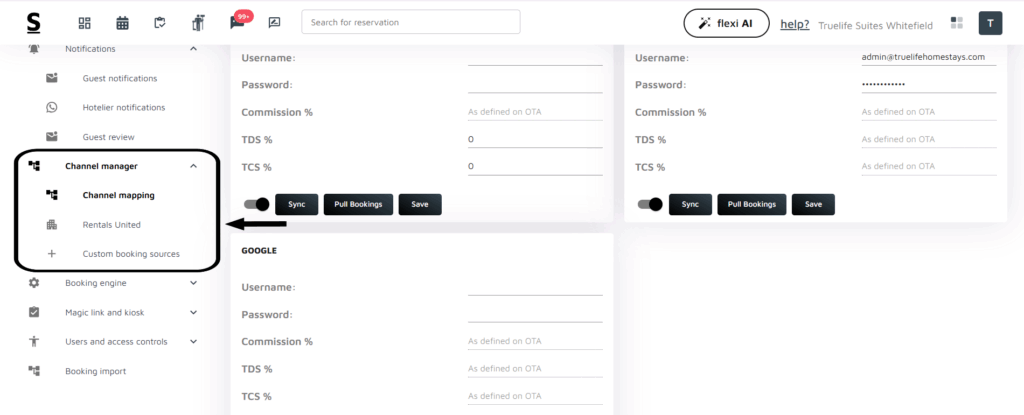
5. Channel Manager
The Channel Manager section allows you to connect and manage all your online distribution channels seamlessly:
- Channel Mapping
Map your room types, rates, and inventory with OTAs (such as Booking.com, Expedia, Airbnb, Agoda, etc.) to ensure real-time sync across all platforms. - Rentals United
If you use Rentals United as your distribution hub, you can configure and manage the integration here for automated channel updates. - Custom Booking Sources
Create and manage additional booking sources such as corporate accounts, travel agents, direct offline bookings, or any custom-defined channel.
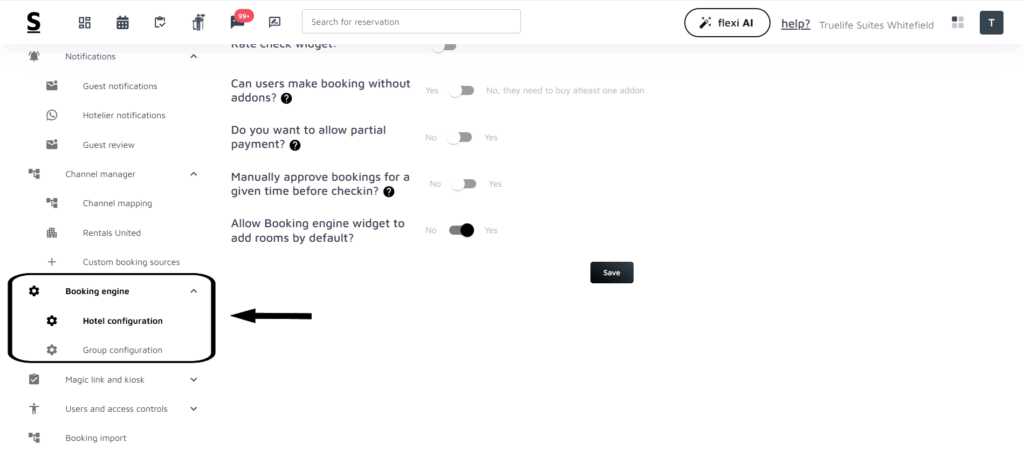
6. Booking Engine
The Booking Engine section allows you to customize and manage how your property or group appears and functions on your direct booking website.
- Hotel Configuration
Set up property-specific booking engine settings, including room visibility, images, amenities, policies, booking restrictions, promotions, and payment options. - Group Configuration
Manage booking engine settings at the group level — allowing you to configure branding, group-wide policies, promotions, and centralized setup for all properties under the group.
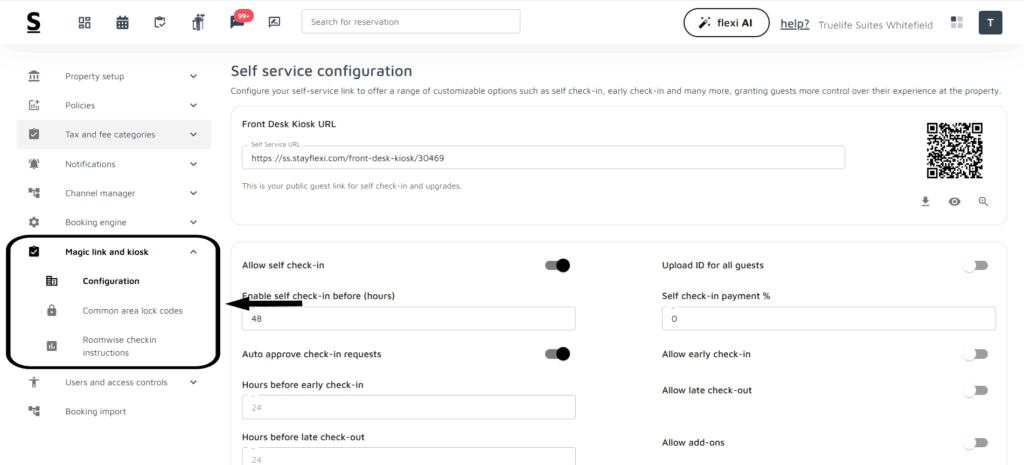
7. Magic Link & Kiosk
This section allows you to configure your contactless check-in experience and streamline guest arrival processes.
- Configuration
Manage overall Magic Link and Kiosk settings, including check-in flow, required guest details, ID upload settings, payment requirements, and customized guest instructions. - Common Area Lock Codes
Add or manage lock codes for shared spaces such as entrances, lounges, gyms, or co-living areas. These can be automatically shared with guests through the Magic Link. - Room-Wise Check-In Instructions
Set specific instructions for each room — such as door lock codes, access guidelines, special directions, or any room-specific arrival notes. These appear in the guest’s Magic Link at check-in time.
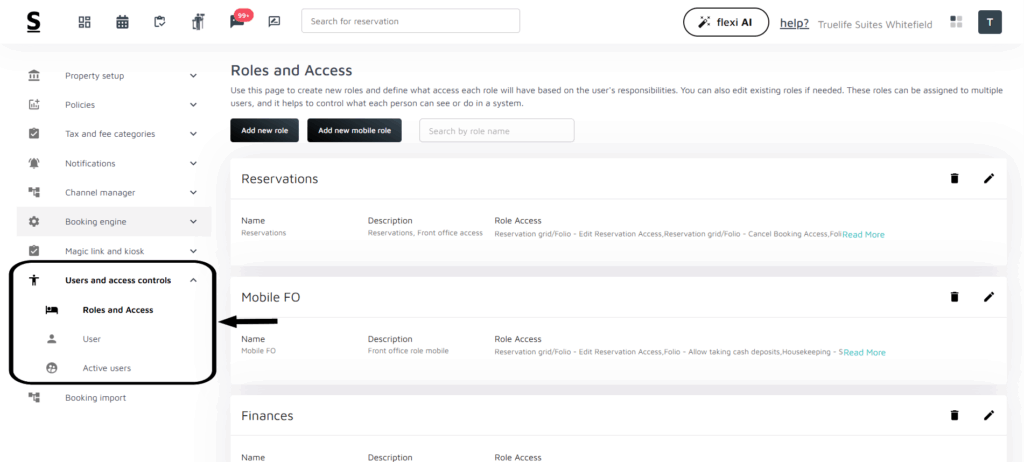
8. Users & Access Controls
This section helps you manage who can access the system and what level of permissions they have.
- Roles and Access
Create and configure different user roles (e.g., Front Desk, Housekeeping, Manager).
Define permissions for each role to control what they can view, edit, or manage within the system. - Users
Add new users such as staff, managers, or admins.
Assign roles, set login credentials, and manage their access settings. - Active Users
View all currently active users in the system.
Monitor login activity, track user sessions, and manage access when needed.

9. Booking Import
The Booking Import section allows you to seamlessly upload and sync past or existing reservations into Stayflexi.






