How can I generate a report of room revenue by room type or category?
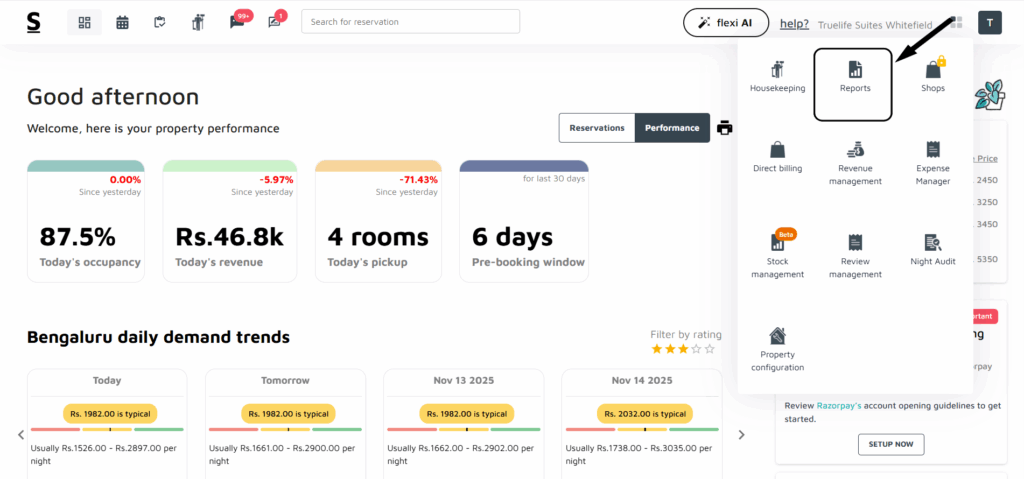
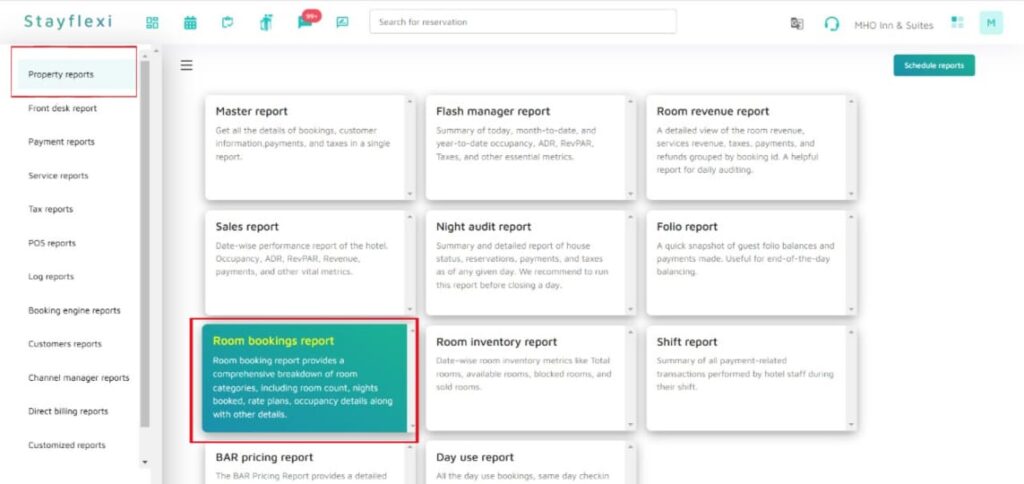



To generate a report of room revenue by room type or category, follow the below-mentioned steps:
- Log in to your Stayflexi dashboard using your credentials.
- From the dashboard, click on the 4-dots square icon labeled “More Apps”, located on the right side of the screen.
- From the listed apps, locate and click on the Reports.
- On the left side of the dashboard, you will see a list of different reports.
- Access Property Reports: At the top of the Reports section, you’ll see Property Reports. The reports under this section will already be displayed on the screen.
- Open Room Bookings Report:
- Click on “Room Bookings Report” in your Stayflexi dashboard.
- Customize Columns:
- On the right side of the report, click on the column options listed vertically.
- Find “Room Category” in the options and check the box next to it.
- Adjust Column Placement:
- The “Room Category” column will now appear in your report.
- You can move it by dragging it to place it next to any other column of your choice.
This customization allows you to organize and view the report in a way that best suits your needs.






